The new Game Center which was available for testing purposes on pre-release GM version of iOS 4 was removed from the final public build which was released on June 21st.
Follow the step by step instructions posted below to install Game Center on your jailbroken iPhone 3GS, iPhone 3G, and iPod touch running iOS 4.
Step 1: You will first need to jailbreak your iPhone and iPod touch on iOS 4. Windows and Mac users can follow the guide posted here to jailbreak iPhone and iPod touch on iOS 4.
Step 2: Make sure you have OpenSSH installed on your iPhone:
* Open Cydia. Touch on “Search” tab and then search for “OpenSSH”.
* Install “OpenSSH” and reboot your iPhone.
Step 2: Connect your iPhone with your computer. Make sure iTunes is not running.
Step 3: Download and install Cyberduck for Mac or WinSCP for Windows. Enter the following details to login to your iPhone:
Cyberduck
* Server: The IP address of your iPhone. Settings –> WiFi –>
* Username: root
* Password: alpine
* Protocol: SFTP (SSH File Transfer Protocol)
WinSCP
* Hostname: The IP address of your iPhone. Setting –> WiFi –>
* User name: root
* Password: alpine
* Protocol: SCP
Step 4: Navigate to /private/var/stash/Applications directory and copy the GameCenter.app which you saved from iOS 4GM.
Step 5: Now change the permission of this .app folder to 755 as shown in the screenshot below.
Step 6: Now simply reboot your iPhone or iPod touch and you are done !!
Alternatively, you can add http://repo.woowiz.net/ source in Cydia and install the application from there as well.

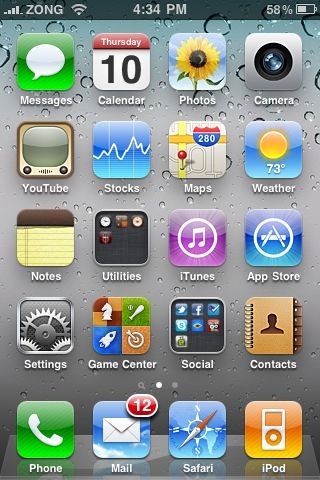
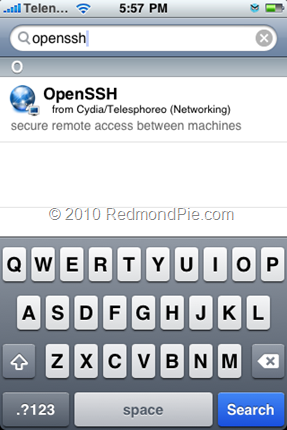
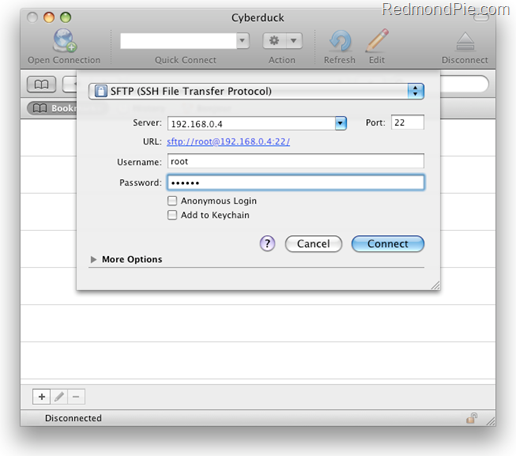

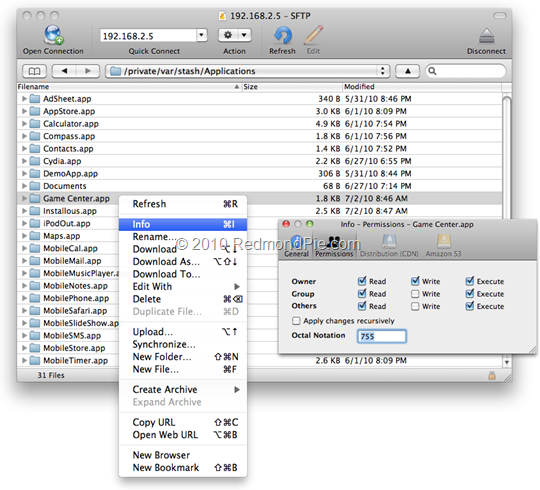
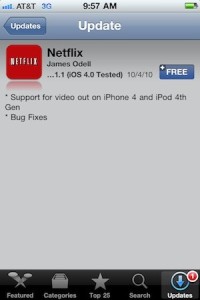
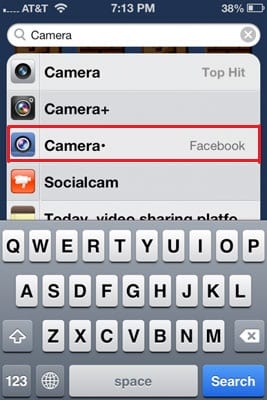
The woowiz game center crashes on startup
yeah, it won't open =/
Refuses to open. LAMEO
Pingback: Private Servers