The VAIO P also makes itself stand out in the netbook field by having features that none of its competitors have; features like the mobile broadband, GPS, and an instant-on module. Also, the keyboard is easy enough to use, adding up to deliver a premium netbook that holds its own in terms of uniqueness. The worst criticism that I have for the VAIO P is that it just doesn’t provide the best performance under a resource-intensive OS such as Vista; you may find the price difficult to justify…..
Sony’s VAIO P has been around since last decade, but just recently Sony decided to pry it out of the company’s left rear pocket in order to reface it and bless it with a few updated components. We still have a hard time stomaching the $800 price tag, but there’s honestly not much competition when looking specifically at this form factor.
We saw this when it first hit the FCC, nabbed blurrycam spyshots before the debut, got the drive-by snaps of the laptop at launch, and pitted this thing against an assortment of laptops the other night, but now that we’ve finally gotten some quality time with the thing, we’ve got a better idea of what the VAIO P is — and isn’t — capable of, outside of inspiring deep, deep gadget lust and nerdy debates about netbook terminology. Check out our thoughts and some video after the break.
At first blush, this thing is just stunning. It’s impossibly thin, light and “short,” seemingly designed to merely accommodate a keyboard and a screen, nothing else. The glossy top along with the perimeter buttons, lights and ports are distinctly VAIO, which should probably tell you as much as you need to know about the aesthetics — Sony isn’t breaking a lot of new ground here design-wise.
The shiny lid is incredibly smudgable, but while the screen on the flip side is fairly glossy, it’s not distractingly so, and the utterly sharp and bright screen LCD cuts through any glare that might occur — still, you’re in for a bit of trouble using this thing outdoors. And that resolution? It’s pretty dang squint-inducing, but for some reason it’s clear enough to actually be usable, and if it’s not there are zoom in and out function keys to make the experience a bit easier on the eye.
We found the keyboard a bit stiff at first, but it’s been growing on us — the hard button presses are somewhat reassuring. The layout is very natural, and we were touch typing in no time, something we can’t say for a majority of our netbook experiences. The trackpoint-style pointer has grown on us as well, and we actually appreciate the subtleties of its movement as compared to a touchpad, since the high resolution screen requires some very specific mousing to be able to work with.
The coolest addition to the VAIO P is the accelerometer. The screen automatically rotates — albeit a bit slowly — when you turn the device so you could read longer documents or books. We loaded up Kindle for PC, and we have to admit it morphs into a cute little e-reader — if you don’t mind having a keyboard on the left, of course. Yet again, we found ourselves wishing it had a touchscreen for turning pages. The VAIO P also takes advantage of the accelerometer with a new flick function; when you are in Internet Explorer, you can tilt the P to the left to go back and to the right to go forward. It’s a fairly useful trick if you happen to be carrying the laptop somewhere or sitting on the couch with it, but it just doesn’t work in enough programs. The function works in Adobe Acrobat and Windows Picture Viewer, but didn’t work when we tried it in Firefox, Kindle for PC and Google Chrome, three apps where we needed it most.
Do get that VAIO out of the pocket, because it is one machine that you’ll be proud to show off to people. The pre-production unit that I got to try out had a a glassy black lid with just a bit of chrome specks, and I got a silver deck for the keyboard. Once it’s out, you can also get it in standard black, as well as green, red, or the increasingly popular white.
It’s ideal for busy and on-the-go people with its new Mobile Grip Style. The stick pointer located in the middle of the keyboard is now complemented by an additional touchpad and mouse buttons. Duplicating the main controls of a handheld game console, the mouse buttons and touchpad are located at the left and right side of the screen so that users can have a comfortable and easy power of the controls.
Unfortunately, as well as much of this seems laid out, we’re still having a bit of trouble with the form factor. It’s difficult to use on a lap or when lying down, and even when flat on a desk there’s some awkwardness to the “shortness” of it all. There’s no palm rest, so as thin as the laptop is, there’s still a bit of a lift to the keyboard, which isn’t exactly angled to meet our fingers.
The second-generation VAIO P sure is faster than the first, but keep in mind that when we first tested the VAIO P at CES 2009 it came with Vista. With that said, our unit’s 1.60GHz Z530 Intel Atom processor and 2GB of RAM kept up with our web browsing and writing in Microsoft Office 2010, but showed more lag than other netbooks when trying to move around within Windows 7 Home Premium; that’d probably explain the 2.3 Windows experience score. Sony will offer the P with a faster Z560 Atom processor for a few extra bucks. We do attribute a bit of the lag to the amount of crapware that comes on the system — the 64GB SSD only had 30GB of space left when we booted it for the first time. Removing Accuweather’s widget, Shutterfly Photo Books, ArcSoft Magic-i, Webcam Companion 3, and Evernote for VAIO helped speed things up and make some space on the drive, but that’s a chore no man or woman should have to endure under any circumstance. We should also mention that you can boot the Splashtop instant-on OS by hitting the Web shortcut key, but honestly, you probably never will. The Assist Key launches VAIO Care, which is actually a nice utility for tweaking settings.
On the graphics front, while the GMA 500 scored an embarrassingly low score on 3DMark06, it does support Flash 10.1 for playing back high-def Flash video. When we pulled up a 720p YouTube vid of Justin Bieber on The Late Show it played rather smoothly with only a few pauses here and there — obviously that’s something an Intel Atom N450 powered netbook cannot do. A local 1080p video couldn’t manage to play without looking like a total slideshow.
Sony is giving potential owners something else to talk about. The little laptop has been granted “Remote Keyboard” functionality, turning it into a sort of giant economy sized version of the PlayStation 3 Wireless Keypad, a device we weren’t particularly fond of when we first played with it way back in 2008. Like that device, the VAIO P has a battery life that’s too short and a keyboard that’s uncomfortable to use, but this new ability adds one more piece of function this very form-centric laptop desperately needs.
Can you get an $800 laptop with five times the performance of the P Series, or a $399 netbook with better ergonomics and endurance? Of course, but the VAIO P is — and will probably always be, unless it drops severely in price — a niche device meant for those that have the cash to burn on an overpriced, albeit striking little laptop. But regardless of it not being a gadget for the masses, we’d still like to see it gain a touchscreen and more than four hours of battery life.
Have any of you all managed to procure one of these buggers over the past month and change? Is it worlds better than your netbook? Would you change the resolution or keyboard layout? How’s that CPU treating you? Would a touchpanel have been better? Go on and toss your opinions down in comments below — there’s no telling how long Sony will keep this thing alive, but you might as well contribute to making the next better, right?
Resouece :engadget.com


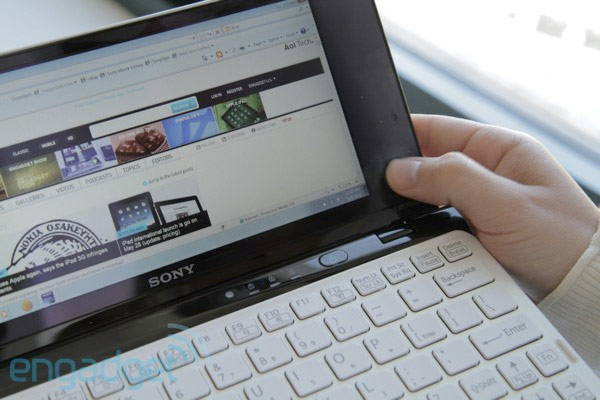


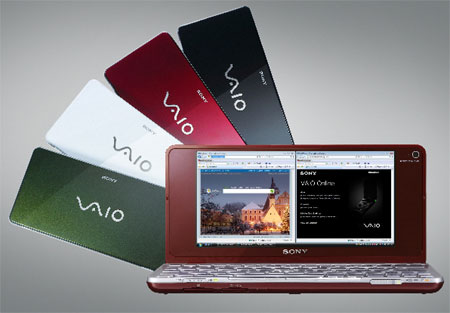


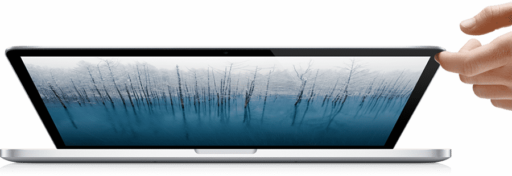

Pingback: How To change Sony VAIO P – TheTechJournal.com (blog) | GPS Portable Price
i have the new vaio p, and the only thing i want to change is the position of the right shift.
how do I stop my font size randomly changing whilst I am typing a document in word? It is driving me crazy!
did you manage to find out how to stop it?
its bcoz of the pinch zoom..disable it form the mouse setting..n ur good….
cheers,
ravi
This thing is a piece of GARBAGE. It belongs to my friends mother, who is not technologically savy at all. Her parents bought her this, and i just wish they had gotten her a laptop instead. Since i’m the techy dude, it’s up to me to make it faster, and fix this, and answer “what is that?”. I swear out of all the laptops and computers ive worked on, this one is just a pain in the a$$.