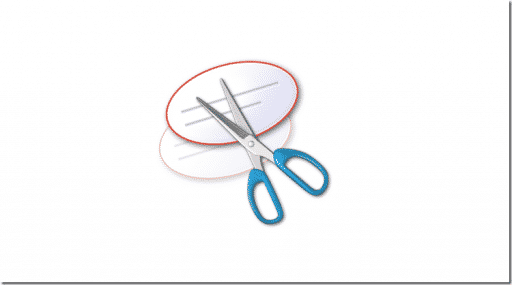A number of iOS users have been reporting that they are experiencing activation problems with their iOS 7 devices. This may be due to a number of reasons. So we’ve put together a guide which will help you resolve this problem quickly in a few easy steps.
Typically, the main reason of the activation error is that many users have installed iOS 7 beta 6 rather than the final version. The beta 6 expired on October 6 which means that if you had installed it on your handset, you are probably experiencing the activation error.
In such a case, the quickest solution is to upgrade your handset to iOS 7.0.2, the latest firmware release from Apple. To do so, you should follow the steps listed below.
Step 1: Before you can install iOS 7, you must install iTunes 11.1. To download it, simply go to iTunes > menu bar > ‘Check for updates.’ This will automatically update your iTunes to the latest version. Alternatively, you can go straight to Apple’s iTunes page and download it.
Step 2: Every time you update your iOS version, the critically important step is that you must back up your device using iTunes or iCloud. You must not skip this because if the installation goes awry, you may lose all your data and so, a back-up copy is really important.
Step 3: Hook up your iPhone with your computer through the USB port. iTunes will automatically launch and connect with your device.
Step 4: In the top right corner of the iTunes window, you will see a device button, right on the left of iTunes Store button. Hit this button.
Step 5: Now to install iOS 7.0.2, you can follow either of the two steps
1: You can either download the iOS 7.0.2 file and while pressing the Mac key, go to ‘Check for Update’ in Summary pane. For this, you must have the .ipsw file downloaded before you start the installation.
2. The other method is to simply go to ‘Check for update’ option. This will automatically download iOS 7.0.2. In this option, you wouldn’t need to download the version on your own before the installation.
Step 6: Let the update finish. Once it is finished, restore your device from the backup. Once you complete this step, you won’t face the activation error any more.
If you are looking for the right iOS 7.0.2 version (in Step 5) to download for your iOS device, you can choose it from the list provided below.
| iPad2(Wi-Fi) (iPad2,1) | 7.0.2 (11A501) |
| iPad2(AT&T) (iPad2,2) | 7.0.2 (11A501) |
| iPad2(Verizon) (iPad2,3) | 7.0.2 (11A501) |
| iPad2,4 (iPad2,4) | 7.0.2 (11A501) |
| iPad2,5 (iPad2,5) | 7.0.2 (11A501) |
| iPad2,6 (iPad2,6) | 7.0.2 (11A501) |
| iPad2,7 (iPad2,7) | 7.0.2 (11A501) |
| iPad3,1 (iPad3,1) | 7.0.2 (11A501) |
| iPad3,2 (iPad3,2) | 7.0.2 (11A501) |
| iPad3,3 (iPad3,3) | 7.0.2 (11A501) |
| iPad3,4 (iPad3,4) | 7.0.2 (11A501) |
| iPad3,5 (iPad3,5) | 7.0.2 (11A501) |
| iPad3,6 (iPad3,6) | 7.0.2 (11A501) |
| iPhone4 (iPhone3,1) | 7.0.2 (11A501) |
| iPhone3,2 (iPhone3,2) | 7.0.2 (11A501) |
| iPhone4(Verizon) (iPhone3,3) | 7.0.2 (11A501) |
| iPhone4S (iPhone4,1) | 7.0.2 (11A501) |
| iPhone5,1 (iPhone5,1) | 7.0.2 (11A501) |
| iPhone5,2 (iPhone5,2) | 7.0.2 (11A501) |
| iPhone5,3 (iPhone5,3) | 7.0.2 (11A501) |
| iPhone5,4 (iPhone5,4) | 7.0.2 (11A501) |
| iPhone6,1 (iPhone6,1) | 7.0.2 (11A501) |
| iPhone6,2 (iPhone6,2) | 7.0.2 (11A501) |
| iPodTouch(5G) (iPod5,1) | 7.0.2 (11A501) |
[ttjad keyword=”iphone”]

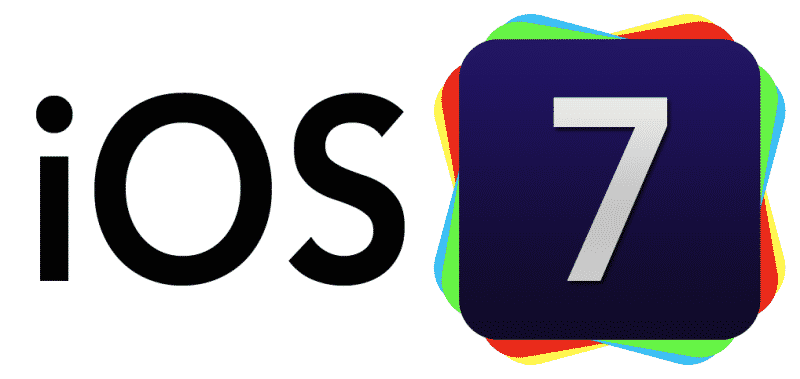
![Read more about the article [Tutorial] How To Change A Computer’s Mac Address In Windows](https://thetechjournal.com/wp-content/uploads/2012/02/mac-adress-512x269.jpg)
![Read more about the article [Tutorial] How To Upload Files To Multiple Hosting Services At Once](https://thetechjournal.com/wp-content/uploads/2012/03/uploading-select.jpg)