After you installed Windows 8 for the first time, the Tiles inside your Start screen did launch in an animated presentation. Unfortunately after the first run, when you switch from desktop to Start screen this great visual animation is gone. But with few changes inside your Registry, you can easily bring this animation back; in this tutorial I will show you how to do that.
To get started follow the steps below.
Step 1: From your desktop, press Win+R on your keyboard to launch Run window.
Step 2: When Run window opens up, type regedit inside the Open field and press Enter on your keyboard.
Step 3: In the left-pane of the Registry Editor, open this path HKEY_CURRENT_USER\Software\Microsoft\Windows\CurrentVersion\ImmersiveShell\Grid, and then select the value named Grid.
Step 4: Inside right-pane, right-click on empty spot and from context menu choose New->DWORD (32-bit) Value.
Step 5: Type in Launcher_SessionLogin_Animation_OnShow as a name for your new value and then press Enter to save.
Step 6: In new window that opens up, change the Value data field to 1 and click OK.
Step 7: Close the Registry Editor window, and restart your computer, if necessary.
Visit our Windows 8 tutorial section for more tips and tricks.
[ttjad keyword=”windows-tablet”]

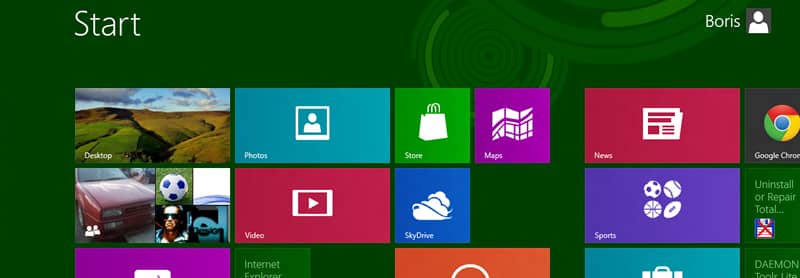
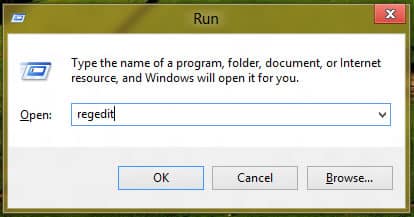
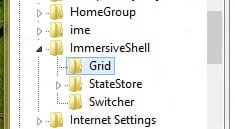
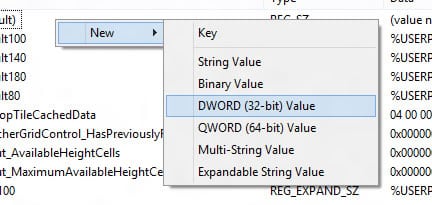
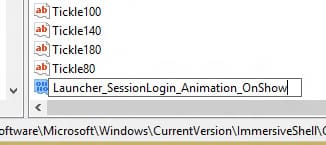
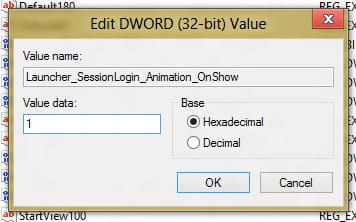
![Read more about the article [Tutorial] How To Take A Good Screenshot In iPad](https://thetechjournal.com/wp-content/uploads/2012/04/screenshot-logo-512x221.jpg)
![Read more about the article [Tutorial] How To Edit An Image Quickly Inside Mozilla Firefox](https://thetechjournal.com/wp-content/uploads/2012/06/tools-addons-ff.jpg)
![Read more about the article [Tutorial] How To Run Control Panel Tools Of Windows From DOS Command Prompt (cmd)](https://thetechjournal.com/wp-content/uploads/2012/02/control-panel-commands-cmd-512x259.jpg)