If you want to protect data on your Android device from curious eyes you should enable a security lock. There are a lot of facial recognition apps available on Google Play but you don’t need any since Android Ice Cream Sandwich and newer version have pre-installed this kind of app and in this tutorial I will show you how to activate it.
To get started follow steps below:
Step 1: Tap on Menu button on your Android device and then from context menu tap on Settings.
Step 2: Scroll the options under Personal and tap on Security.
Step 3: Under here you will see a bunch of security options, but the one we need is Screen lock. Tap on that option.
Step 4: A new screen will appear with variety of security options. Tap in Face Unlock to continue.
Step 5: You will most probably receive a notification window with more details about Face Unlock. Now simply tap on Set it up.
Step 6: Now you will receive an instructions how to achieve the best results so the Android app can easily recognize your face. Make sure you follow them and then tap on Continue.
Step 7: Now place your face in front of your front camera and watch on your screen. Your face need to be centered inside those dots and once Android capture your face tap on Continue button.
Step 8: The last step is to choose a backup unlock options in case Android Face Unlock is not able to recognize your face. Choose the on you like and follow instructions on-screen.
Step 9: Once you are done tap on OK.
Your Android device is now secured and no one will be able to unlock your device until Android sees your face. Let us know which lock options you mostly prefer on Android, is it Face Unlock or some other?

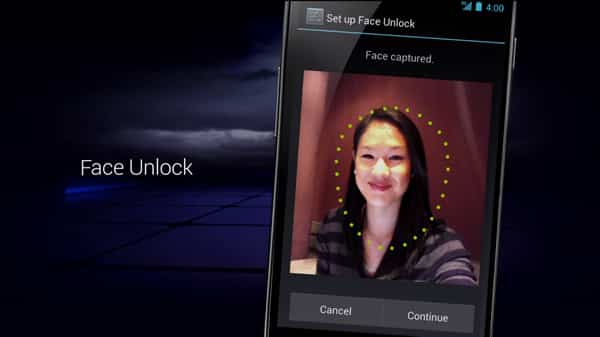
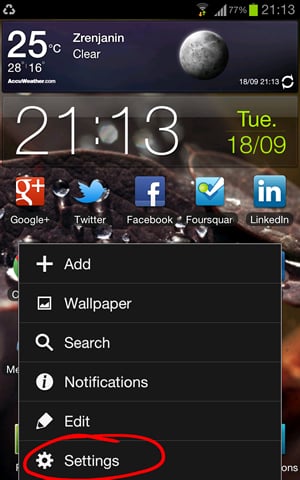

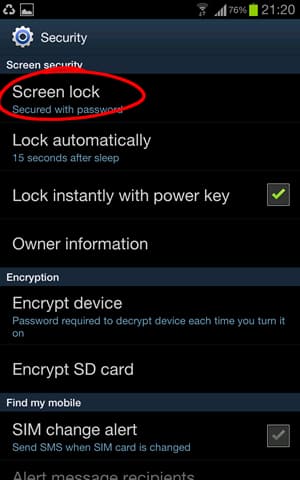
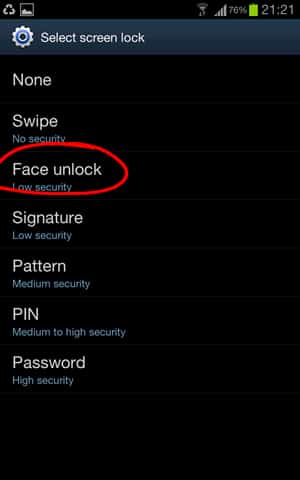

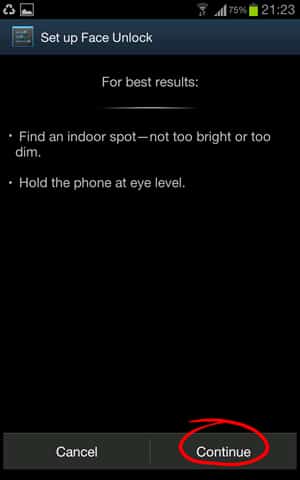
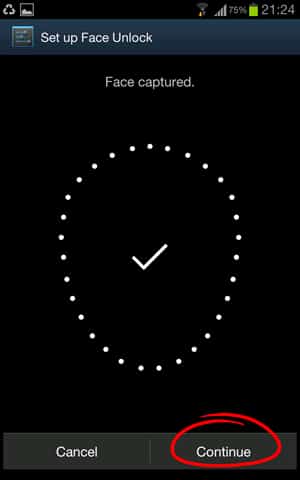
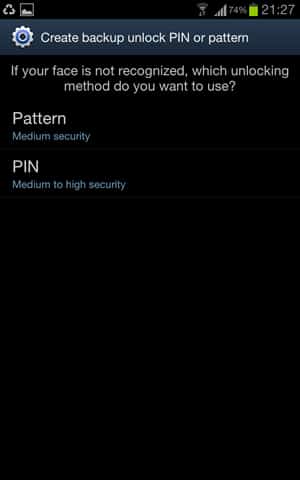
![Read more about the article [Tutorial] How To Save Word, Excel, PowerPoint 2010 Documents In PDF Format](https://thetechjournal.com/wp-content/uploads/2012/03/office-pdf-logo-512x171.jpg)
![Read more about the article [Tutorial] How To Change Windows 8 Store Apps’ Default Installation Location](https://thetechjournal.com/wp-content/uploads/2012/12/appx-a5s4d555ww5e98w7.jpg)
![Read more about the article [Tutorial] How To Solve The Problems With Sound In Your Windows](https://thetechjournal.com/wp-content/uploads/2012/05/find-audio-problems-tool.jpg)