You need to connect to a wireless network from Windows command line? Whether it is to impress your friends or to initiate a connection when the network and sharing center not responding, this tutorial will show you how to do that.
Before you proceed to below commands make sure you open Command Prompt. In order to do that press Win+R on your keyboard, inside Run window type cmd and press Enter on your keyboard. Once Command Prompt window opens up follow steps below:
Step 1: To view the list of wireless networks in range, enter the following command:
netsh wlan show networks
Step 2: To connect to a wireless network, you must have a profile saved on your computer, which means that you must be already logged in the past. To view the list of WiFi profiles registered, enter the command:
netsh wlan show profiles
Step 3: After identifying the profile name of the network you want to connect, simply enter the following command to enable the connection:
netsh wlan connect name=”profile name”
[ttjad keyword=”wireless-router”]



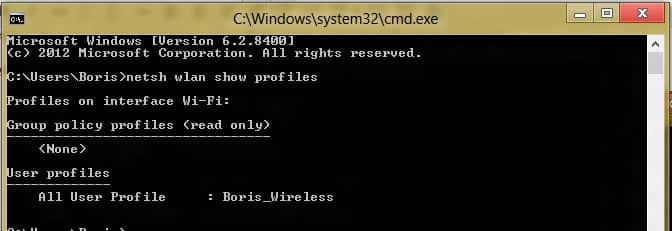

![Read more about the article [Tutorial] How To Restrict Access To Windows 7 Without Exact USB Drive](https://thetechjournal.com/wp-content/uploads/2012/02/flash-drive-letter-512x363.jpg)
![Read more about the article [Tutorial] How To Configure Remote Access To Your WD MyBookLive](https://thetechjournal.com/wp-content/uploads/2012/11/settings-mybooklive-as87we9879w87rwerwe.jpg)
![Read more about the article [Tutorial] How To Unmount And Detach VHD or VHDX File in Windows 8](https://thetechjournal.com/wp-content/uploads/2012/10/disk-management-as8d789s7ry1u321o.jpg)
Thank you so much! It works perfectly! but i have just one question, what if i want to connect to a network that is currently available but i haven’t connected to it in the past, hence having no profile saved.. in that case, how would i connect using command line??