If you recently bought a Samsung mobile phone you probably have an installation disk with New Samsung PC studio software. This application is very useful when you want to sync your phone with your computer, transfer files, but also convert many different video formats including .mp4 so you can watch those videos on your Samsung phone. In this tutorial I will show you how to you use Samsung PC studio and convert .mp4 videos and transfer them on your Samsung phone.
As I already mentioned for this procedure you will need to have Samsung New PC Studio software installed on your computer. You can install it from an installation disk you got when you bought your Samsung phone. If by any chance you didn’t got it you can download it from this web site. Once you have Samsung PC Studio up and running proceed to below steps. Also let me note that for this tutorial I will be using version 1.12.
Step 1: Connect your Samsung phone with your computer and start Samsung New PC Studio
Step 2: When application starts, from bottom right corner of your window click on Start New PC Studio and wait until it starts
Step 3: From bottom of your screen click on Toolbox icon
Step 4: From toolbox window double click on Video Converter icon
Step 5: When Video Converter window opens, from bottom right corner of window click on Add Items icon
Step 6: Locate your MP4 video file, select it and click Open. If you want to select more than one file, press CTRL key on your keyboard and then left mouse click on any video that you want to add for conversion.
Step 7: Your videos will now appear in Video Converter list. From this point we can start converting our video however one of cool features Samsung PC Studio has is ability for you to customize video settings. For that click gear icon at top right corner of your Video Converter window and chose your phone from the list.
Step 8: Now click another gear icon in middle and Edit Settings window will appear from where you can customize Screen Size, Movie Settings, Sound Settings and Subtitle Size. Once you done with changes click OK two times to save them.
Step 9: You can also change the location where you want to save your converted files. For that click on Find Path button and choose your location (see the image below to see where you find Find Path button)
Step 10: Now once we are done with all changes, from bottom left click Convert button
Step 11: Conversion process will begin and it will take up to 5 minutes per video (70MB size) to be converted. Once its finished click Close button.
Your MP4 video is now converted and ready for upload. Follow below steps to find out how to upload your video using Samsung New PC Studio
Step 1: From bottom of your Samsung New PC Studio window click on Media Manager icon
Step 2: On right side of your window you should see your phone icon, double click on that icon to open your phone
Step 3: Again from Media Manager top left you should see a My Computer icon, double click on it to open your computer
Step 4: Now in My Computer window locate the file you previously converted and drag him inside your phone window folder where you want to transfer that same file.
Step 5: From window that appear click Yes and wait until file is copied on your Samsung phone
There you go, you have successfully converted and copied MP4 video on your Samsung phone. Now simply open that file on your phone and enjoy.
[ttjad keyword=”samsung-galaxy-s”]



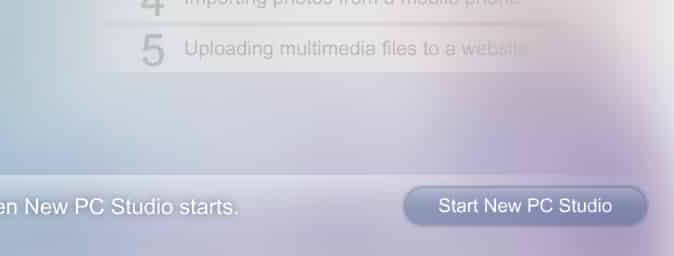
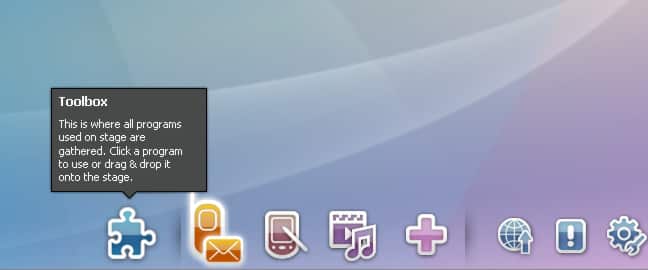
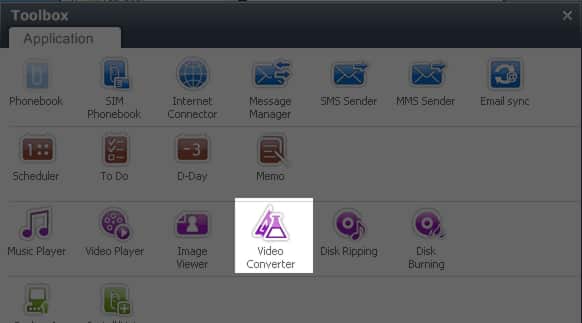
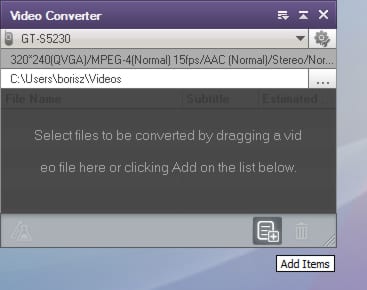
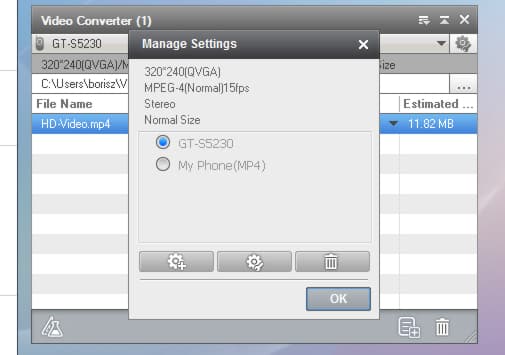
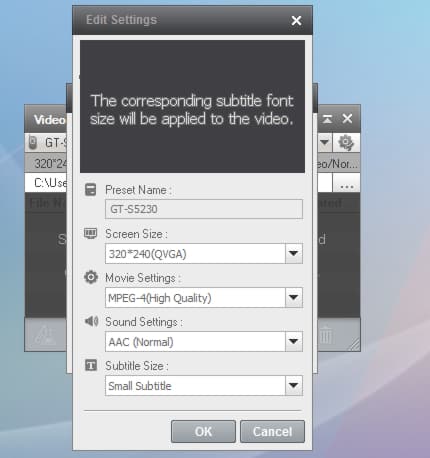
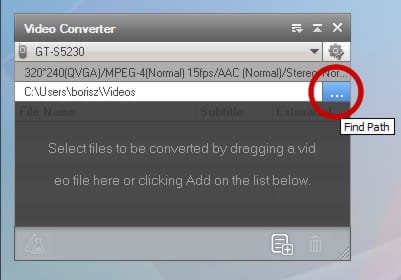
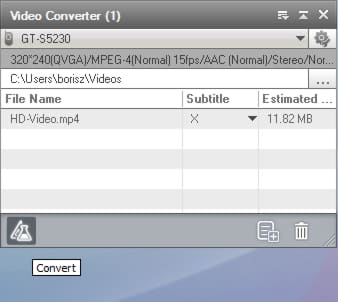
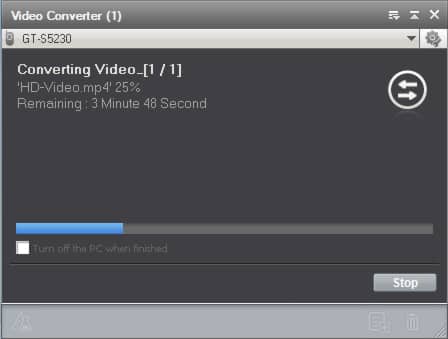


![Read more about the article [Tutorial] How To Download Beautiful Bing Backgrounds As Your Wallpaper](https://thetechjournal.com/wp-content/uploads/2012/11/love-todays-bing-ass5d64a68r7ew897r.jpg)
![Read more about the article [Tutorial] How To Resolve Programs Compatibility Issues With Windows 7](https://thetechjournal.com/wp-content/uploads/2012/02/windows-compatibility-view-512x224.jpg)
Lousy idea to re-encode your video just to play it on your Samsung phone.
Newer Samsung Phones play MP4 files without conversion. Otherwise, you can get any number of Android apps that will play back MP4 files
Yes, that’s true, but not everyone have or able to buy newer phone so this kind of tutorial is most welcome to them. If you are using newer Samsung phone with Android OS make sure you subscribe to our How-To tutorials because we will continue to have a lot of useful advice for those phones too.
does the samsung brightside works with the new pc studio software?
Any tips for Mac users?
mine plays the video but for some reason theres no sound?