There is no effective free software that can convert the whole PDF document into a workable document in Word or OpenOffice. Existing software’s or trial versions of commercial software’s are limited: tagging extracted images, omissions of pages, etc… If you do not want to use a desktop application that requires installation you can find online alternative. Using online service you can upload PDF document and then retrieve it as a Word document (DOC), OpenOffice document (ODT) or a document formatted text (RTF) that you can edit later. In this tutorial we will show you how to convert your PDF documents online.
To get started open your web browser and visit PDF Online website and follow below steps.
Step 1: Click the Browse button.
Step 2: From your hard drive select a PDF document you want to convert to Word or OpenOffice
Step 3: Then click the Upload and Convert button.
Step 4: Your PDF file is then sent to PDF Online service to be converted. Depending on the size of your file, this may take several minutes
Step 5: Once it’s finished you will get a notification message “Conversion Successful”
Step 6: Right mouse click on a link Right-click here and from context menu choose Save link as…
Step 7: Choose a location where you want to save your .doc file and click Save
Step 8: You can then open and edit the document in Microsoft Word or OpenOffice
[ttjad]

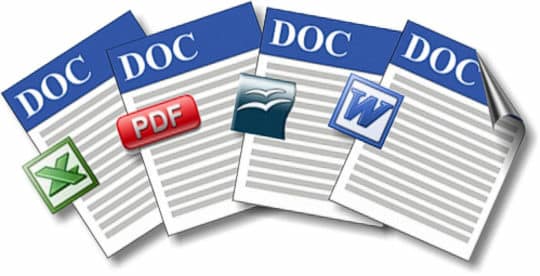

![Read more about the article [Tutorial] How To Import Your Entire Gmail Account In Outlook 2007](https://thetechjournal.com/wp-content/uploads/2012/03/gmail-settings.jpg)
![Read more about the article [Tutorial] How To Enable Facebook Photo Sync On Your Android Device](https://thetechjournal.com/wp-content/uploads/2012/12/facebook-app-as545ewr.jpg)
![Read more about the article [Tutorial] How To Transform Your Laptop Into WiFi Hotspot](https://thetechjournal.com/wp-content/uploads/2012/07/connectify-systemtray-icon.jpg)