If you change your Skype account or you no longer wish to use the software, it is natural to want to delete your account. Unfortunately it is impossible to delete a Skype account or change a Skype Name after it has been created, however the best solution is therefore to stop using your account and make your account almost invisible to users. In this tutorial, we will show you how to do that which will perform almost the same as having account removed.
To make your profile invisible to everyone (act as removed) follow below steps.
Empty you Skype profile
You can disappear from the Skype directory by emptying your entire profile.
Step 1: Start Skype, then go to Tools, then Options. Then from General Settings tab click Add contact details to your profile.
Step 2: Then delete all fields concerning your privacy: Full name, country, region, city, gender, birth date, website and phone numbers.
Remove Your Home Screen Nickname
To permanently banish your account, you can also remove your username from the login screen.
Step 1: Quit Skype, and then open My Computer. Then click on Organize and choose Folder and search options.
Step 2: Then check the Show hidden files, folders and drives to be able to see hidden folders.
Step 3: Go to your system drive (in my case its C) and follow this path C:\Users\YOUR USER NAME\AppData\Roaming\Skype\ and delete folder that is same as your Skype username
Step 4: Your nickname is now removed from the home screen!
[ttjad keyword=”android-device”]


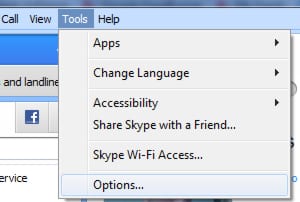
![Read more about the article [Tutorial] How To Automatically Share Updates From Pinterest On Facebook](https://thetechjournal.com/wp-content/uploads/2012/05/pinn-facebook-512x273.jpg)

![Read more about the article [Tutorial] How To Install nitoTV And XBMC Easily On Your Apple TV 2](https://thetechjournal.com/wp-content/uploads/2013/01/nitoTV-and-XBMC-1-512x333.jpg)