Sometimes when you visit a website, Firefox informs you that an additional plugin is required. Often, the request is legitimate to display content on the site as a Flash movie, but it may also be because the site tries to install malicious software on your computer. To avoid seeing these notifications and avoid installing anything, you must change your browser settings.
To get started follow steps below
Step 1: In Firefox, click in the address bar and enter the about:config. Confirm by pressing Enter on your keyboard
Step 2: Click I’ll be careful, I promise!.
Step 3: In the Filter (Search) field, enter missing_plugin
Step 4: Double click on the option plugins.hide_infobar_for_missing_plugin
Step 5: Now change it’s value to True.
Step 6: Next time when a site try to install an extension, Firefox will not display notifications.
[ttjad keyword=”all-in-one-desktops”]


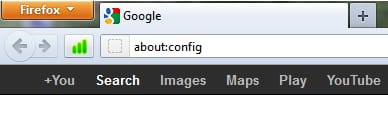
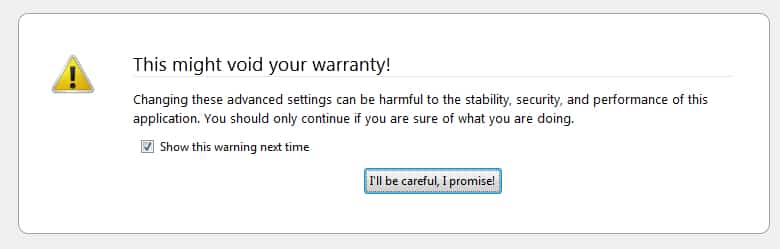
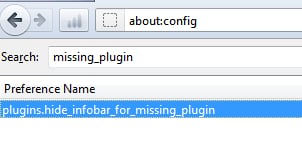
![Read more about the article [Tutorial] How To Root the Amazon Kindle Fire HD](https://thetechjournal.com/wp-content/uploads/2012/12/root-kindle-fire-hd7-ttj-logo-512x302.jpg)
![Read more about the article [Tutorial] How To Create And Use QR Codes](https://thetechjournal.com/wp-content/uploads/2012/03/qr-code-512x288.jpg)