As you probably know, jailbroken iPhone owners could download YouTube video directly to their iPhone using some Cydia Apps. Here we have a little trick which will let you do the same for non-jailbroken iPhone. Downloads Lite – A free apps from App Store will let you download files to to your iPhone or iPod Touch. You can play video or download and watch later. Here we have a simple but very useful Tips on how to do that.
Step 1: First, grab your iPhone and go to the Appstore to download Downloads Lite application. Downloads Lite download files, supports resuming of interrupted downloads, always download with correct filename; it can also extract RAR archives and many other great features.
Step 2: After you have downloaded Downloads Lite, open the application and enter the following address (in the address bar at the top): http://www.youtube.com/?nomobile=1
Step 3: Now choose a video of your choice and then press the rest of the video link below
Step 4: Click “Download” and download the video in the tab “Downloads“:
Step 5: Once your video download is finished it will be located in application “Files“, so you can watch it even in airplane mode.
NOTE: This app let you download not only from YouTube, you couyld download from popular file hosts like RapidShare, DailyMotion, etc… and use the Rar extraction feature to get usable files too.
[ttjad keyword=”ipod-touch”]


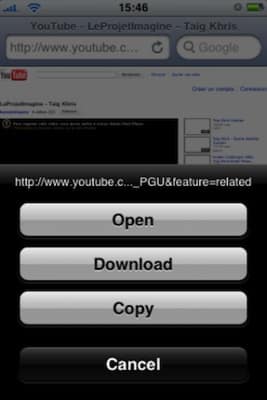
![Read more about the article [Tutorial] How To Create A Location-Based Reminder In iPhone iOS 5](https://thetechjournal.com/wp-content/uploads/2012/03/ios-5-reminder-512x234.jpg)

![Read more about the article [Tutorial] How To Block Installation Of Paid Apps On Your Android Using PIN Code](https://thetechjournal.com/wp-content/uploads/2013/01/checked-as65d46w5e4r.jpg)
BorisZ,
Step 3 in this tutorial makes no sense. Please explain as I’m not seeing the “Download” option after having clicked on the page with the video I’d like to download from youtube. Thanks.
Kurt
Hi Kurt,
my apologies for not been much clearer with that step. What I mean is that once you add this url http://www.youtube.com/?nomobile=1 in Downloads Lite address bar, browse YouTube as you always do. Once you locate your video and click on its link to watch it you will get the options menu (the one you see right after step 4) where you can choose whether you want to Download, Copy or Open YouTube Video. So make sure you are browsing YouTube from Downloads Lite application interface and that you started YouTube from suggested url and not from http://www.youtube.com. I hope this will clear your confusion and thanks for reading this article.
MediaBurner was just added and it has a great interface for downloading YT videos. 🙂 Just thought you might want to know.