If you have installed Windows Vista, Windows 7 or Windows 8 in a virtual machine, you may have noticed that the Aero interface as well as 3D effects are disabled. If you have a powerful enough computer you can configure VirtualBox and install graphics drivers to activate Aero and enjoy its visual effects, transparency but also play 3D games directly inside VirtualBox. Follow this tutorial to find out how to do that.
To get started follow steps below:
Step 1: To enjoy 3D visual effects and 3D games in Windows 7 or 8, first we need to install necessary drivers. To do that start your virtual machine by double clicking on it.
Step 2: In the VirtualBox window of the virtual machine, click the Device menu and then from drop down menu click Install Guest Additions.
Step 3: Click the Start button and click Computer. Then open the CD VirtualBox Guest Additions.
Step 4: Double click the file VBoxWindowsAdditions.
Step 5: In the wizard that opens, click Next two times.
Step 6: Then make sure that you select a checkbox in front of Direct3D Support.
Step 7: In the warning window that appears, click No.
Step 8: The program informs you that you must have at least 128 MB of video memory for 3D acceleration to work. If you didn’t adjust this make sure you go back and do it. So just click OK and then click Install.
Step 9: In this process, while copying files, multiple windows may appear. Click Install to continue.
Step 10: Finally, click on Close and your virtual machine is restarted.
Step 11: Now we are ready to enable aero. First start your virtual machine by double clicking it.
Step 12: Click with the right mouse button on an empty area on the desktop and from context menu click Personalize.
Step 13: From the list of available templates select a theme from Aero Themes section by clicking on it with left mouse.
Step 14: The theme is immediately applied and now you get Aero effects such as transparency of windows. You can also play video games if you like.
Use comment section below to let us know about your impressions and was it useful for you.
[ttjad keyword=”cloud-storage-drive”]


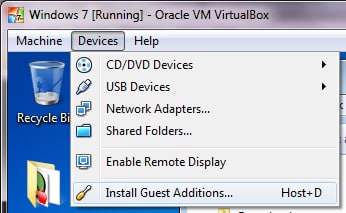
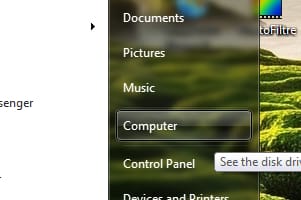
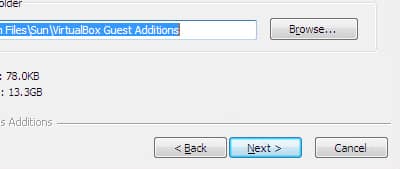
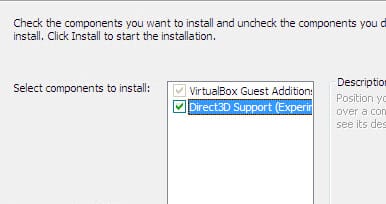
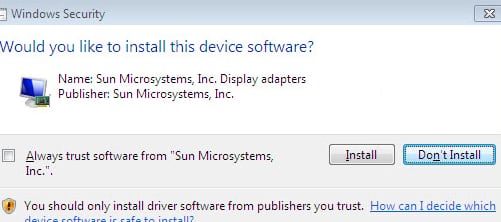
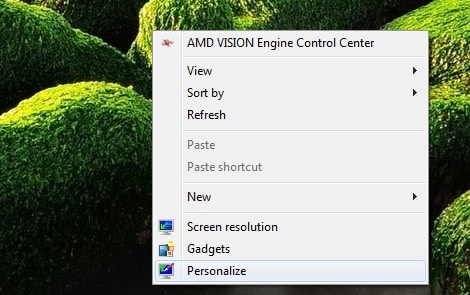
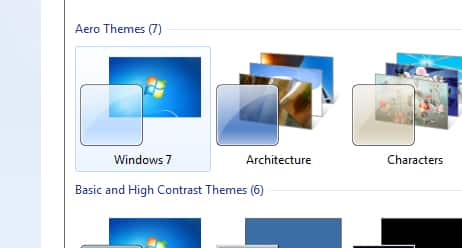
![Read more about the article [Tutorial] How To Improve The Autonomy Of Your Laptop – Windows](https://thetechjournal.com/wp-content/uploads/2012/08/aerofoil-asd45as4d6sad5a12asdf32as1d-512x400.jpg)
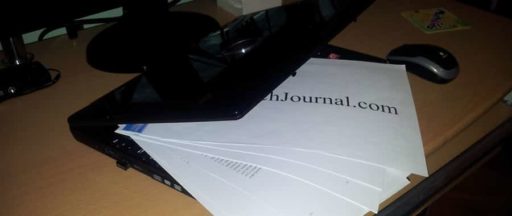
![Read more about the article [Tutorial] How To Recover iPhone Restrictions PIN](https://thetechjournal.com/wp-content/uploads/2012/03/pin-question-512x203.jpg)