Whether you are using Mozilla’s Firefox or Apple’s Safari Web browser on your favorite Mac laptop or computer, you may enable or allow JavaScript in order to permit dynamic WebPages to show accurately. JavaScript mainly makes websites more interactive to the peoples surfing the webpage. Nevertheless, enabling JavaScript has some disadvantages. It may open a door for the viruses to insert into your laptop/computer. In both web browsers, the JavaScript standard settings are organized in the favorite’s window. Normally, you may be either a standard or administrator user on your laptop or computer to enable or allow JavaScript.
Steps for Safari
Step 1: Open Safari.
Step 2: Click the “Safari” option at the top and click “Preferences.”
Step 3: Click the “Security” button at the top part of the Preferences section.
Step 4: Ensure to click on the box “Enable or allow JavaScript.”
Step 5: You need to close the Preferences tab in order to save the changed settings.
Steps for Firefox
Step 1: Open Firefox.
Step 2: Click the “Firefox” option at the top section and click “Preferences.”
Step 3: Click the “Content” button at the top part of the Preferences section.
Step 4: Ensure to click on the box “Enable or allow JavaScript.”
Step 5: You need to close the Preferences tab in order to save the changed settings.
[ttjad keyword=”mac”]

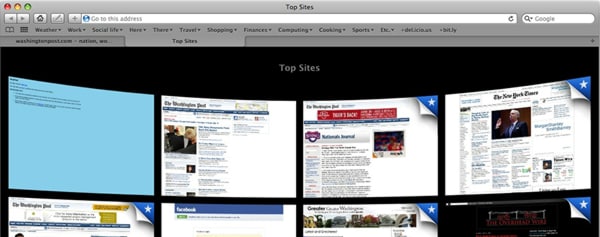
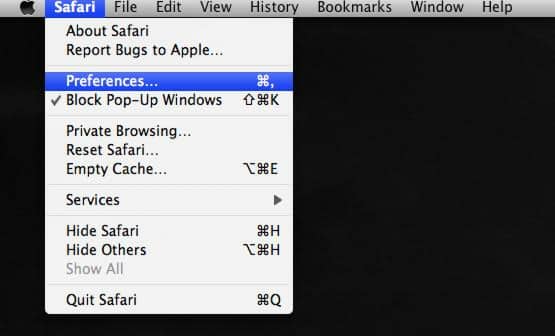
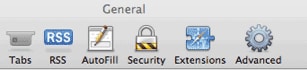
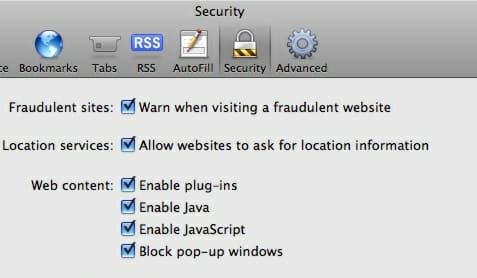
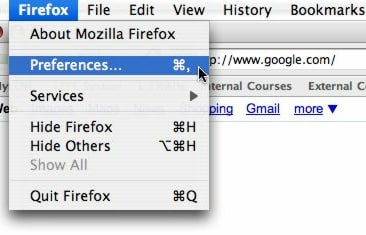
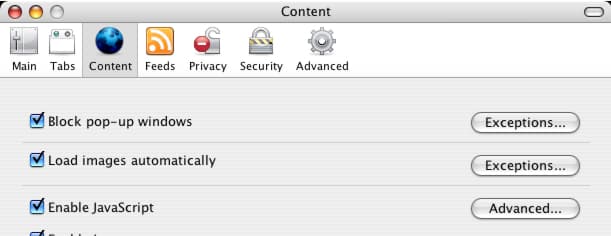
![Read more about the article [Tutorial] How To Add/Remove User Account In Windows Home Server 2011](https://thetechjournal.com/wp-content/uploads/2012/03/whs-logo-512x247.jpg)
![Read more about the article [Tutorial] How To Import Google Calendars To iCloud Under Mac OS X Lion](https://thetechjournal.com/wp-content/uploads/2012/03/g-calendar-ical-logo-512x205.jpg)
![Read more about the article [Tutorial] How To Add Your Free 50GB Box.net Account As Network Folder In Windows](https://thetechjournal.com/wp-content/uploads/2012/03/box-logo-512x205.jpg)