If you own Galaxy Note 2 and you are facing with Wi-Fi problems; such as slow internet or frequent disconnection or in some cases even not being able to connect to any Wi-Fi network, you should know that there are some quick fixes to bypass these problems on your phablet. This tutorial will show you what you need to do.
If you haven’t done that already, make sure you restart your Galaxy Note 2. This procedure alone will not fix any problem, but it is a good place to start.
Once you have rebooted your Galaxy Note 2, turn Off and On your Wi-Fi. If you don’t know how to do that, pull down notification bar from the top of your screen, then tap on Settings located in upper right and tap onnext to Wi-Fi to switch it Off. Then repeat this procedure and turn it On again.
Another thing you should pay attention to is to make sure that your Galaxy Note 2 is set to keep your Wi-Fi connection On during sleep mode. To do this:
- Step 1: Go to WiFi Settings page and then tap on Menu.
- Step 2: Next tap on Advanced.
- Step 3: Now tap on Keep WiFi On during sleep.
- Step 4: Check Always.
While you are in this same screen, make sure your phone’s Auto-connect option is not checked. This is most probably familiar to Galaxy S3 users because its known to cause issues.
Another fix you can try is switching from 5 GHz Wi-Fi network back to 2.4 GHz Wi-Fi network.
If none of the above methods fix the problem(s), the best thing to do is to perform factory reset. This will re-install all your apps and settings back to original state, so make sure you backup all your files, photos, contacts and data. If you want to perform factory reset, then carry out the following steps.
- Step 1: Tap Menu and then choose Settings.
- Step 2: Choose Back up and Reset.
- Step 3: Now tap on Factory data reset.
Wait until factory reset is completed, and all your Wi-Fi problems should be gone. If you have another solution which did worked for you please share it with us and leave it in comment section below.
[ttjad keyword=”android-device”]


![Read more about the article [Tutorial] How To Enable Sleep Mode On WD MyBookLive](https://thetechjournal.com/wp-content/uploads/2012/10/mybooklive-system-tray-a8s7e9w87r9w87t98wre.jpg)
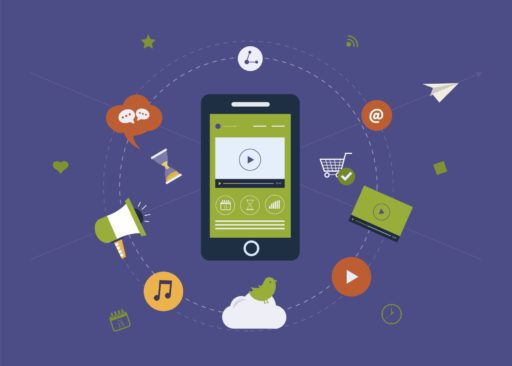
![Read more about the article [Tutorial] How To Create And Save A Custom Cover Page In Word 2010/2007](https://thetechjournal.com/wp-content/uploads/2012/02/thetechjournal-cover-page-512x299.jpg)