If you own a 32GB Microsoft Surface tablet that’s running Windows RT, you probably have around 16GB of free hard disk space left. Most of the storage space is taken by Windows RT itself, and its built-in apps. In this tutorial I will show you how to free around 4GB of space used by recovery partition, and use that additional free space for your games, videos, apps, music, and documents.
Before proceeding to below steps let me note that in order to make this procedure possible you will need to have a flash drive with at least 4.5 GB free space.
Step 1: Plug in your empty USB disk to your Microsoft Surface and then press Win+W buttons on your keyboard.
Step 2: Inside search field type recovery and then from left pane click on Create a recovery drive.
Step 3: When new window opens up click Next few times making sure you choose your USB flash drive.
Step 4: Wait for few minutes until recovery disk is created.
Step 5: Once recovery disk is created, click on Delete the recovery partition link located at bottom left corner of your window.
Step 6: Once you verify that you want to delete it, you will see that your Surface’s storage space has been increase by around 4GB (in my case 3.7 GB).
Step 7: Also make sure you keep your USB recovery disk in a safe place in case you need it later.
[ttjad keyword=”windows-tablet”]


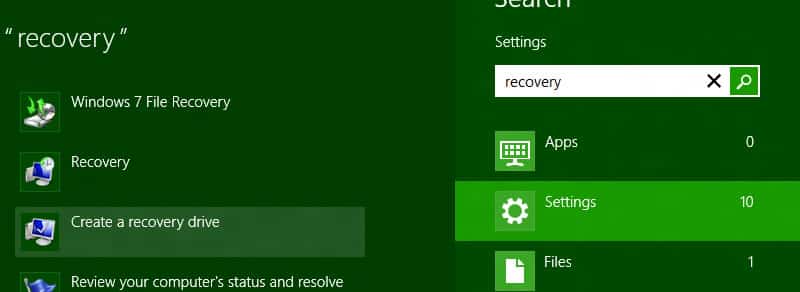
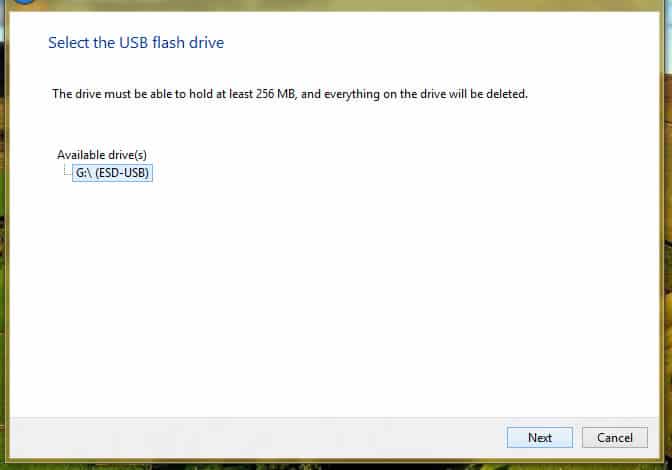
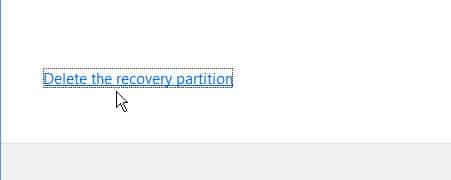
![Read more about the article [Tutorial] How To Prevent Users From Uninstalling Windows 8 (Metro) Apps](https://thetechjournal.com/wp-content/uploads/2013/01/enabled-as56d465ew4r6e5e555ed21s3dpoli.jpg)
![Read more about the article [Tutorial] Edit Your Facebook Look Back Movie](https://thetechjournal.com/wp-content/uploads/2014/02/Edit-button-On-Facebook-Look-Back-512x390.jpg)
![Read more about the article [Tutorial] How To Disable AutoPlay in Windows 8](https://thetechjournal.com/wp-content/uploads/2012/10/windows8-autoplay-ttj-logo-512x386.jpg)
This is a great tip, far overlooked by most I think, as a way to get 4GB additional space on the Surface RT. (The other way to add space is to add an SD card, but the utility of that is limited unless you created a join point within the C: drive for it.) Thanks!