In this tutorial I will show you how to enable Creative X-Fi CMSS-3D on your headphones and enjoy 5.1 Sound effects while you are playing video games, listening music or watching movies. The real power of X-Fi CMSS-3D is that it recreates realistic surround sound from any audio source and puts you right in the center of the action, whether you are using multichannel speakers or headphones.
To get started follow steps below
Step 1: Lunch the Creative Audio Control Panel and when window opens go to Speakers tab
Step 2: Under Speaker Configuration drop down menu choose Headphones and save changes
Step 3: Now inside same window go to EAX Effects tab and make sure that option Enable EAX Effects is checked. Again save changes without closing this window
Step 4: Now go to tab X-Fi CMSS-3D and in here make sure that option Enable X-Fi CMSS-3D is checked
Step 5: Then click on X-Fi CMS-3D Virtual button and inside window that appears set MacroFX to On and ElevationFilter to On. Close this window and continue to next step
Step 6: Now click Start menu, choose Control Panel and then choose Sound
Step 7: In new window, under Playback tab select Speakers icon and click Configure
Step 8: Choose a 5.1 Surround Audio Channel, then click Test button and you should be able to hear trough your headphone true 5.1 surround sound.
Step 9: Now keep clicking Next button until you finish with this setup and close the window
Step 10: Lunch your favorite game, movie or play the music and for audio setup to use Windows Default or 5.1 speakers. If you are playing video games make sure you enable EAX to get more accurate positioning.
[ttjad keyword=”headphones”]


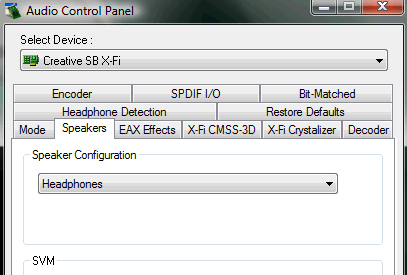
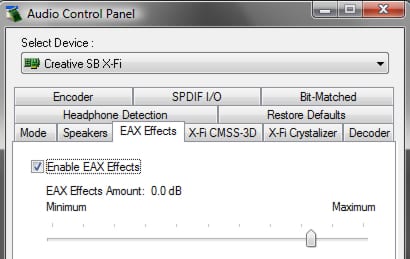
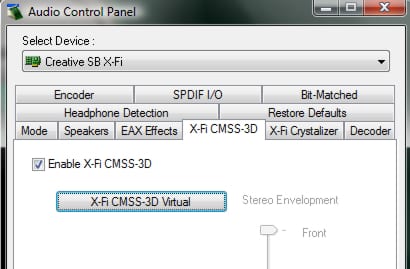
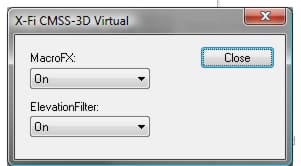
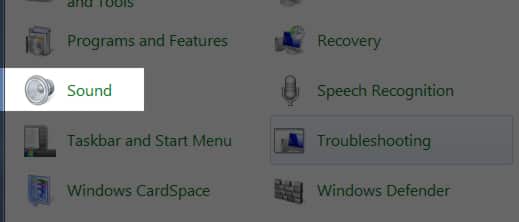
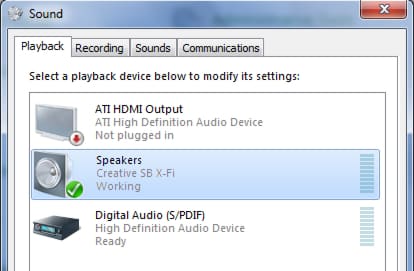
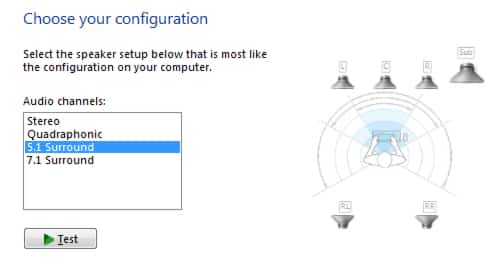
![Read more about the article [Tutorial] How To Undo Merge Between Skype And Microsoft Account](https://thetechjournal.com/wp-content/uploads/2012/11/account-and-password-skype-as8d7987yer.jpg)
![Read more about the article [Tutorial] How To Set Up A VPN On Your iPad Or iPhone](https://thetechjournal.com/wp-content/uploads/2012/11/settings-icon-ipad-as65d46a5s4d6a5s4d.jpg)
![Read more about the article [Tutorial] How To Fix Pokemon Go Crash Or Server Issue On iPhone](https://thetechjournal.com/wp-content/uploads/2016/07/pokemon-go-pikachu-phone.jpg.optimal-512x284.jpg)