In this tutorial I will show you how to transfer your entire Gmail account in Outlook 2007 including emails that you have already read several months ago. The interest of such manipulation is that you can archive all of your emails in a desktop email client that offer multiple advanced customization options. You can also check your messages locally, useful when you do not have an Internet connection which is constantly active. Finally, another great advantage is that you will benefit from integrated Microsoft Outlook 2007 indexing engine.
By following this tutorial I assume you have a Gmail account which is already configured within Outlook 2007. If this is not the case please click here to read tutorial where I will show you how to setup a POP account in Outlook 2007. Once you have your Gmail account connected with Outlook 2007 follow steps below.
Step 1: Start by opening your Gmail account as you normally do. Then go to settings menu located in top right corner of your webpage.
Step 2: From dropdown menu choose Mail settings
Step 3: Now open the Forwarding and POP/IMAP tab
Step 4: In the POP Download section, select Enable POP for all mail (even mail that’s already been downloaded)
Step 5: Then from dropdown menu define what Google has to do with messages once downloaded. You have four options
- To keep Mail’s copy in the inbox
- Mark Mail’s copy as read
- Archive Mail’s copy
- Delete Mail’s copy
Step 6: To confirm the changes click Save Changes.
Step 7: Now run Outlook 2007 and click Send/Receive. Next time when you receive your mails these changes will be applied.
[ttjad keyword=”microsoft”]

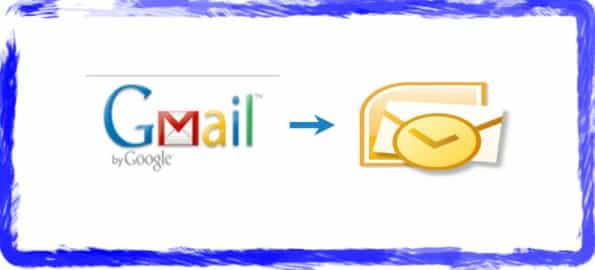


![Read more about the article [Tutorial] How To Customize Your Twitter Profile Header](https://thetechjournal.com/wp-content/uploads/2012/10/twitter-header-customize-ttj-logo-512x211.jpg)
![Read more about the article [Tutorial] How to Jailbreak Your iPhone 4 On iOS 5.1 Using RedSn0w – Mac OS X](https://thetechjournal.com/wp-content/uploads/2012/03/iphone-4-jailbreak-logo-512x259.jpg)