If you have problems with your computer which is running slow, by following these few simple guidelines you can maintain your computer, increase its speed and keep it running smoothly. In this tutorial I will show you how to speed up your computer which is running under Windows 7 by deleting your browsing history, defragmenting your hard disk and compressing files, clearing your registry and removing malware.
Tip 1: In the first step, you can erase browsing history in order to make your PC faster. The further you are browsing the Internet the further ‘temporary files’ and ‘cookies’ are storing on your computer. Erasing both ‘temporary files’ and ‘cookies’ will help the operating system in running your PC faster.
Step 1: Launch Internet Explorer and then press on “Tools” option and scroll downward to the “Internet Option”.
Step 2: Under the “General” option scroll downward to the “Browsing History.”
Step 3: Make sure that checkbox next to Delete browsing history on exit is select and click OK to save changes.
Step 4: This task will keep your Internet browser cleared from temporary history, files, etc.
Tip 2: Defragmenting and compressing files are the ways to make your PC faster. This procedure will investigate the utilization of the memory space on your computer’s hard drive and will defrag your folders and files. This process will keep your files back together in order to give a “breathing space” to the computer and will make your computer faster.
Step 1: Click the “Start” menu and then click on the “Computer”
Step 2: Right click on the “C” Hard Drive and from context menu choose “Properties.”
Step 3: At the bottom of this new window make sure that option “Compress this drive to save disk space” is checked. After that click on the ‘Disk Cleanup‘ button. This procedure will complete within few minutes.
Step 5: Without closing existing window select the “Tools” tab and choose “Defragment Now” button. Click the “Defragment” button towards the base of this new window. This task will take few minutes to complete.
Tip 3: Clear registry in order to increase the speed of your PC. Windows Registry is the place, where windows mainly store its all data. Windows is able to get back this data. After successfully installing and uninstalling application programs, or for the normal use of the PC, the windows registry may start to fill up with needless pieces and bits and reduces the performance of the computer. There is several different software applications are available which you can download, buy and apply to clear your windows registry. Here are my two best freeware picks CCleaner and Comodo Registry Cleaner
Tip 4: Clean your computer from malware and other diseases that are slowing your computer. For that I suggest you to read one of my previous tutorial which you can find here.
If you have any other useful advices which you did perform on your computer and they worked we would love you to share them with us by leaving your suggestion in below comment section.
[ttjad]


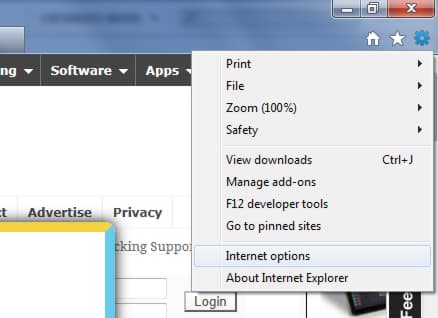
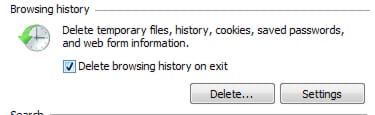
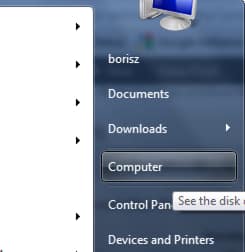
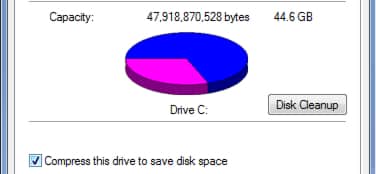
![Read more about the article [Tutorial] How To Recreate The Partition Of USB Drive In Windows](https://thetechjournal.com/wp-content/uploads/2012/10/diskpart-as7d778as7d98as7d9as.jpg)
![Read more about the article [Tutorial] How To Jailbreak Your iDevice On iOS 5.1.1 Using Absinthe 2.0 [Windows]](https://thetechjournal.com/wp-content/uploads/2012/05/win1.png)
![Read more about the article [Tutorial] How To Free Up Disk Space On Microsoft Surface RT](https://thetechjournal.com/wp-content/uploads/2013/01/ecovery-512x187.jpg)