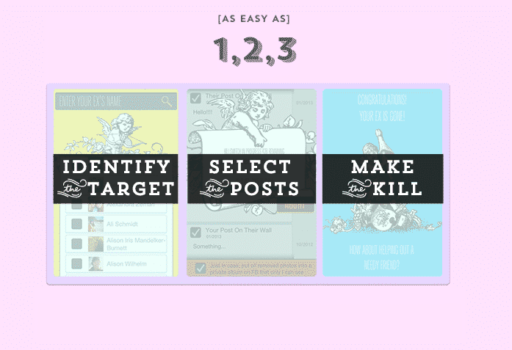Who ever use Kindle Fire must agree that one of the coolest apps this device have is its Silk browser. This browser preaches popular websites on Amazon servers which can give a speed boost while you are browsing the web. Unfortunately this app was only available for Kindle Fire, however by hacking into your rooted Android smart phone or tablet you will be able to install it on any Android Device, and in this tutorial I will show you how.
To make this procedure quick and easy you will need to have a Windows computer and a compatible rooted Android device. Before you proceed to below steps make sure you read the Amazon Silk Port Compatibility List and see if you device is compatible with Silk browser. However, even if it is compatible, this hack is not 100% guaranteed to work which may damage or even destroy your device, so you are doing this on your own responsibility.
Step 1: To get started we will need to download latest version of SilkPort. Once download is completed unpack it on your computer
Step 2: Next you need to put your Android device into Recovery Mode, which will be different depending on which device you are hacking. If you have QWERTY keyboard you can access recovery mode by pressing UP button and while holding in down press Power button. If you are using touch screen device just keep a Volume Down button pressed and in same time press Power button.
Step 3: Now, while having our Android device placed in Recovery Mode we can install Silk browser. To do this root your android device with computer using a USB cable and then copy Silk browser files on your device.
Step 4: When upload is completed, on your Android device lunch file manager e.g. Root Explorer and copy all files in /lib/ folder of the SilkPort file pack you downloaded to the /system/lib/ folder
Step 5: Now set those files permissions to match other files inside /system/lib/ folder
Step 6: In our last steps we will start the Silk browser installation. When you open SilkPort package, you will see that it contains multiple .apk files, and you will need to install all of them on your Android device. Make sure that you have Install From Unknown Sources enabled on your device Security settings before you start the installations
Step 7: Now copy the com.amazon.cloud9-1.apk file from /data/app/ folder into /system/app/ folder and reboot your Android device.
Step 8: Next time when you start your Android device you should have fully functional Silk browser.
Hope this small but very useful app from Amazon will help you to boost your web browsing from your Android device.
[ttjad keyword=”best-selling-gadget”]


![Read more about the article [Tutorial] How To Record Live Video Streams Using VLC Player?](https://thetechjournal.com/wp-content/uploads/2012/11/vlc-live-strea-video-recording-ttj-logo-512x158.jpg)
![Read more about the article [Tutorial] How To Use Your Android Phone As Web Camera – Windows](https://thetechjournal.com/wp-content/uploads/2012/07/android-webcam-laptop-512x213.jpg)