iChat is an instant messaging application that makes it easy to stay in touch with friends and family using text and video. Few weeks ago I did wrote a tutorial on how to use Facebook Messenger under Windows 7 and today I will show you one for most users hidden feature of Facebook Messenger, and that it is a possibility to integrate it with iChat on your Mac computer.
To integrate Facebook Messenger with iChat follow steps below
Step 1: On your Mac OS X from top navigation click iChat and from dropdown choose Preferences
Step 2: Now click on Accounts tab
Step 3: To add a new account, from bottom left corner of your window click a plus icon
Step 4: Under Account Type dropdown menu chose Jabber and inside Account name filed enter your Facebook screen name yourname@chat.facebook.com
Step 5: Under Password filed, of course you will add your Facebook password
Step 6: Now expend Server Options menu by clicking the black arrow next to its Server Options name
Step 7: Two new fields will appear, under Server type chat.facebook.com and under Port type 5222
Step 8: Click Done to save changes and if your added all correct information’s iChat will automatically sign you in and display your Facebook contacts.
Step 9: To display one single list instead of having separate group from your other contacts do next; from top navigation under your Mac OS X click View and from dropdown menu uncheck option Use Groups
Step 10: From now on you should have the list of your iChat friends integrated with your friends from Facebook
Very useful feature for those of you who love to chat with friends, especially because it does not require Facebook Messengers installation.
[ttjad keyword=”mac”]


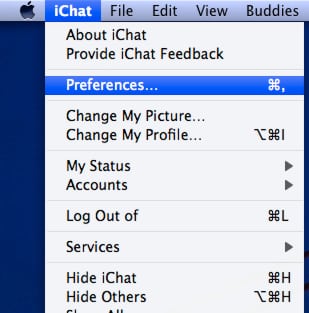

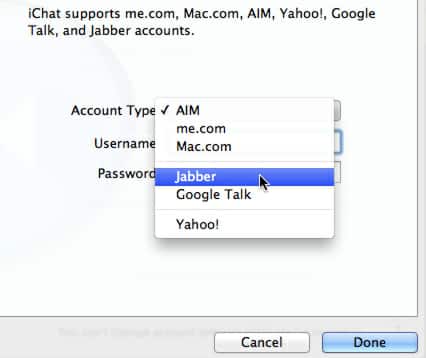
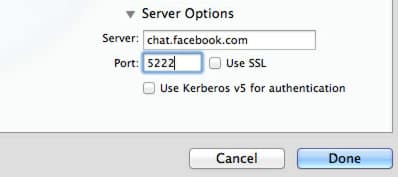
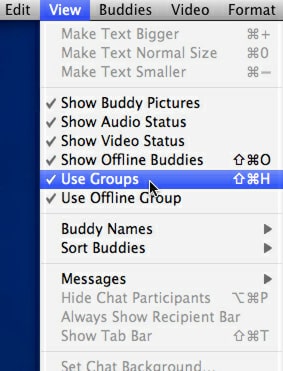
![Read more about the article [Tutorial] How To Turn On Slow Motion Animation Effect In Windows 7](https://thetechjournal.com/wp-content/uploads/2012/02/windows-7-enviroment-512x237.jpg)
![Read more about the article [Tutorial] How To Move Contents From Android To iPhone](https://thetechjournal.com/wp-content/uploads/2014/09/Switching-From-Android-To-iPhone-512x256.jpg)
![Read more about the article [Tutorial] How To Configure Skype Audio/Video](https://thetechjournal.com/wp-content/uploads/2012/02/skype-video-audio-settings-512x251.jpg)
Pingback: 3dividend