When you enter a keyword in the Mozilla Firefox address bar, it offers a drop-down list of sites you’ve surfed. You can make the background of this list slightly transparent, as is the case in Google Chrome, simply by changing the browser settings and in this tutorial I will show you how to do that.
To get started follow steps below
Step 1: If you Mozilla Firefox window is open, close it
Step 2: Click Start menu button, inside search field type %appdata%\Mozilla\Firefox\Profiles\ and press Enter on your keyboard
Step 3: In the Windows Explorer that opens, double click the folder that is present xxxxxxxx.default.
Step 4: Now open chrome folder
Step 5: Double click on the file userChrome.css. If by any chance this file is missing, double click the file userChrome-example.css.
Step 6: The file is opened in Windows Notepad or your web editor if you have one installed. At the end of the file content, add the following code:
#PopupAutoCompleteRichResult[type=”autocomplete-richlistbox”]
{
opacity: 0.9 !important;
}
Step 7: Click the File menu and select Save As
Step 8: Pull down the Type list and select All Files.
Step 9: Then name the file userChrome.css and click Save. Confirm your save if necessary and close Notepad.
Step 10: Restart your Mozilla Firefox browser and the Smart Address Bar is now transparent!
[ttjad keyword=”all-in-one-desktops”]

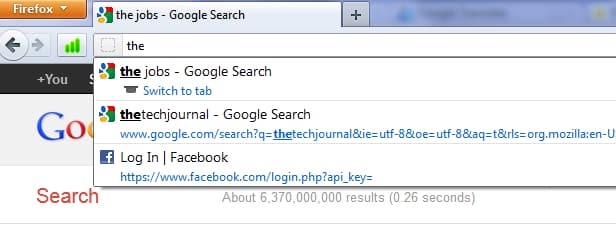
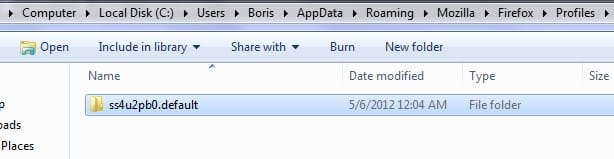
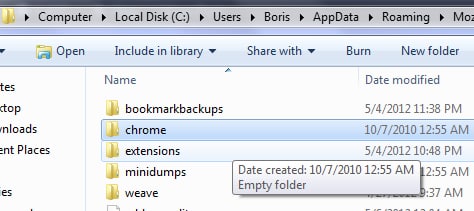
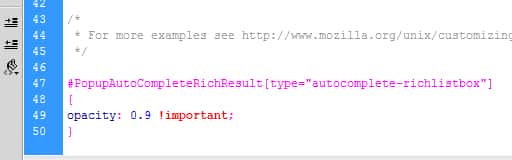
![Read more about the article [Tutorial] How To Delete a Boot Camp Partition In Your Mac OS X](https://thetechjournal.com/wp-content/uploads/2012/11/bootcamp-lunch-mac-a5s6d46543vcb4564ou65i4-512x196.jpg)
![Read more about the article [Tutorial] How To Publish Blog Posts Directly From Microsoft Word 2007/2010](https://thetechjournal.com/wp-content/uploads/2012/02/word-blogging-sample.jpg)
![Read more about the article [Tutorial] How To Share Photos With Opera Unite Photo Sharing](https://thetechjournal.com/wp-content/uploads/2012/03/opera-unite-logo3-512x273.jpg)