If you are used to print multi-page documents, you can save time by start printing only after sending all of your pages to your printer and in this tutorial I will show you how to make this work under Windows 7, however this can be also applied in Windows Vista and Windows 8.
To get started follow steps below
Step 1: Click the Start button and then click Devices and Printers.
Step 2: From the list that appears double click on your printer which you use to print multi-page documents
Step 3: In the window that opens, click on the Printer menu and then from drop down menu click Properties.
Step 4: Open the Advanced tab of the window that appears.
Step 5: Then select the option Start printing after last page is spooled.
Step 6: Then press OK to save your changes
Next time when you want to print multi-page documents you will certainly notice the diference.
[ttjad keyword=”printers”]


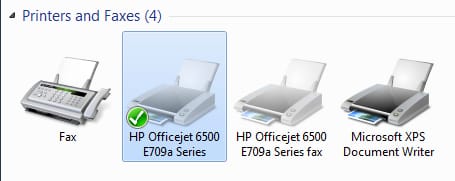

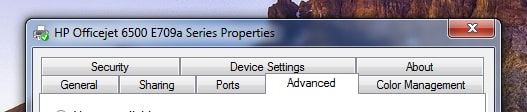
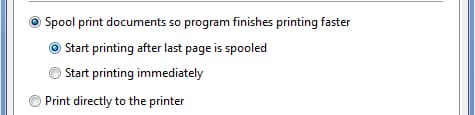
![Read more about the article [Tutorial] How To Schedule A Virus Scan With Built-In Antivirus In Windows 8](https://thetechjournal.com/wp-content/uploads/2013/01/task-scheduler-as5465we4r65we4r-512x148.jpg)
![Read more about the article [Tutorial] How To Export or Import Your Contacts From Gmail](https://thetechjournal.com/wp-content/uploads/2012/10/contacts-gmail-asd798as7da3a213465s4df.jpg)
![Read more about the article [Tutorial] How To Forward Port (Using UPnP) On Your Router](https://thetechjournal.com/wp-content/uploads/2012/10/port-forward-ttj-logo-512x227.jpg)