With the extension SmoothWheel, you can customize how scrolling occurs at the mouse wheel or keyboard in the pages that you view in Firefox. You can customize the speed and scrolling smoothness, the number of lines to scroll, etc… In this tutorial I will show you where to find this extensions and how to use it.
To get started follow steps below
Step 1: In Firefox press ALT key on your keyboard, click the Tools menu and click Add-ons.
Step 2: Click the Get Add-ons and in search box located at top right type SmoothWheel and click the magnifying glass to search or if you having troubles finding the app that way visit this link.
Step 3: Install this addon and once the installation is complete, click Restart Firefox and confirm the operation.
Step 4: Upon the next start, you find that the startup is more smoothly. To set the scroll, go back to the Add-ons window/section, click SmoothWheel then Options.
Step 5: Then set the scrolling speed by selecting the speed in the Speed list.
Step 6: Then from the Step Size list choose the piece of page to scroll each time you press the scroll arrows or the mouse wheel.
Step 7: Then click the OK button to save all changes.
[ttjad keyword=”all-in-one-desktops”]


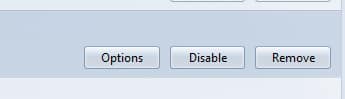

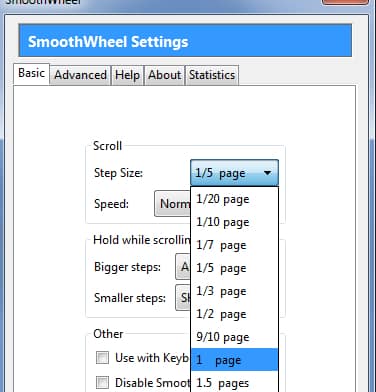
![Read more about the article [Tutorial] How To Attach a VHD or VHDX in Disk Management In Windows 8](https://thetechjournal.com/wp-content/uploads/2012/10/attach-vhd-as5d46a5s4d654sa.jpg)
![Read more about the article [Tutorial] How To Login Into Windows 7 With Your Biometric Fingerprints](https://thetechjournal.com/wp-content/uploads/2012/02/fingerprints.jpg)
