Windows 8 is just around the corner, or at least its official release, and while many of you are still struggling with new Windows 8 interface and its applications, we all agree that changes are a bit too large to handle all at once, compared with previous Windows version. Many of Windows 8 applications will open in its own “interface” and they look like a bit cut of from actual Windows however with few modifications inside the options you can easily lunch apps like you did in Windows 7. This is the case of Internet Explorer 10 too, and in this tutorial I will show you how to lunch Internet Explorer 10 in normal window.
To get started follow steps below:
Step 1: Lunch the Charm bar by pressing Win+C on your keyboard, and then choose Search.
Step 2: Choose Settings tab and inside search field type internet options.
Step 3: From left frame search results select Internet Options.
Step 4: When new window opens, choose Advanced tab.
Step 5: Scroll all the way down and uncheck the checkbox in front of Enhanced Protected Mode.
Step 6: Click OK to save changes and restart your computer in order to changes take effect.
[ttjad keyword=”windows-tablet”]

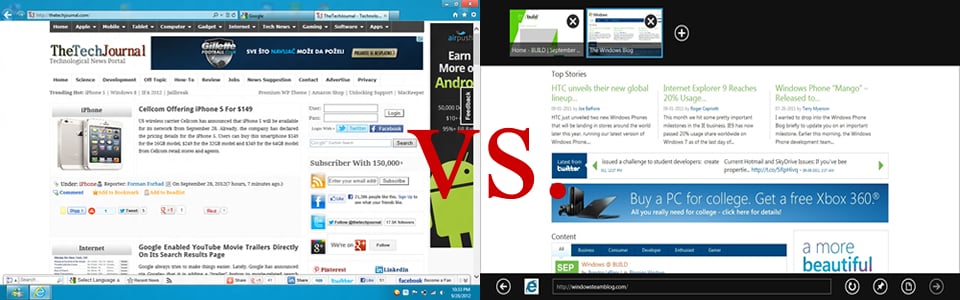
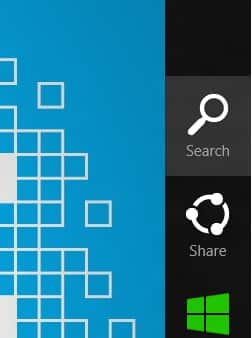
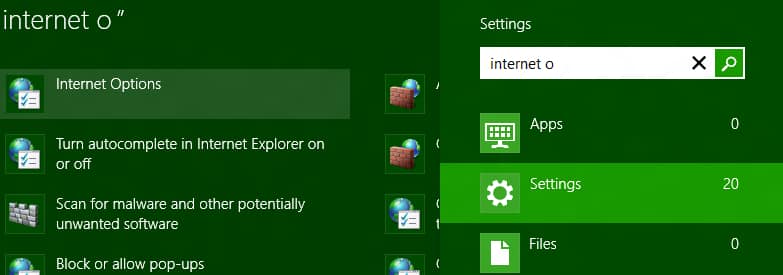

![Read more about the article [Tutorial] How To Save Office 2010 Documents Directly Into SkyDrive](https://thetechjournal.com/wp-content/uploads/2012/02/microsoft-skydrive-512x141.jpg)
![Read more about the article [Tutorial] How to Jailbreak Your iPhone 4 On iOS 5.1 Using RedSn0w – Mac OS X](https://thetechjournal.com/wp-content/uploads/2012/03/iphone-4-jailbreak-logo-512x259.jpg)
![Read more about the article [Tutorial] How To Remove An External Hard Disk From Windows Home Server](https://thetechjournal.com/wp-content/uploads/2012/03/server-storage-512x151.jpg)