If you have a Windows Live account whether it is a hotmail, live messenger, Xbox…, you automatically have an area of free online storage of 25GB named SkyDrive. One of the new Office 2010 features is possibility to save your Word, Excel, PowerPoint or any other Office documents directly to SkyDrive with a single click. In this tutorial I will show you how to do that.
In this example I will show you how to save your Microsoft Word Document to SkyDrive however if you using Excel, PowerPoint or any other Office application the procedure is completely same. TO get started follow steps below
Step 1: Click File, Save and Send and finally choose Save to Web.
Step 2: In the right side, click Sign In.
Step 3: Enter the email address and password of your Windows Live account and click OK.
Step 4: Once connected, your list of folders and documents will appear.
Step 5: Click Save As, choose a folder, enter the name of your file and click Save.
You can now find this document in SkyDrive online space by logging into your Live account and clicking on the link SkyDrive storage.
If you click on your documents which you saved from your desktop version of Office you can then edit it directly in your browser with Office Web Apps, the online version of Office.
A convenient and useful to have access from anywhere to all your documents and share them with others. Windows Phone users know that you can do the same thing via the Office 2010 application from your phone.

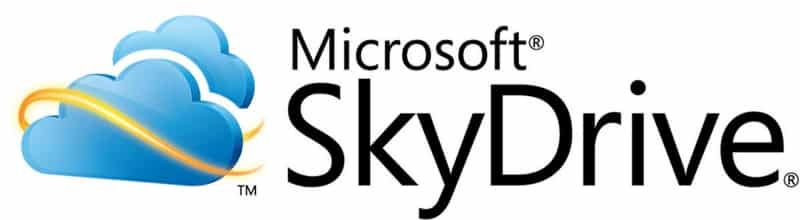
![Read more about the article [Tutorial] How To Stop Applications From Updating Automatically In Windows](https://thetechjournal.com/wp-content/uploads/2012/03/automatic-application-update-logo-512x262.jpg)
![Read more about the article [Tutorial] How To Bypass the Pattern Lock on Any Android Device](https://thetechjournal.com/wp-content/uploads/2012/12/android-pattern-lock-bypass-ttj-logo-512x267.jpg)