Like in Office 2007, Office 2010 also has the option which enables you to save your Word, Excel or PowerPoint Documents in PDF format. This is very good features because you won’t need any third party tools which you probably used before to convert .doc, .xls, .ppt documents in PDF. In this tutorial I will show you where to find this feature and how to use it.
To get started follow steps below
Step 1: Open you Word, Excel or PowerPoint Documents which you want to convert in PDF
Step 2: Click File, go to Share and under File Types click on Create PDF/XPS Document
Step 3: Now, inside tight frame click on button Create a PDF/XPS
Step 4: New dialog window will show up from which you need to select which type of DPF file you want to create. Two options are available, Standard or Minimum Size, so choose the one you prefer most and here are differences between these two types
- Standard document has better quality and is intended for publishing online and for printing
- Minimum size document has lower quality and is for those who want to quicker publish their documents online
Step 5: Beside above two options, by clicking Options button you will be able to customize many other things like Page range, whether you want to include non-printing information, or if you want to make your PDF document ISO 19005-1 compliant, etc… Once you done with these changes click OK to save them
Step 6: Finally click Publish button to create your PDF document. There you go, you PDF document is now created.
[ttjad keyword=”microsoft”]

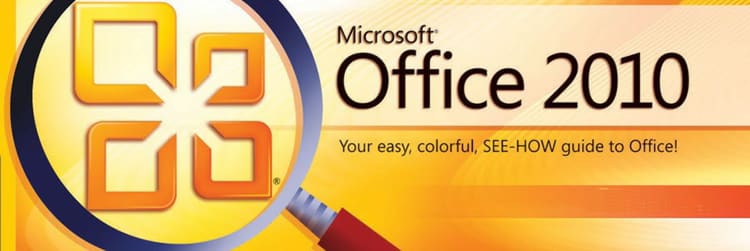
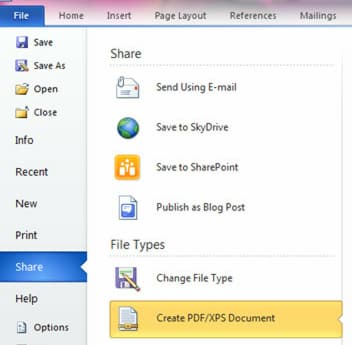
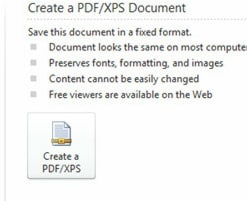
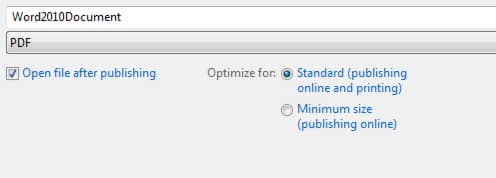
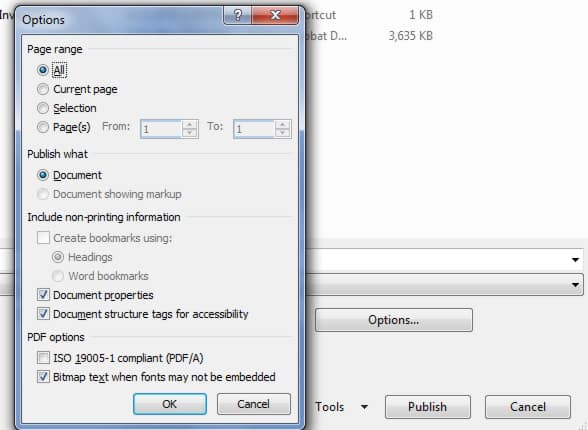
![Read more about the article [Tutorial] How To Stop Google Talk From Saving Chat Logs [Windows]](https://thetechjournal.com/wp-content/uploads/2012/07/asd798a7sd98as7d.jpg)
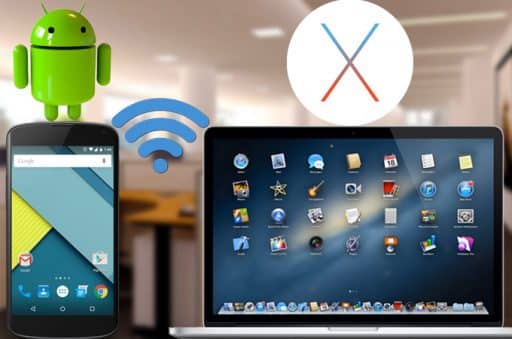
![Read more about the article [Tips] Different Ways to Keep Your Google Browsing Private](https://thetechjournal.com/wp-content/uploads/2012/04/google-private-browsing-logo-512x278.jpg)