In order not to get infected with viruses and other malicious software when downloading online, you can analyze the programs you want to download before taking them on your computer. With free inline tool called VirusTotal it is possible to submit the link of the file which you planning to download in order to sift through 40 antivirus.
To get started follow steps below
Step 1: On the software download page that interests you, locate the download link. Click the right mouse button on the download link and from context menu click Copy Shortcut (if you use Internet Explorer) or Copy Link Location (if you use Mozilla Firefox or Google Chrome).
Step 2: Next visit this web site
Step 3: Click on the link scan a URL.
Step 4: Click the right mouse button in the box that appears above and click Paste from the context menu that appears.
Step 5: The download link which you previously copied in Step 1 is added inside input field. Click Scan It blue button.
Step 6: If the file has already been tested by the service, a message is displayed. You can choose to view the immediate result of the analysis by clicking View last analysis. You can also choose to ask the department to reconsider the file (note that this may be a bit long).
Step 7: The download link which you previously added is sifted and the different analysis tools tells you if the site is reliable (clean site) or whether it offers generally malicious files. In this case, you know you should not download the file to your computer.
Step 8: Click on the link downloaded file analysis to see analysis of file you added.
Step 9: After a few moments the analysis report is displayed. A line (-) in the Result field means that the virus found nothing suspicious. You can download the file.
Step 10: If the scanners detect malicious content, it is shown in red. Do not download the file unless the majority of scanners say the file is safe (this may be a false positive, for example).
You are done. You can now safely download any file from the web even those for which you think are suspicious, simply test them with this online tool and if it proves to be safe, download it! If you have any questions or suggestions leave them in comment section below, we would love to hear what you think about this service.
[ttjad keyword=”all-in-one-desktops”]


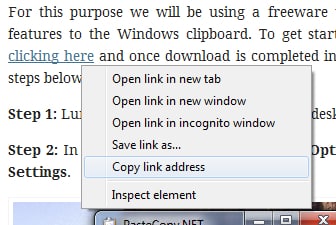
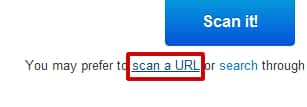
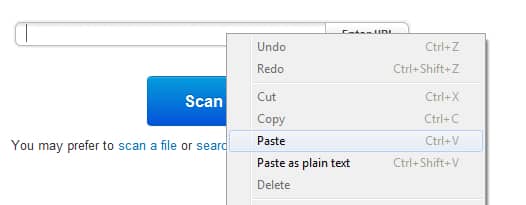

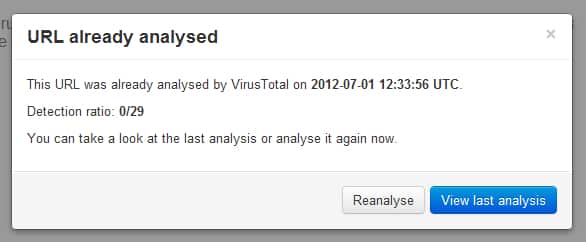
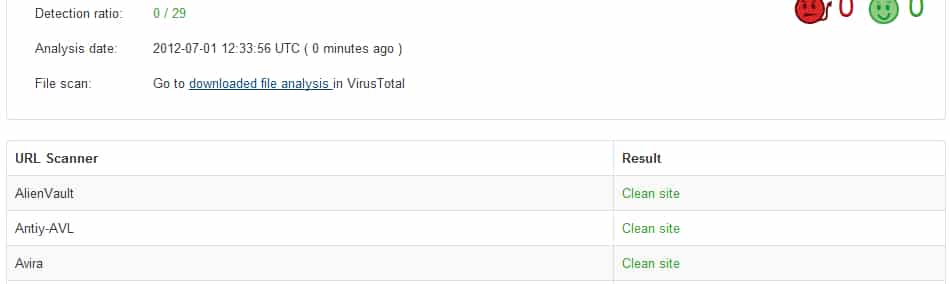
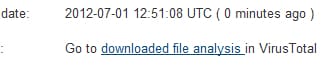

![Read more about the article [Tutorial] How To Solve The Problems With Sound In Your Windows](https://thetechjournal.com/wp-content/uploads/2012/05/find-audio-problems-tool.jpg)

