If you ever used online service called HootSuite which will allow you to schedule your tweets and Facebook posts, or even LinkedIn notes then you will most likely like Do Share extensions for Google Chrome web browser. From some reason HootSuite didn’t added a feature which will allow you to do the same things inside Google+, luckily there is an alternative and thanks to Do Share you will be able to schedule your posts in Google+ too and in this tutorial I will show you how.
To get started follow steps below
Step 1: Download Do Share from this link and install it in your Google Chrome web browser
Step 2: Once the addon is installed click on the button of the extension located at top right and new tab will open
Step 3: Click on Create new post text and a text field will appear where you need to add details of your message
Step 4: If you want to adjust which circles will see your post when it becomes live, click on Add more people option located right below text input field.
Step 5: Once you are done writing the message you can decide whether you want to save your message as a draft by clicking on Draft, schedule the post by clicking Schedule, or share it immediately by clicking Share now
Step 6: If you choose schedule you will need to specify the date and time when you want that your message becomes live on Google+ profile page
That’s it! If you are using Google+ and was looking for this kind of features which is available in Twitter and Facebook for a while now you know where to find it and how to use it. If you have any comments or opinions to share leave them in comment section below.
[ttjad keyword=”all-in-one-desktops”]

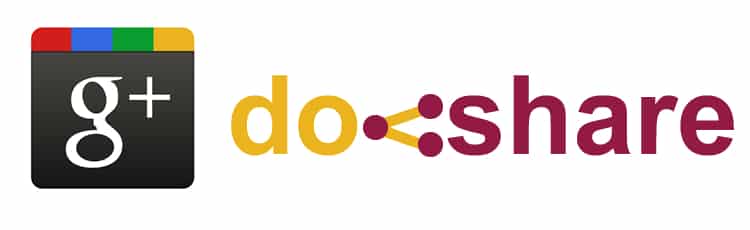

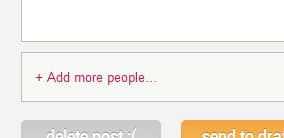


![Read more about the article [Tutorial] How To Build A Custom Windows 8 Start Screen Tile For Your Website](https://thetechjournal.com/wp-content/uploads/2012/11/see-your-site-windows-8-as564d8er7w98e7r98s6d5f4r-512x65.jpg)
![Read more about the article [Tutorial] How To Personalize the Ads Google Shows You](https://thetechjournal.com/wp-content/uploads/2012/10/i-as8d789798e7r98e7r89e7r98w79.jpg)