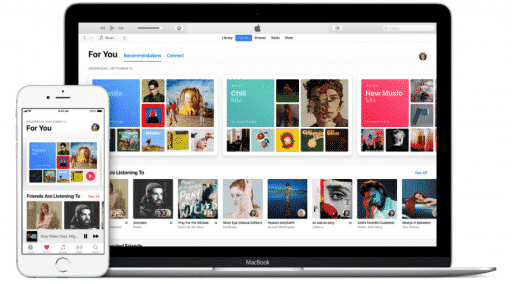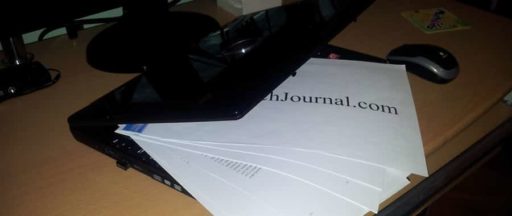Thanks to integration of Microsoft accounts inside upcoming Windows 8 operating system, you can easily access your data from any Windows 8 device by simply logging in to your Microsoft account. This also means that content which you have purchased from Windows 8 Store can also be installed on any other computer running under Windows 8 and in this tutorial I will show you how to sync your purchased content.
To get started follow steps below
Step 1: Lunch Windows 8 Start screen by pressing Win button on your keyboard.
Step 2: From Start screen lunch then Store app.
Step 3: When Store content is fully loaded, press Win + I on your keyboard to open Settings section and from bar which appear on the right side choose Your account.
Step 4: Sign in in your Microsoft account which you used to buy apps from Microsoft Store.
Step 5: Now choose the app or game that you want to install and click Install bottom which is located at the bottom of the window.
Step 6: Your app or game is now installed. You can repeat above steps up to 5 different computers which is maximum number allowed by Microsoft Store.
[ttjad keyword=”android-phone”]

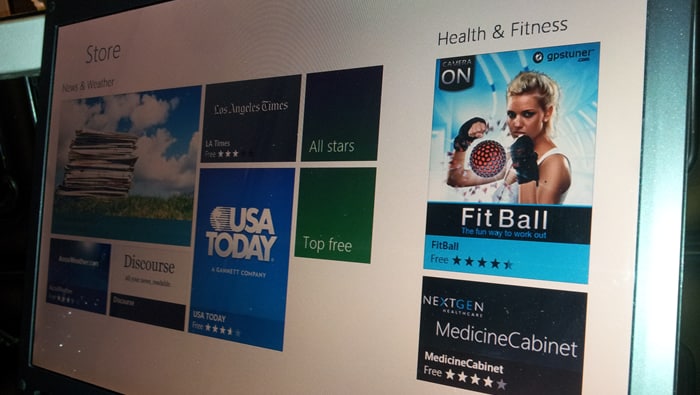
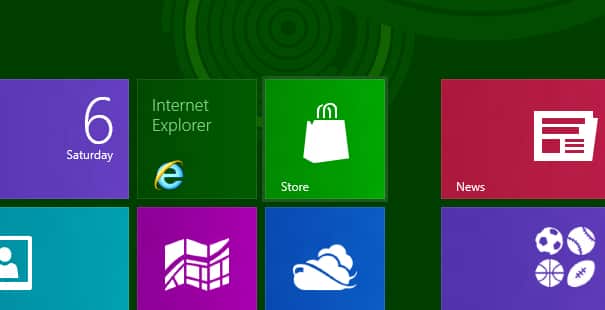
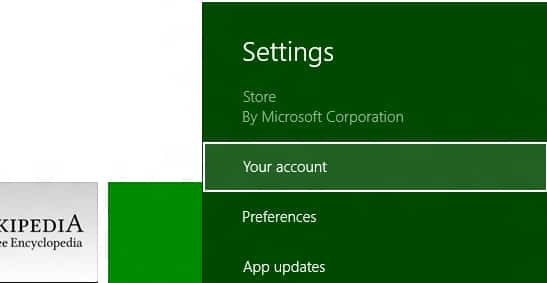
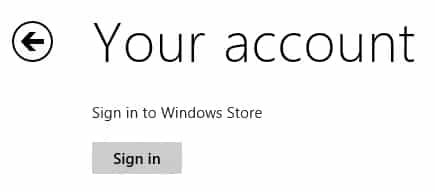
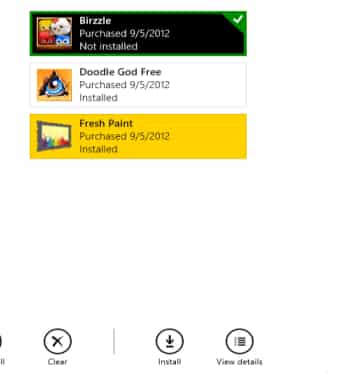
![Read more about the article How To Redeem iTune Promo Code[Tutorial]](https://thetechjournal.com/wp-content/uploads/2010/09/iTune-Reedme-TTJ-300x178.jpg)