Not long ago Microsoft has enabled protocol EAS (Exchange ActiveSync), so that now, all devices that support EAS 2010 will be able to push notifications and sync calendars and contacts. In this tutorial I will show you which steps you need to follow if you choose to sync your Android mail app with native Microsoft services.
To get started follow steps below:
Step 1: Press Menu button on your Android device and then choose Settings.
Step 2: Scroll the option until you rich section Personal and then tap on Accounts and sync.
Step 3: Tap on Add account.
Step 4: Under More accounts section tap on Email.
Step 3: Enter full Hotmail address: e.g. @hotmail.com or @outlook.com extensions.
Step 4: Enter the password you use for your Outlook or Hotmail account.
Step 5: Tap Manual setup button.
Step 6: Tap Microsoft Exchange ActiveSync.
Step 7: Under Domain\ user name, enter your full Hotmail address again. Note that if on your device it only says “Domain\” this field should be left blank. If the device says “Domain\ user name“, enter the full Hotmail address.
Step 8: In below field write the password.
Step 9: Under Exchange server field enter m.hotmail.com. (Note: this field can be prefilled incorrectly depending on device).
Step 10: Make sure that the checkbox in front of Use secure connection (SSL) is selected.
Step 11: Tap on Next to continue.
Step 12: Select the desired account options for the inbox account such as peak schedule, period to sync email, emails retrieval size, period to sync Calendar, notifications, etc… . To continue tap on Next.
Step 13: Depending of the device, you may be prompted to choose the name of the account (e.g. “Hotmail”). Change the name if you wish to something more convenient for you and tap on Done.
Step 14: Now go to your Email app and select your Hotmail or Outlook newly created account.
Done! Share your experience with us.
[ttjad keyword=”android-phone”]

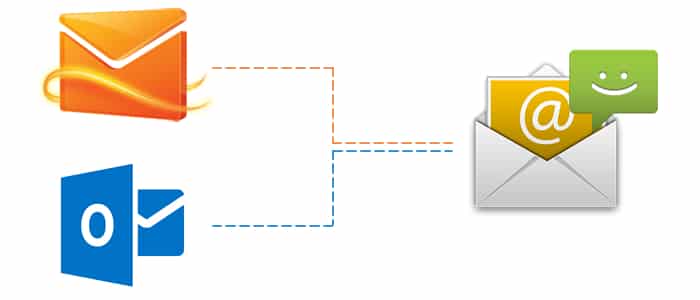
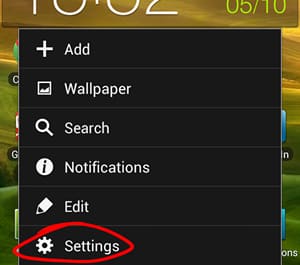

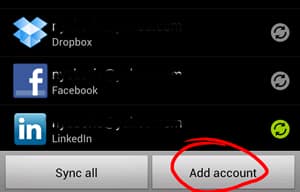
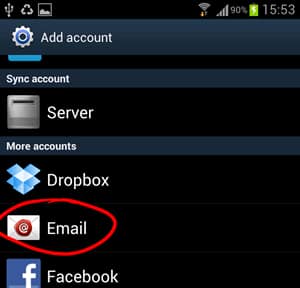

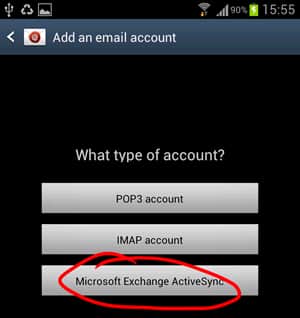
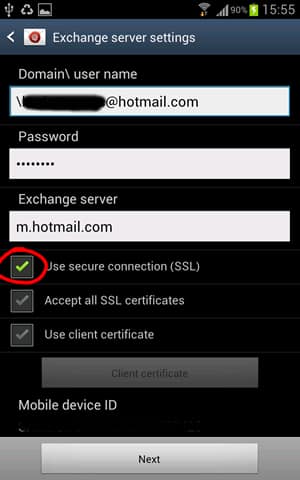
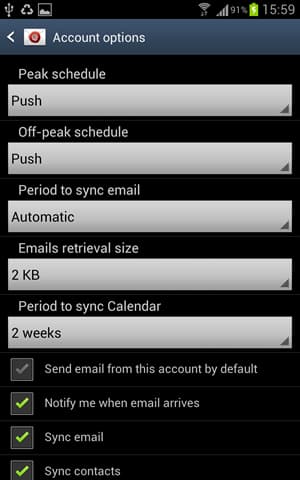


![Read more about the article [Tutorial] How To Schedule Windows 7 To Automatically Clean Your Hard Disk](https://thetechjournal.com/wp-content/uploads/2012/03/task-schedule-512x226.jpg)

![Read more about the article [Tips] How To Create An Ideal Password And Keep It Safe](https://thetechjournal.com/wp-content/uploads/2012/11/password-tips-ttj-logo-512x199.jpg)
it would be helpful to show the date of these articles so the user can see if it is current or old
Thanks for your information, it was really very helpful: hotmail.com sign in