If you don’t have an iPad but you like the idea or design of Gmail two-pane view which is available when you visit it from iPad you can have that same design and functionality from your desktop PC or Mac web browsers. Although in some browsers e.g. it won’t work the same as on real iPad especially because this type of Gmail is designed for touch screens it’s really a nice change and interesting to try. In this tutorial I will show you what changes you will need to make for your Mozilla Firefox or Safari browsers to make this happen.
Depending on what browser you use follow steps below
Safari browser users
Note: No matter whether you are using Safari on Mac or PC this adjustment will work equally well on both Operating Systems
Step 1: Open Safari browser and click gear icon located in top right of your screen
Step 2: From drop down menu chose Preferences
Step 3: Choose Advanced tab
Step 4: Now at the bottom of Advanced tab you will see filed Show Develop menu in menu bar which should be checked. Once you done close the window
Step 5: Once close previous window go to main Safari menu and you should see new option called “Develop” (see image below)
Step 6: When you located Develop option then from Develop hover User Agent and then choose Other…
Step 7: Small window will popup where you have to add a custom user agent string. Simply copy and paste below text
Mozilla/5.0 (iPad; U; CPU OS 3_2 like Mac OS X; en-us) AppleWebKit/531.21.10 (KHTML, like Gecko) Version/4.0.4 Mobile/7B334b Safari/531.21.10
Step 8: Click OK to save changes. Login into you Gmail and see the results
Mozilla Firefox browser users
When it comes to Firefox it’s not that easy as in Safari, since we will need to install an extension.
Step 1: Download and install following extension User Agent Switcher in your Firefox browser
Step 2: Once you install above extension restart your browser, go to Firefox Add-ons manager and from their click on User Agent Switcher Options
Step 4: From new window choose New -> New User Agent
Step 5: Clear all fields in here and then fill following
- Description: iPad
- User Agent: Mozilla/5.0 (iPad; U; CPU OS 3_2 like Mac OS X; en-us) AppleWebKit/531.21.10 (KHTML, like Gecko) Version/4.0.4 Mobile/7B334b Safari/531.21.10
Step 6: Click OK to save changes and restart your browser. Go to your Gmail account and you should see iPad Gmail design.
Note: Remember to switch back to old User Agent when you are visiting other web pages!
[ttjad keyword=”all-in-one-desktops”]

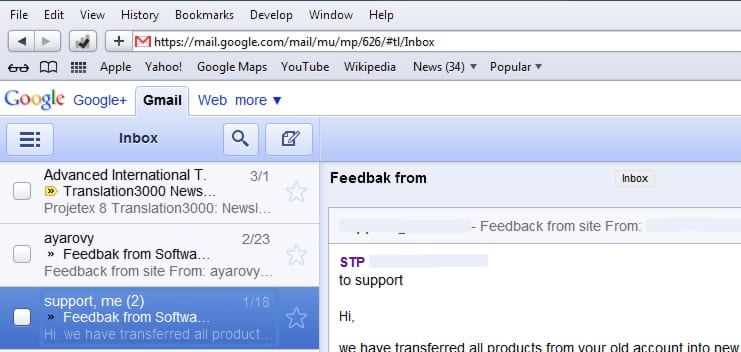
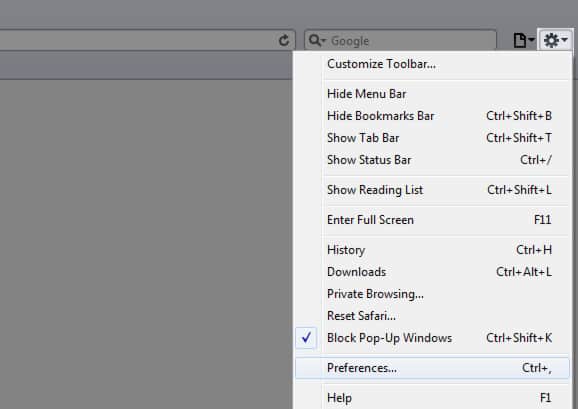
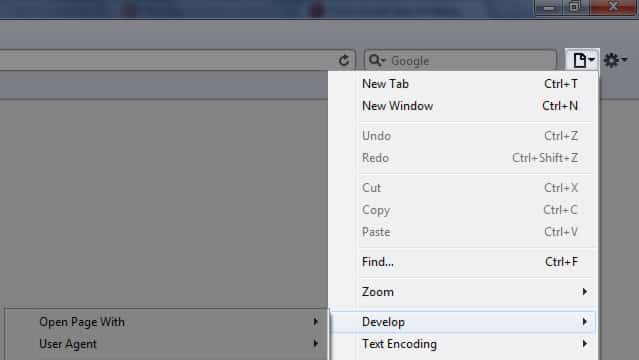

![Read more about the article [Tutorial] How To Get Desktop Notifications When You Receive Updates On Google+](https://thetechjournal.com/wp-content/uploads/2012/03/google+-512x239.jpg)
![Read more about the article [Tutorial] CiderTV: Control Apple TV From iPhone’s Lock Screen](https://thetechjournal.com/wp-content/uploads/2016/06/CiderTV-Notification-Widget-image-003-593x397-512x343.jpg)
![Read more about the article [Tutorial] How To Share A Printer Under Windows 7](https://thetechjournal.com/wp-content/uploads/2012/02/printer-share-windows-7-512x238.jpg)