All FlipHD camcorders digitally record at High-definition video 1280 x 720 resolution using H.264 video compression, Advanced Audio Coding (AAC) audio compression and the MP4 file format and like that are perfect solution for every person who love to update their Facebook profile with videos. In this tutorial I will show you how to connect Flip Video camera with your Mac computer and upload your videos from this camera directly to Facebook. However since the size of these videos are quite big make sure that your internet connection is high speed or you may find yourself waiting for hours for one video to upload.
Before we start uploading our videos from Flip Camera we will need to install its application on our Mac. For that follow steps below
Step 1: First make sure that your Flip Video Camera is connected with your Mac or Windows computer. After that, on your Mac open Finder.
Step 2: Inside Devices section you should see a new device called FLIPVIDEO. Select that device and then double click on a file called FlipShare.app
Step 3: Agree with User License Agreement and enter a password when prompted
Step 4: Wait until installation is completed and once it’s done a FlipShare will lunch
Step 5: For now we don’t need this app so close it.
Step 6: Then on your Finder, under Places select Applications, make sure that FlipShare is listed in here and lunch it
Step 7: FlipShare will start looking for updates and if there are any install them.
From this point we are ready to begging uploading our Videos to Facebook, for that follow steps below
Step 1: Lunch FlipShare application and again make sure that your Flip Video camera is connected with your Mac
Step 2: Then at the bottom of your FlipShare window click Online button and select video that you want to upload to your Facebook profile
Step 3: Now select a sharing site, in our case Facebook and click Next
Step 4: Click Login and login into your Facebook profile and after that allow FlipShare app to use your Facebook information’s
Step 5: After that you will be returned to FlipShare window. From bottom right corner click Share
Step 6: Wait until video is uploaded, then head to your Facebook profile page and go to Your Videos. You probably won’t see your video immediately because Facebook will need a little bit of time to process the video. However your video will be visible under Videos Currently Processing
Step 7: Once you click on Videos Currently Processing link select Edit Video next to your uploaded video and add some details about your video and Privacy options
Step 8: Once your video has been processed it will be listed along with all of your other videos.
Follow us on Twitter or be a Fan on Facebook or Subscribe On our News Feed for free to get regular update.


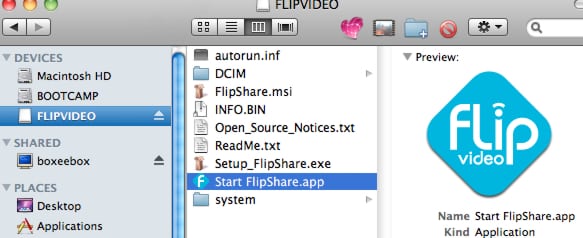
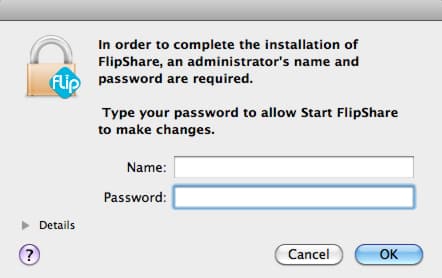
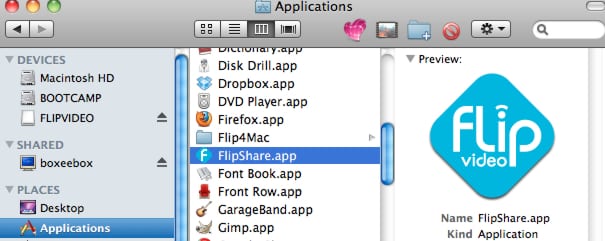
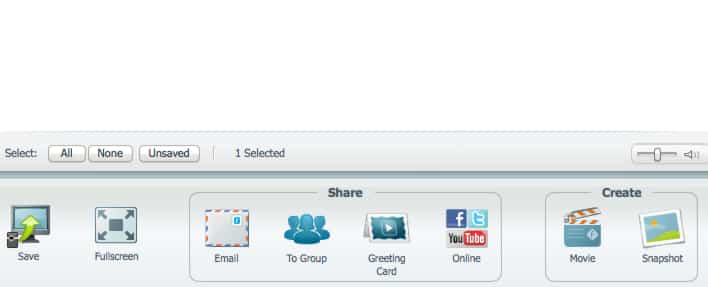
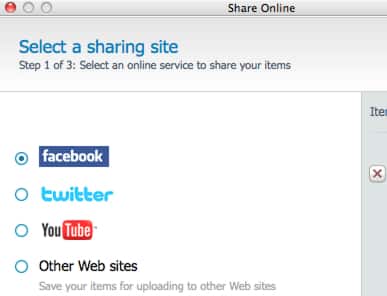

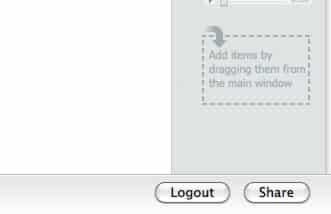
![Read more about the article [Tutorial] How To Lock Your Windows 7 Theme (Prevent Users From Changing Theme)](https://thetechjournal.com/wp-content/uploads/2012/02/windows-theme-512x386.jpg)
![Read more about the article [Tutorial] How To Record A Skype Call (Audio/Video)](https://thetechjournal.com/wp-content/uploads/2014/02/How-To-Record-A-Skype-Call-512x339.png)
![Read more about the article [Tutorial] How To Safely Share A Password With LastPass?](https://thetechjournal.com/wp-content/uploads/2012/11/lastpass-share-password-ttj-logo-512x270.jpg)