Navigating trough many different web sites become much easier when tabs came up in web browsers. Now we can easily open as many web site we want in same window and browse trough each of them while leaving others intact. But if you have a large screen and like to read several pages simultaneously, you can view them all next to each other on the screen using Tile Tabs extension for Mozilla Firefox. In this tutorial I will show you where to find this extension and how to use it.
To get started follow steps below
Step 1: In Firefox, go to this page and download the extension
Step 2: Click Add to Firefox.
Step 3: Click Install Now.
Step 4: Then click Restart Now.
Step 5: Now open many different pages/websites in tabs and click Tile tabs that appears near the left side of address bar.
Step 6: 2 tabs are displayed side by side.
Step 7: To change the frames layout and display more tabs for example, click the arrow next to Tile tabs -> New layout and choose the desired layout.
Step 8: It is immediately applied.
Step 9: For the default layout for all open tabs, click the arrow next to Tile tabs -> Set Default Layout and then click All tabs – vertical grid.
Step 10: Click the right mouse button on a frame or a tab, you can choose to enlarge or reduce the space allocated to a tab, to take into account or not for formatting, etc..
[ttjad keyword=”all-in-one-desktops”]

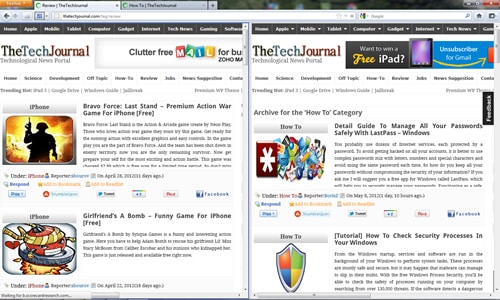
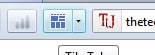
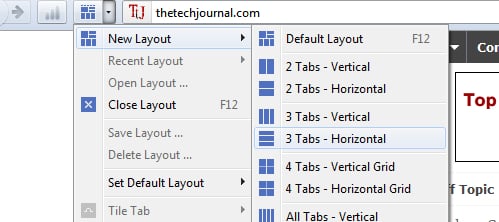
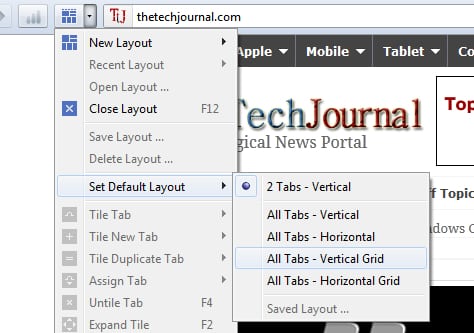
![Read more about the article [Mode Story] Must Know Android Tricks If You Got A New Device](https://thetechjournal.com/wp-content/uploads/2015/07/Screenshot-2015-07-28-02.37.35-512x243.png)
![Read more about the article [Tutorial] How To Export or Import Your Contacts From Gmail](https://thetechjournal.com/wp-content/uploads/2012/10/contacts-gmail-asd798as7da3a213465s4df.jpg)
![Read more about the article [Tutorial] How to Force Adobe Flash Player To Be Updated Manually In Windows](https://thetechjournal.com/wp-content/uploads/2012/11/run-flash-as8d798y798r7y98r7.jpg)