One of the irritating things that is enabled by default inside Windows 8 mail app is automatic image download. This can be very useful when we are receiving emails from friends and family with images from last night party of recent holiday trip, but if the emails we receive are mostly from advertisers, business colleges, or spammers which are not automatically moved to Spam folder, these images can be quite useless. That’s why, in this tutorial I will show you how to disable automatic image download inside Windows 8 Mail app.
To get started follow steps below:
Step 1: Lunch Mail app from your Windows 8 Start screen.
Step 2: When Mail app opens up, press Win+C on your keyboard and from charm bar that shows up click Settings.
Step 3: When Mail settings opens up click on Accounts.
Step 4: Now choose the account for which you want to perform this change.
Step 5: Now under Automatically download external images, switch slider from On to Off.
From now on, images won’t be downloaded from your emails and if you have more than one email account configured inside Windows 8 Mail app, repeat above steps for every other account you have.
[ttjad keyword=”microsoft”]

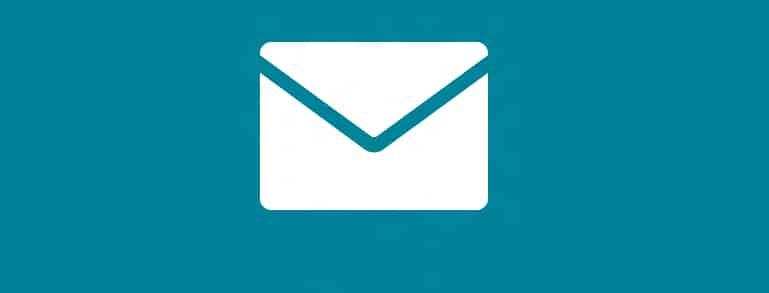
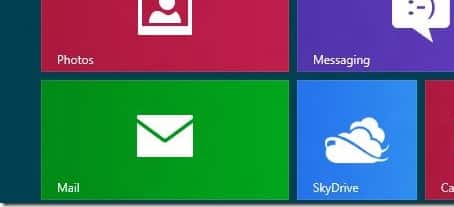
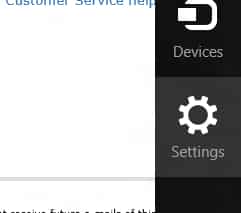
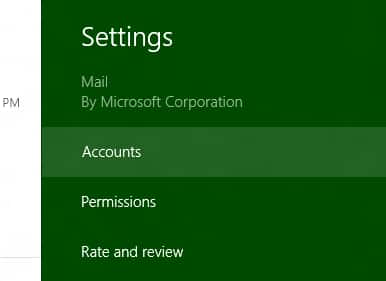
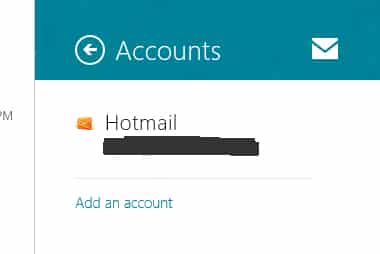
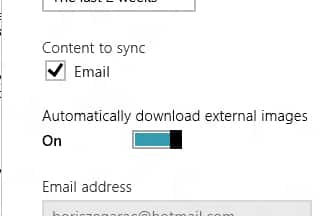
![Read more about the article [Tutorial] How To Jailbreak Your iDevice On iOS 5.1.1 Using Absinthe 2.0 [Mac]](https://thetechjournal.com/wp-content/uploads/2012/05/110.png)
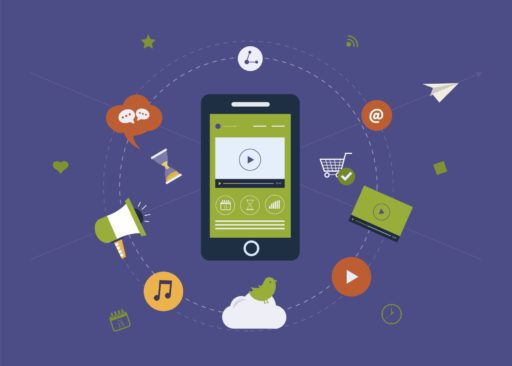
![Read more about the article [Tutorial] How To Use Opera Browser Hidden Functions](https://thetechjournal.com/wp-content/uploads/2012/03/opera-logo-512x254.jpg)