If you own iPad 2 running under iOS 6.x and you wish to downgrade it back to iOS 5.x, this tutorial will show you how to use saved SHSH blobs and Redsn0w for Windows and perform this downgrade.
To get started follow steps below
Step 1: On your desktop create new folder called Pwnage.
Step 2: Next download latest version fo Redsn0w from this link and then unpack it inside previously create folder on your desktop.
Step 3: Now you need to download, 5.x firmware version you would like to restore to, 4.x firmware and also SHSH blobs and then add all downloaded files in folder you created in Step 1.
Step 4: Right mouse click on Redsn0w application and from context menu choose Run as administrator.
Step 5: In window that opens up click Extras.
Step 6: Under Extras Menu click on Even More button.
Step 7: From Even more window click Restore button.
Step 8: Now click IPSW button and from window that opens up choose IPSW you would like to restore to.
Step 9: When a pop-up window opens up connect your iPad 2 with your computer in normal mode and then click OK button.
Step 10: You will get warning window informing you that a 4.x IPSW will be required to continue. Click OK button to continue.
Step 11: Now select 4.x firmware IPSW from folder you created in Step 1 and click Open.
Step 12: Now you iPad will be placed into recovery mode and Redsn0w will check Cydia to see if you have correct blobs saved. If its unable to find your blobs automatically click on Remote button to try again or you can click on Local button and search for blobs on your local computer.
Step 13: Once blobs are found Redsn0w ill prepare 4.x restore image.
Step 14: Place you iPad into DFU mode by holding both Home button and Power button together for 10 seconds.
Step 15: Release Power button and then hold the Home button for another 10 seconds after which you screen should stay blank.
Step 16: Click OK button in order to continue.
Step 17: Wait for few minutes until Redsn0w finish restoration to iOS 4.x. Once its done Redsn0w will put your device into recovery mode again and prepare the iOS 5.x restore image.
Step 18: iOS 5.x will now be restored and once its done you should ge notification window that it is successfully completed.
[ttjad keyword=”ipad”]


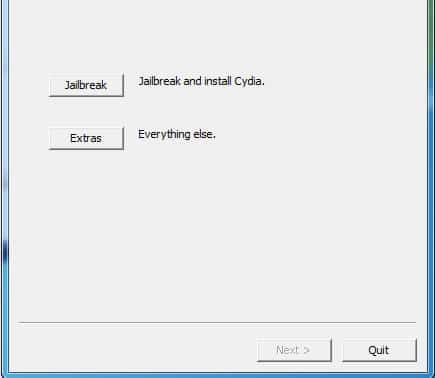
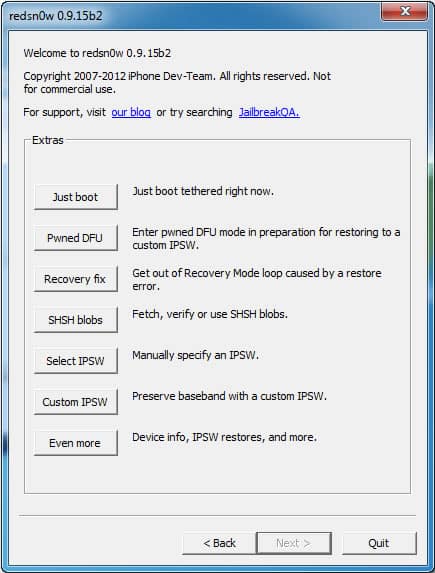
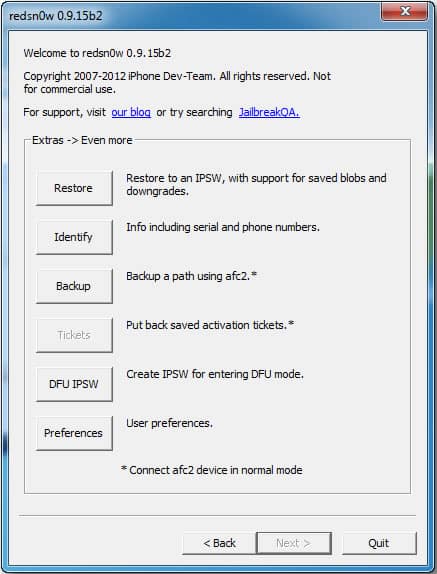

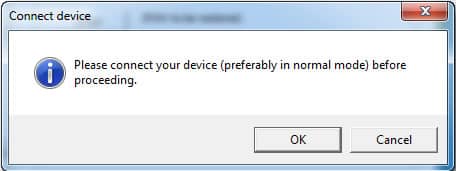
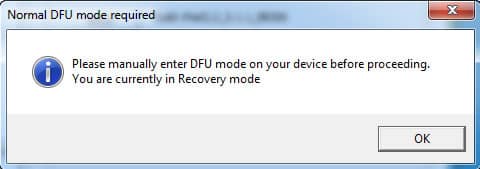
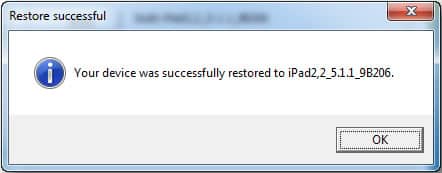
![Read more about the article [Tutorial] How To Use Google Talk To Get Instant Information](https://thetechjournal.com/wp-content/uploads/2012/10/web-77d6a54s68df7g9876a54f8r7yi646re-512x211.jpg)
![Read more about the article [Tutorial] How To Download A Copy Of All Your Emails](https://thetechjournal.com/wp-content/uploads/2012/07/mail-offline-ttj-logo-512x211.jpg)
![Read more about the article [Tutorial] How To Enable 720p Video Recording On The Nexus 7](https://thetechjournal.com/wp-content/uploads/2013/01/nexus-7-720p-camera-ttj-logo-512x341.jpg)