Security of computers and files is something we should always take care of, especially if those computers are shared with many people. Almost every week we hear about large-scale hacking attacks, and time to time information on large hacking cartels cashing from stealing people’s personal and financial data also surface. The counter measures are simple – stay as secure as you can. Along with using internet security suites, try to keep your data secure, possibly by encrypting those. In this tutorial I will show you how to do that in Windows 8 easily.
To get started follow the steps below.
Step 1: Open Windows Explorer and head to files and folders you want to encrypt.
Step 2: Once the file or folder is selected right mouse click on it and from context menu select Properties.
Step 3: In the Properties window open select General tab.
Step 4: Now you should see an Advanced button located at the bottom of the window. Click on that button.
Step 5: Another new window will open in which you need to select a check box in front of Encrypt contents to secure data and click OK to save changes.
From this moment on, your files and folders will remain encrypted and secured. Please note, files and folders encrypted in this method can’t be recovered if a new windows installation is done.
[ttjad keyword=”security”]


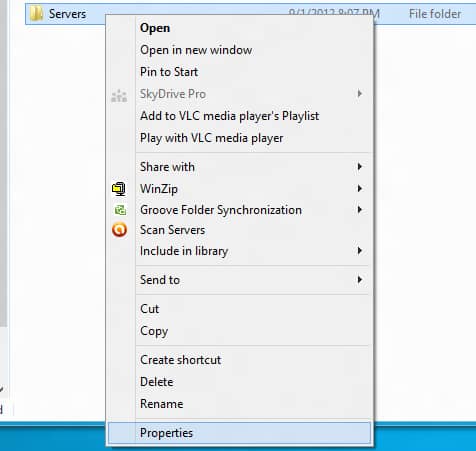
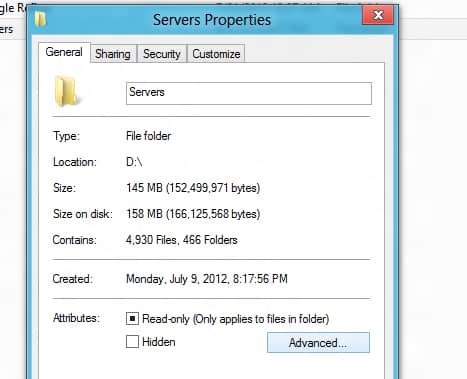
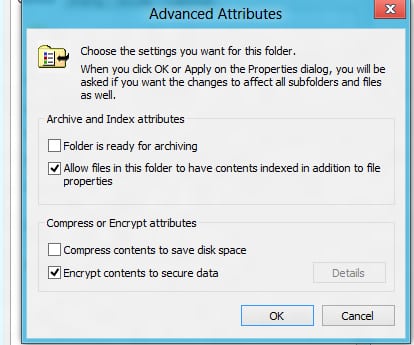
![Read more about the article [Tutorial] How To Export Your Contacts From BlackBerry to Android](https://thetechjournal.com/wp-content/uploads/2012/10/bb-to-android-contatcs-ttj-logo-512x238.jpg)
![Read more about the article [Tutorial] How To Update Your WD MyBookLive Firmware](https://thetechjournal.com/wp-content/uploads/2012/10/update-firmware-as9d8df1321r65y4try1321i-512x265.jpg)
