I will explain later why you would have wanted to visit a site that Google Chrome shows “The site ahead contains malware”, but here is a super super easy way to get past that warning, no setting, no complex process.
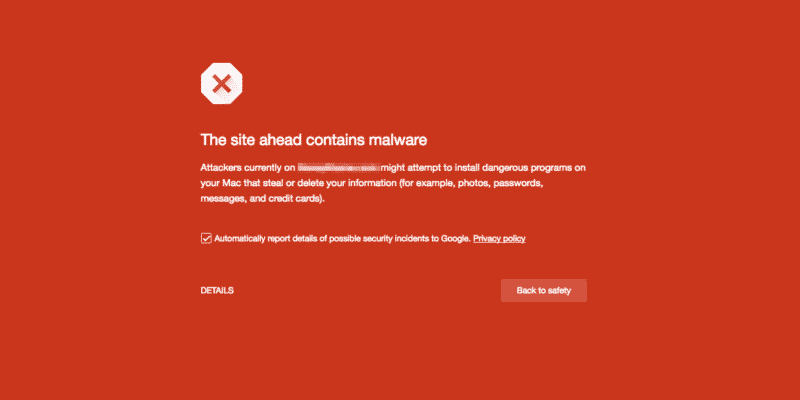
Why You Might Want To Visit A Potential Dangerous Site? (Are You Crazy?)
1) Maybe you are the owner of that site: Yea, how about that? Maybe you are the sad owner of that Potential Dangerous website. There could be several scenario
A) You site is being hacked and you wanted to clean, but can’t get in so you could fix it.
B) Google detected a false-positive malware notice, and you wanted to fix.
C) There is a known vulnerability that is not major, but Google is too caution and you have to do your work any how.
2) You are sure that nothing could be wrong with the page you are trying to visit.
So, you are sure that you will be safe, then go ahead.
3) You don’t care: Damn, careless you. Maybe you needed some important information and landed on this page from Google Search, now you don’t care if it’s safe or you just want to look what’s inside. I don’t know where you courage comes from, but God Bless you.
4) You are the sad developer who have to fix this. Poor you! So, you have to fix it. If you could get inside, you could find the issue and solve it. But you need to get in first.
I don’t know, for whatever reason you need to get in despite of the warning, so here is what to do.
How To Solve
Let me get to the point directly. When you land on a page with such an warning, no “Visit Anyway” option, but you still want to visit, here is how.
Click anywhere on that page (just having that tab opened and focused also works most time), now type “badidea”. Viola! You are in!
This “badidea” is not from a different language or have one special meaning, it’s literally “Bad Idea”.
Warning:
Can’t really help but issuing another warning. If you don’t know what you are doing, most likely you should not be doing this. Google issued this warning for a reason, there could be false positive, but its better to stay safe.
Online Check From Google:
You could check any site or webpage from this scanner.
https://www.google.com/transparencyreport/safebrowsing/diagnostic/?hl=en
Tips For Webmaster
WordPress
If your website is made with WordPress, which is very likely as major website you see online are built in WordPress, even this very magazine is also built in WordPress. If you get this warning in your website, you should consider those tools to fix and cleanup, unless you want to hire an security expert!
1) iThemes Security: Free version | Pro version
2) Wordfence Security: Free version | Pro version
Hope it helps. Comment below if you have anything to add.



