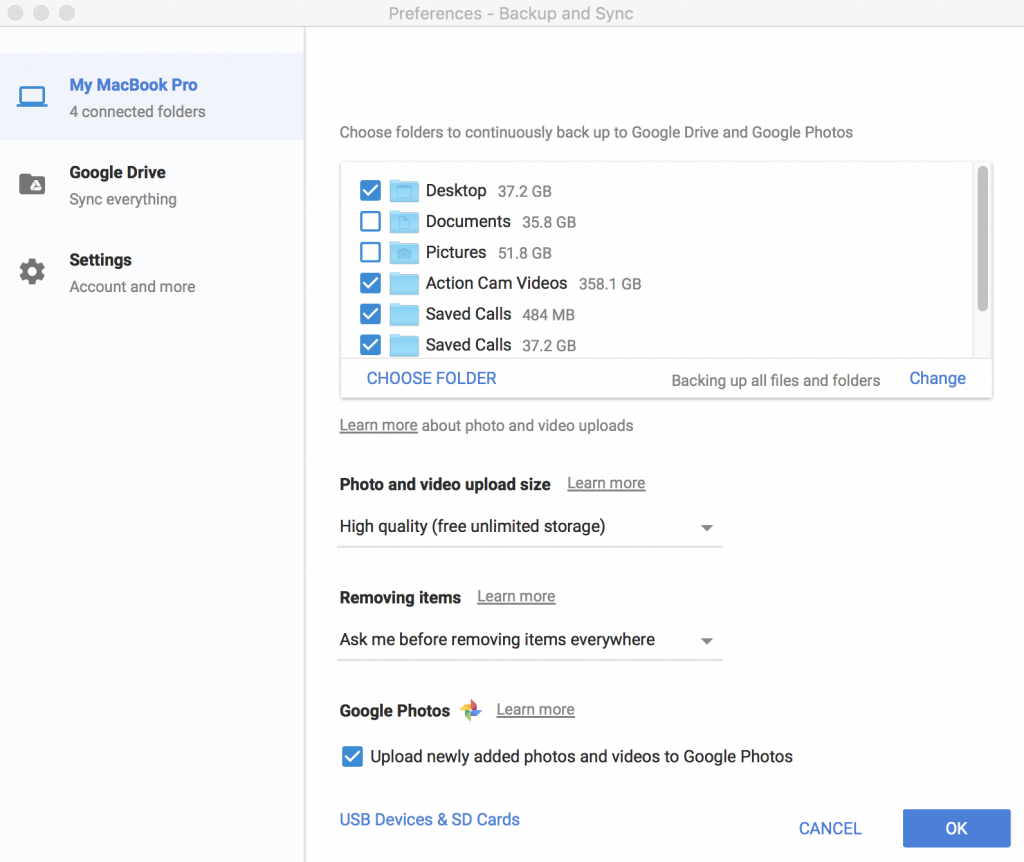Pictures are a great way to preserve our past, they remind us of people, places, stories and feelings. And with Smartphones, we can take as many pictures as we want and of as many places as we want. But at times we might accidentally delete media files that we didn’t mean to delete. Luckily if you are using Android, you can quickly restore media files from the Trash Can just like you would do on your Windows PC.

Restore Media Files | Check your Trash
Recommended Reading: How To Record Screen In Android & IPhone
If you deleted an item and want it back, check your trash to see if it’s there.
- On your Android phone or tablet, open the Google Photos app.
- At the top left, tap Menu
Trash
.
- Touch and hold the photo or video you want to restore.
- At the bottom, tap Restore. The photo or video will be back:
- In your phone’s gallery app
- In your Google Photos library
- In any albums, it was in
If the item is not in your trash, it may be permanently deleted. And unfortunately, you cannot restore media files that have been permanently deleted using traditional practices. (You can, of course, seek help from a professional for Data Recovery)
There are many reasons why you might not have your deleted images in your trash. The reason might be you moved your Media files to trash more than 60 days ago. It might also be because you moved your deleted media files to trash, then emptied your trash. Another reason might be that you do not have the Backup and Sync App on.
Wrap-Up
Recommended Reading: How To Enable Dark Mode On Google Chrome Android
There is a quick solution for avoiding permanent deletion of important media files and that is via using the Back-Up and Sync App. Once you activate the backup and sync feature on, photos and videos you delete will stay in your trash for 60 days before they are deleted forever. Moreover, they will also be stored on your computer. If you delete a photo or video from your computer, it will remain in Google Photos.
There are 2 ways to back up your phone, camera or storage card from your computer:
- Install Backup and Sync.
- Upload photos from your browser.
Set up the Backup and Sync desktop app
- On your computer, download and install Backup and Sync.
- Sign in to the Google Account that you use for Google Photos.
- Select to back up only photos or videos, or all files.
- Select any folders you want to back up.
- Under “Photo & video upload size,” select your upload size.
- Click Start.