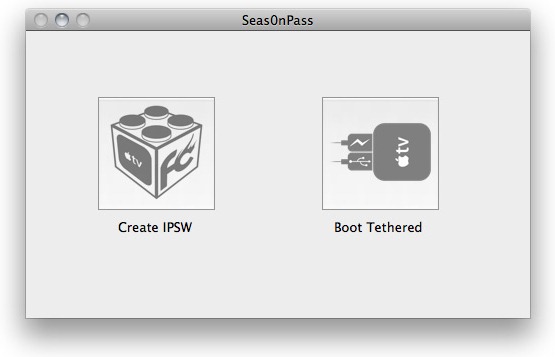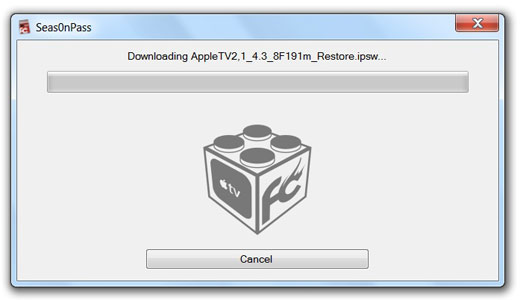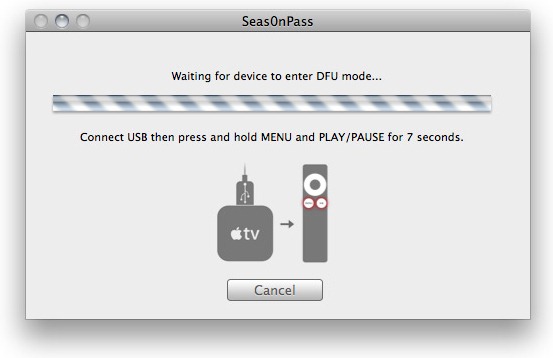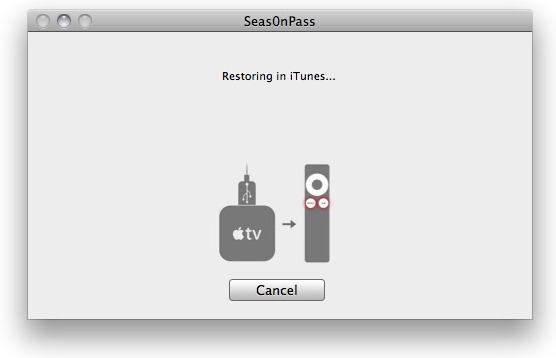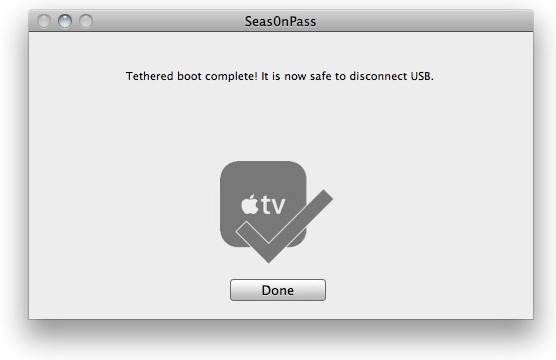Firecore has released an updated version of Seas0npass to jailbreak Apple TV on Windows. Currently the jailbreak by Seas0nPass is tethered for iOS 4.3 meaning you have to connect your ATV with PC to get jailbroken state on it. For those of you who don’t know, Seas0nPastool is developed specifically to jailbreak Apple TV 2G devices and it will not work for other idevices running on iOS operating system.
Necessary tools:
* A micro-USB cable to connect Apple TV 2G with PC
* Latest version of iTunes installed on your system
* Seasonpass jailbreak tool.
The steps are as follows.
Step 1: Download and launch Seas0nPass.
Step 2: After that select “Create IPSW” option to build your own custom jailbroken firmware for Apple TV as like the screenshot.
Step 3: Wait for Seas0nPass to download all the files required for creating custom firmware.
Step 4: When prompted by Seas0nPass, connect your Apple TV using a micro-USB cable (leave power disconnected), and hold-down both the ‘MENU’ and ‘PLAY/PAUSE’ buttons for 7 seven seconds.
Step 5: iTunes should now open automatically to start the restore process.
Step 6: iTunes will confirm the restore when complete. Once done, your Apple TV will be jailbroken on iOS 4.3.
Since this is a tethered jailbreak, you will have to boot your Apple TV into “tethered-boot” mode for it to function in jailbroken state.
Step 7: Start Seas0nPass again and this time select the ‘Boot Tethered’ option.
Step 8: When prompted by Seas0nPass, connect the Apple TV to your computer via micro-USB. Wait for the rapid flashing light on Apple TV and then connect the power. Once both are connected, hold-down both the ‘MENU’ and ‘PLAY/PAUSE’ buttons for 7 seven seconds for it to enter DFU mode.
Step 9: That’s it ! Seas0n Pass will now automatically complete the tethered boot. Once done, remove the micro-USB cable and connect the HDMI cable.
That’s it.
Thanks
Click On Ads To Buy