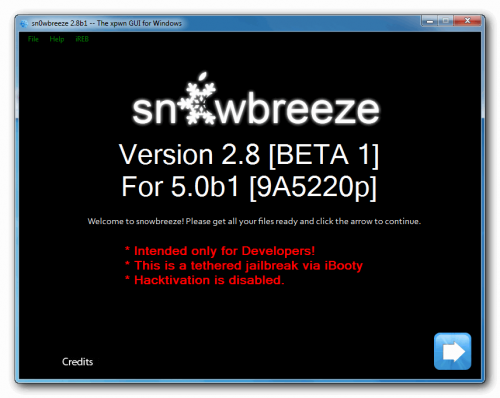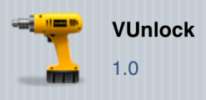IH8sn0w has released a new version of Sn0wbreeze, now in 2.8b1, which allows you to jailbreak the first tethered beta 5 released by Apple iOS and the program is only intended for developers of Windows operating system, will install Cydia on your iPhone by creating a custom firmware restore through iTunes……….
iH8sn0w has updated his flagship tool to sn0wbreeze 2.8b1 to let you jailbreak iPhone 4 (both GSM and Verizon CDMA), iPhone 3GS, iPod touch 4G, 3G and 1st-generation iPad on Windows OS and it also uses Geohot’s bootrom exploit along with kernel patches (courtesy Musclenerd). Being tethered in nature, you are required to use iBooty and it will not add afc2 or Hacktivate and won’t prevent you from removing the UDID check after jailbreak. The reason why you would want to use Sn0wbreeze is that it is currently the only jailbreak tool for iOS 5 Beta which is available for Windows users, and secondly, it will preserve your old baseband so that you can unlock your phone in future using Ultrasn0w.
Requirements:
- Download Sn0wbreeze 2.8b1 on your desktop
- Download iOS 5b1 for iPhone, iPad or iPod Touch.
- Download and install latest iTunes for Windows
Compatible Devices:
- iPhone 3GS
- iPhone 4 [GSM]
- iPhone 4 [CDMA]
- iPod Touch 3G
- iPod Touch 4
- iPad 1G
How to Jailbreak iOS 5 on iPhone 4, 3GS, iPod Touch & iPad with Sn0wbreeze 2.8b1 :
- Get all the software required in this tutorial: Download Sn0wbreeze 2.8b1 for Windows. You also need the full iOS 5 Beta firmware and iTunes 10.5, which can only be legally obtained if you’re a registered Apple developer.
- Run Sn0wbreeze and click the blue-colored arrow.
- At this point, Sn0wbreeze asks you to browse for the .ipsw firmware file. Locate the iOS 5 firmware you downloaded in step 1.
- Once Sn0wbreeze recognizes the firmware file, which can take a little while, you will be greeted with another screen. Please hit “next”.
- Now, out of all the options you should get, choose “Expert Mode” to apply standard jailbreak with Cydia installed. Then click “Build IPSW”.
- If everything has gone as expected, Sn0wbreeze should now be building your custom firmware. This process should require no interaction, so kick back and watch your favorite YouTube video or play the Pac-Man game when Sn0wbreeze offers. Whatever you do, do notcancel the process.
- Now, you’ll have to enter DFU mode.
- After opening up iTunes 10.5 Beta, select your iOS device by clicking on its icon on the iTunes sidebar. Press and hold Left “Shift” button on the keyboard and click on “Restore” button and point the program to the custom firmware you’ve just created. Don’t click “Update”, “Restore” or “Check for Update” options.
- Wait until iTunes finishes installing iOS 5 onto your device. This process can take a few minutes, so please be patient. A clear done message will be displayed once it’s done.
- Start iBooty from your desktop, run it and select the device you’ve just jailbroken. *
- Hit “Start” and follow the on-screen instructions, including entering DFU mode (again). Once that’s done, iBooty will automatically perform the necessary steps to boot your device into a clean jailbroken state. *
- That’s it! You should now be able to enjoy jailbroken iOS 5 beta on your iPhone, iPad or iPod touch.
*Since this is an tethered jailbreak, the device will have to remain plugged in on every reboot, in order to boot into a jailbroken state. You need to carry out these steps whenever you power on, or reboot your device.
[ttjad keyword=”ipod-touch”]