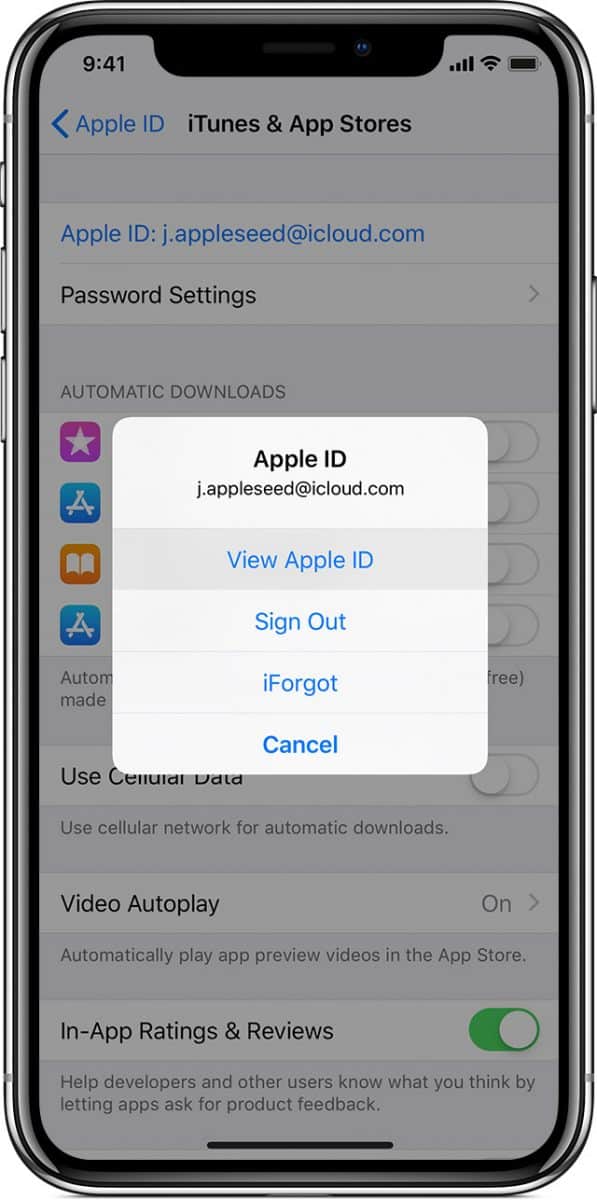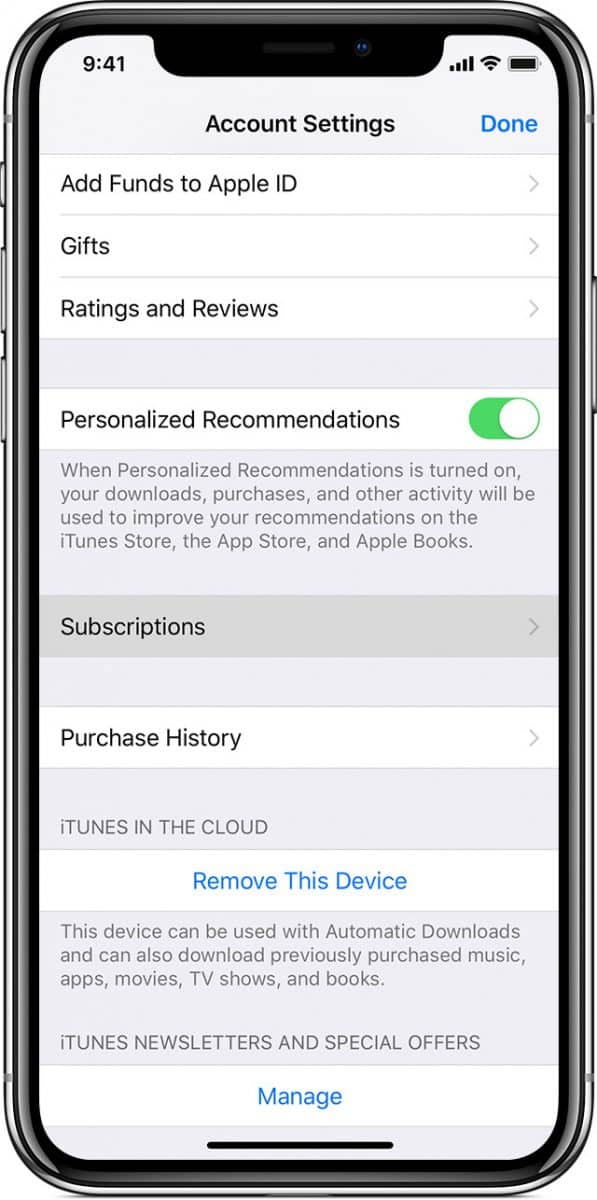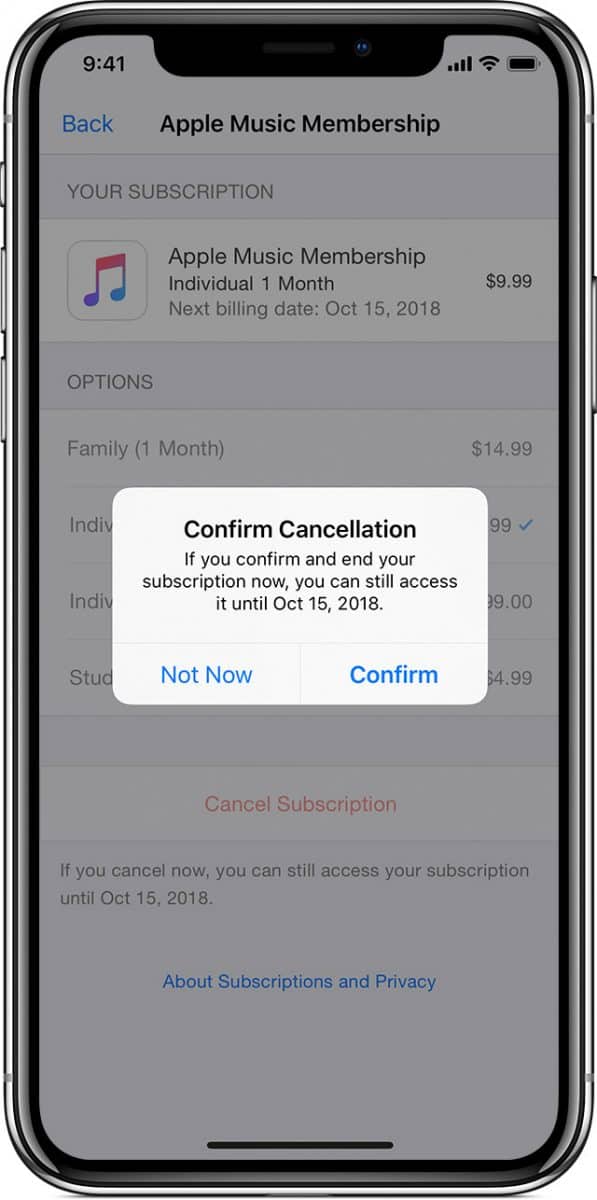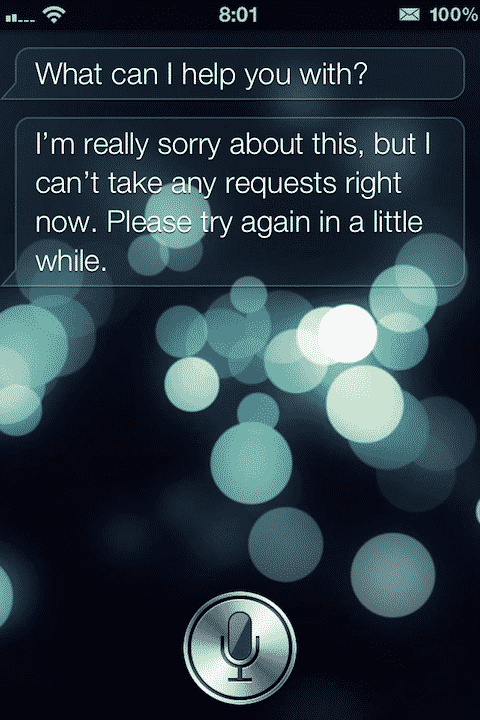Unlike Single Item Purchase such as Game Gems, Subscription Packs renew automatically after the Subscription Period Ends. That’s why you should cancel your Subscription from Apps that you no longer need so that you can avoid getting charged in the future.
Before getting straight into the process of unsubscribing from an App lets learn which Apps renew automatically.
- Apple Music subscriptions
- Apple News, newspaper, and magazine subscriptions
- In-app subscriptions for content or services (HBO NOW, Spotify, Netflix, Pandora, Hulu, etc.)
There are two ways you can Unsubscribe from an App. The first one is the easiest one which requires you to look for the Email that you received when you first purchased the Subscription. And the second one involves a lot more Screen Taps.
1st Method
Whenever you Subscribe to an App through iTunes, you receive an Email. If you did not delete that Email you can unsubscribe to the App using the easiest method. How?
Open that Email and Scroll Down until you see the Review Your Subscription button. Tap that link and you will be taken to a new page where you can manage your Subscription. If you are having trouble finding the Email, try searching your inbox using keywords relevant to the App.
2nd Method
There is another way you can cancel Subscriptions. Take your iPhone and follow the instructions below.
- Go to Settings > [your name] > iTunes & App Store.
- Tap your Apple ID at the top of the screen, then tap View Apple ID. You might need to sign in with your Apple ID.
- Scroll to Subscriptions, then tap it.
- Tap the subscription that you want to manage.
If you’re being charged for a subscription, but you don’t see it in your list of subscriptions, it might be billed through someone other than Apple. Learn what to do if you still can’t view your subscription. - Use the options to manage your subscription. You can choose a different subscription offering, or tap Cancel Subscription to cancel your subscription. If you cancel, your subscription will stop at the end of the current billing cycle.
Wrapping Up!
If you still can’t see your Subscriptions list, do make sure you are logged in with the same Apple Account that you used while Subscribing. If you still can’t view your subscriptions and you signed up inside an app or iTunes (and not through a third-party provider), contact Apple Support.