Google Forms is one of the easiest application to use. Yet you can create a simple Contact Form to Multi-step Checkout Pages using it. And it is only a matter of time before you get a hold of how to use Google Forms.
How To Use Google Forms
1st Step: Go this link forms.google.com
2nd Step: Click on the Blank Tab.
If you followed the instructions correctly you would land on a page like this. Now, let’s learn the components of the Google Forms Interface.
Google Forms Interface
01: Give a Name to Your Form.
02: Add a Question.
03: Add Response Options.
04: Specify the type of question you want to add to your form.
05: Click to duplicate the question.
06: Specify if a question is mandatory or optional.
Edit Questions
Now that you know how to create a blank template for your form, let’s learn how you can add questions to it.
01: Click on the plus icon at the top right of the floating panel to add a new question.
02: Click here to add a title and description to your Form.
03: Add images to a question.
04: Add YouTube video to a question.
05: Add distinct sections to your question. Greatly helpful when you are dealing with survey questionnaires.
Shuffle Questions
You might feel worried about rearranging an already built Form. But the interface is really easy. You can shuffle the question sequence with just a couple of mouse clicks. Simply drag and reorder a question by holding the icon at the top.
You can also use another method of reordering questions inside a form. Head over to the settings tab.
From the pop-up go to Presentation and check the box Shuffle question order.
Hit Save.
Send the Form
Click on Send.
From the pop-up select the distribution technique.
01 Email- Send the Form via email.
02 Link- Get the link to your Form.
03 Website Content- Get an HTML code for embedding the form inside a webpage.
Wrapping Up!
Repeat the steps until you become comfortable with using the interface. Trust me, it isn’t that difficult.
In the meantime, here is a quick blog on little tricks about using Google Drive for a seamless team collaboration.

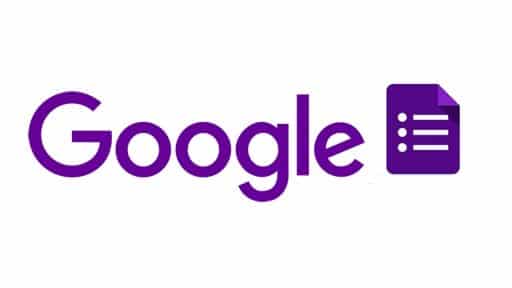

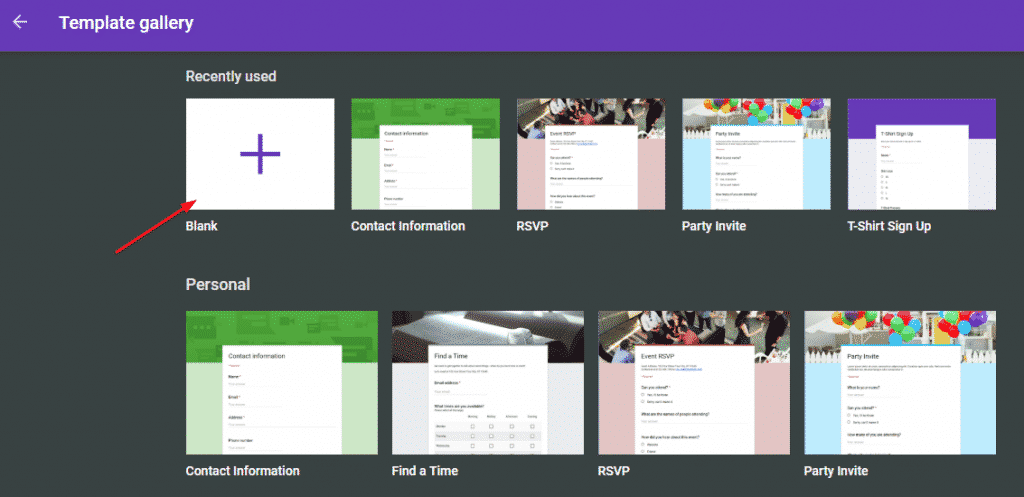
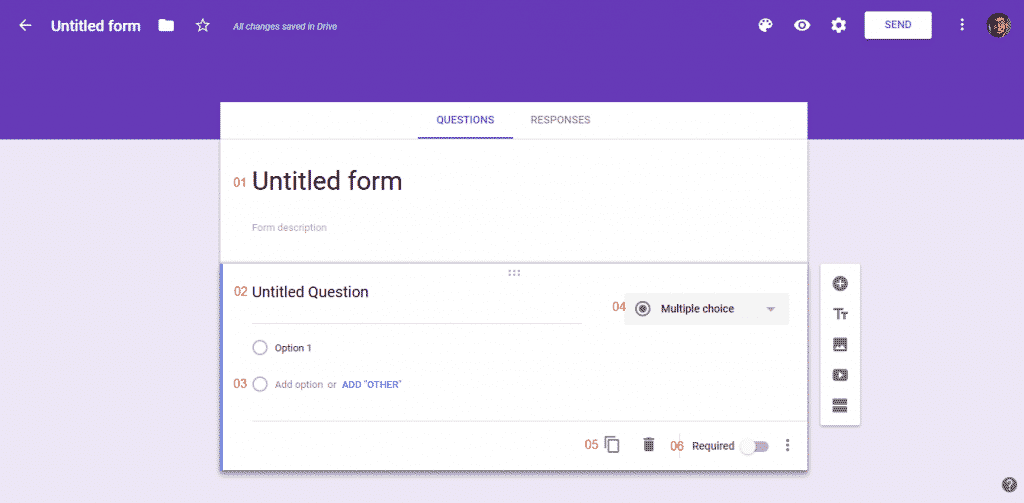
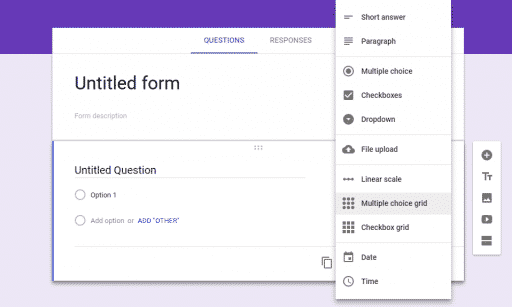
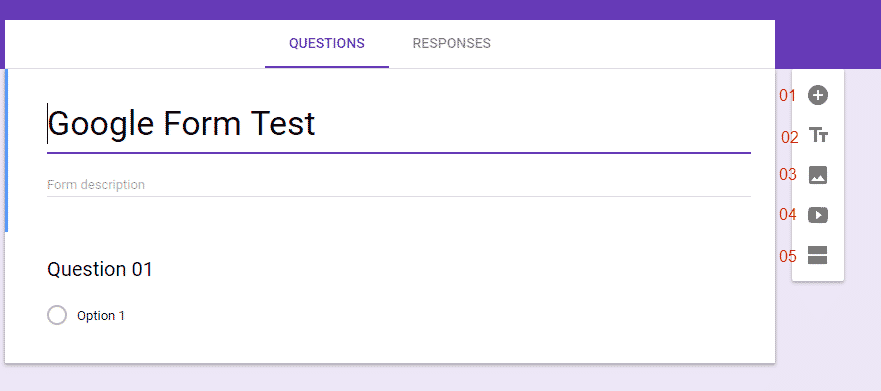
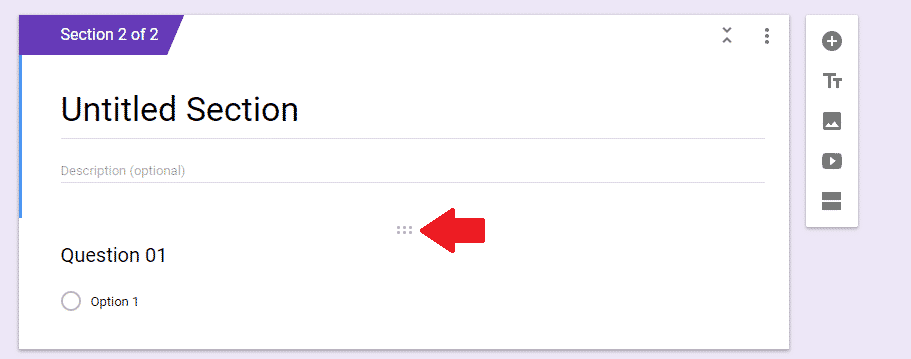
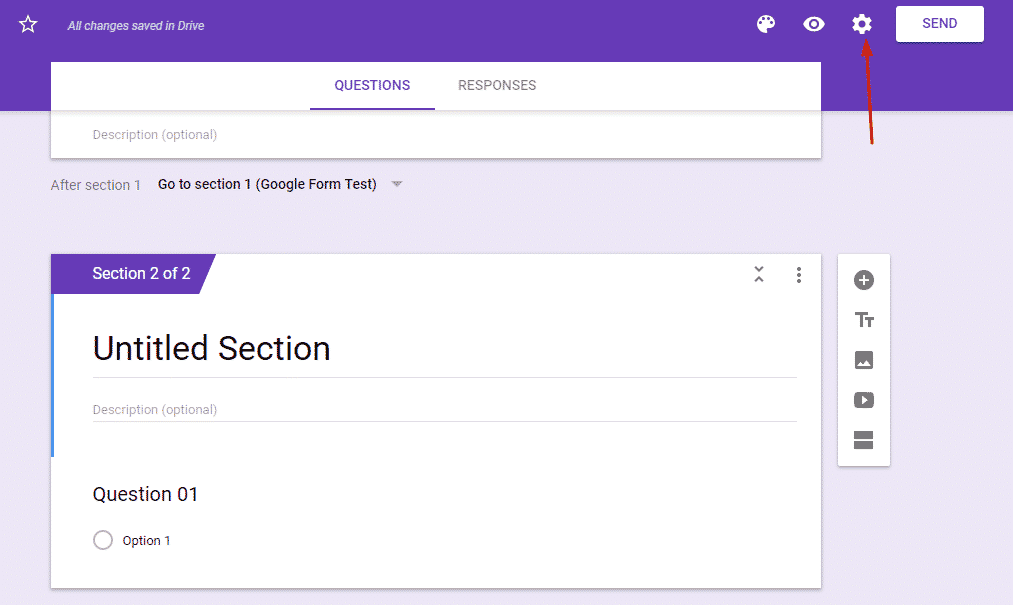
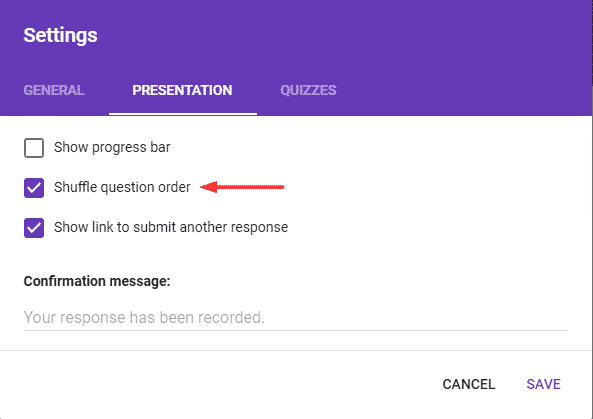
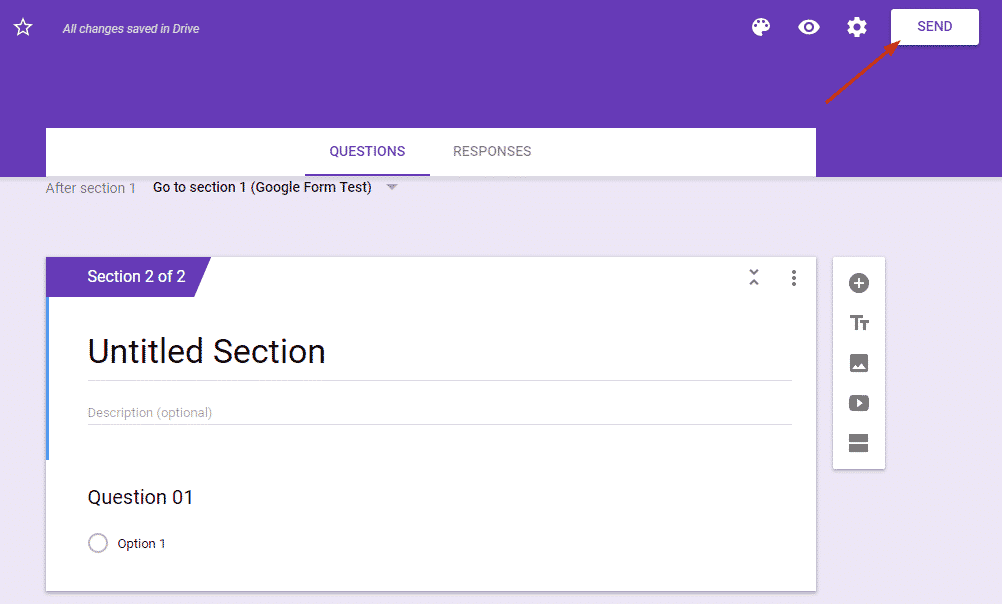
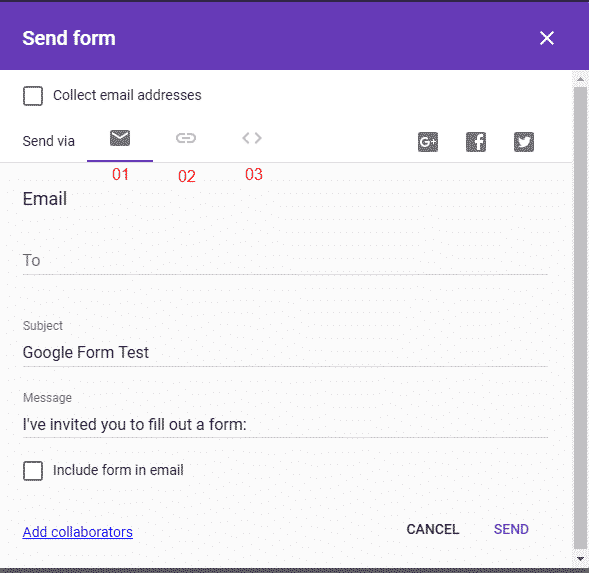
![Read more about the article [Tutorial] How To Block/Unblock Skype Contact](https://thetechjournal.com/wp-content/uploads/2012/02/block-skype-contact.jpg)
![Read more about the article Uninstall / Remove Google Chrome Web Store Apps, Games or Extensions[How To]](https://thetechjournal.com/wp-content/uploads/2010/12/google_chrome_logojpg.jpg)
![Read more about the article [Tutorial] How To Root Samsung Galaxy Note 10.1 Using CF-Auto-Root](https://thetechjournal.com/wp-content/uploads/2013/01/auto-reboot-as54d5e4wr65.jpg)