We all know to use Android, you need a Google Account. But do you know that you run more Google Account on the same Android device? Sometimes it is easier and helpful for us to use different Google account for different actions. But it’s not the essential one though but you can diversify your activities on Android.
Google Account, as you know, is being synchronized with all of your Google services that you use. Gmail, Calendar, Hangout, Translate, Google Search and many more apps and services are there you use daily. So it may be helpful if you want to separate your official account and your personal or other accounts and get the most out of these from the same device.
Here is the tutorial on how to add another google account on android in the below. Here we have chosen LG G3S as an Android device. You can have any Android device as you like.
Follow the steps:
Step 1: Go to “Settings”.
Step 2: Tap on “General” subcategory.
Step 3: Tap on “Accounts & sync”.
Step 4: Then you will find all the synced accounts in there. In the bottom you will find “Add Account” option. Tap on that option.
Step 5: You can find a tick mark on the right side of Goggle and many other accounts.
Step 6: Tap on Google to go inside.
Step 7: There you will find “Add Google Account” option. Tap on “Existing” option if you have already created another Google account before which you want to add.
Step 8: Then Sign in through your Username and Password.
Let us know in comments if you find this guide helpful!
[ttjad keyword=”android-phone”]

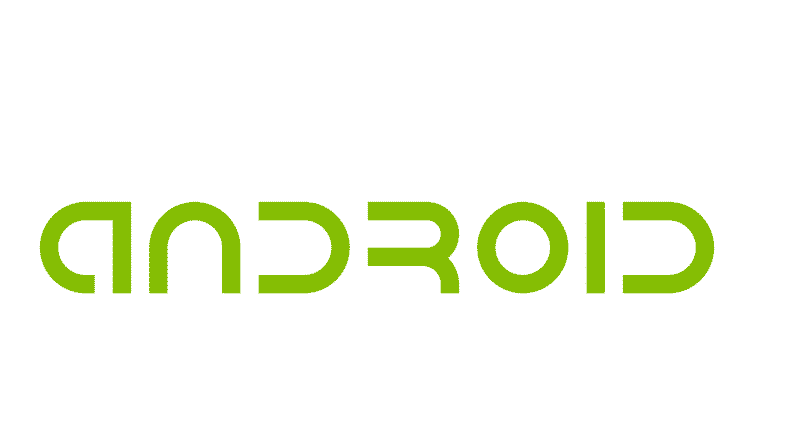
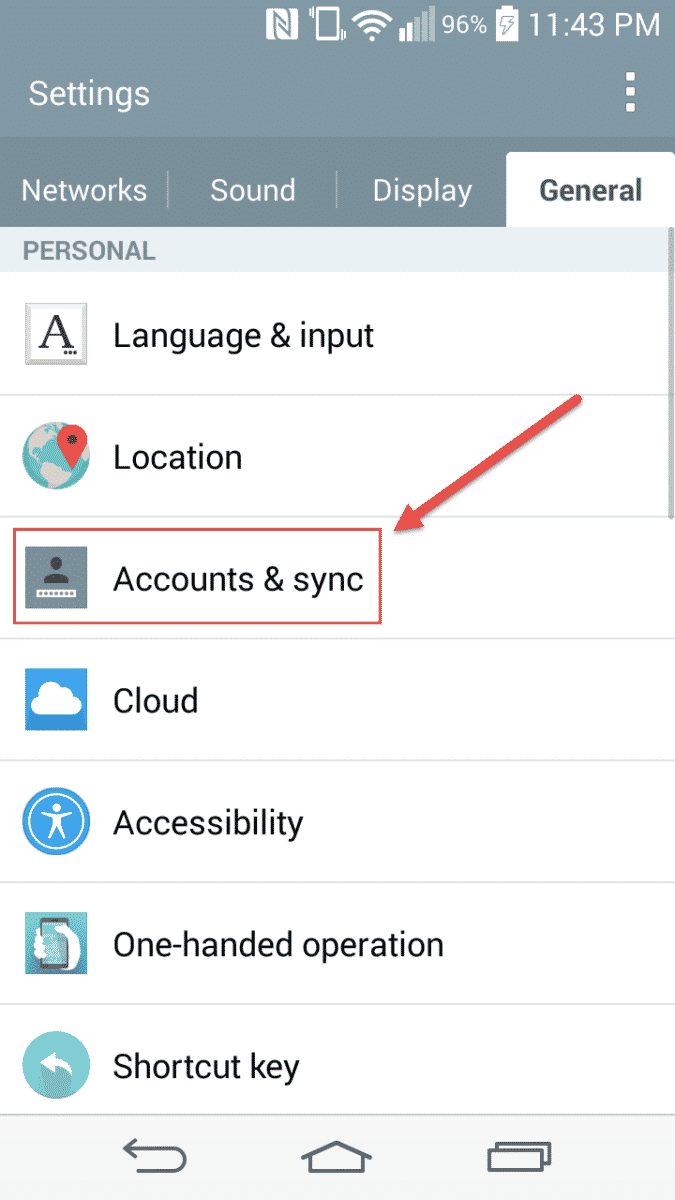
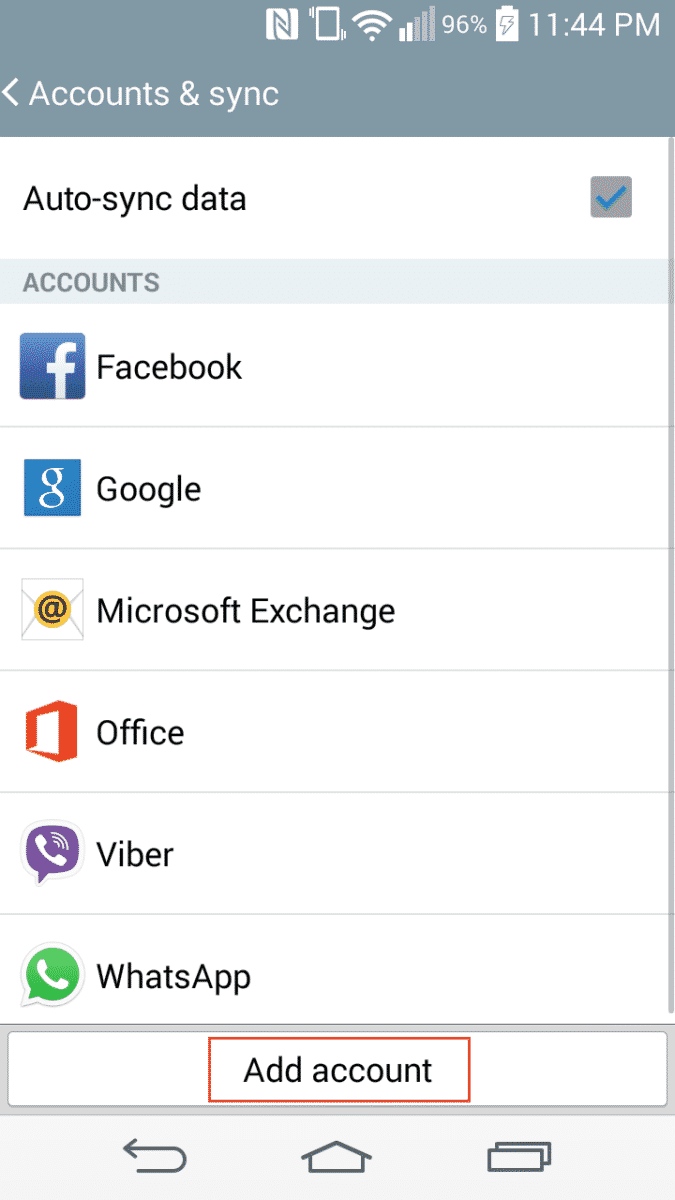
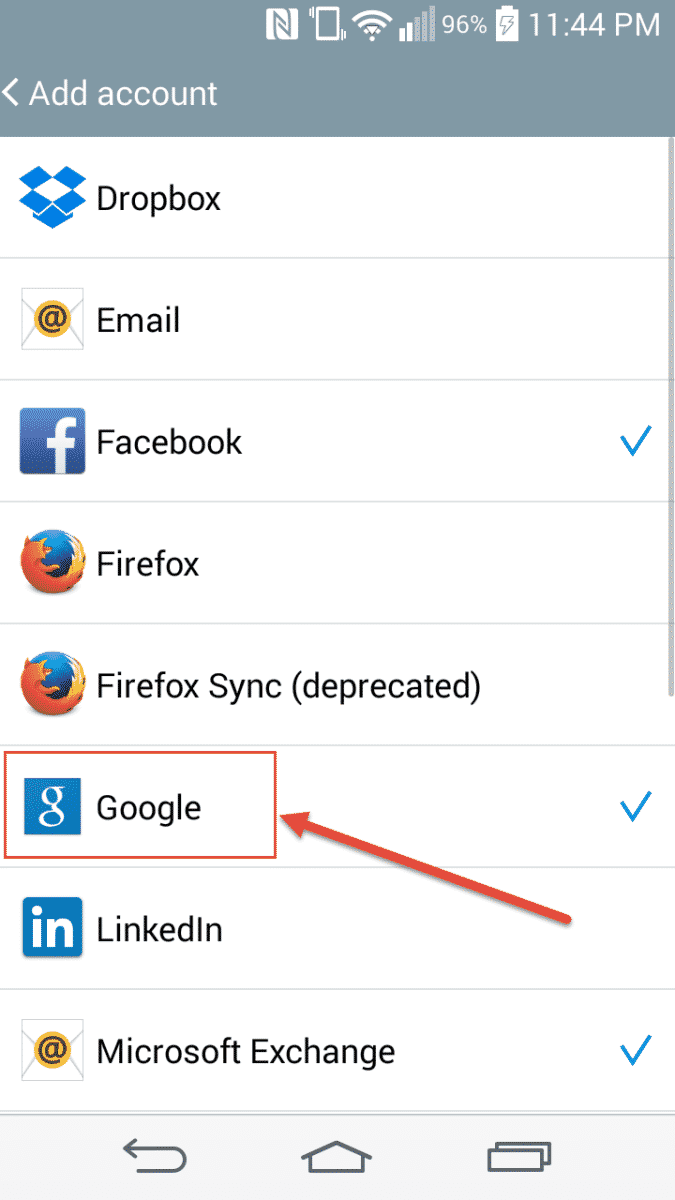
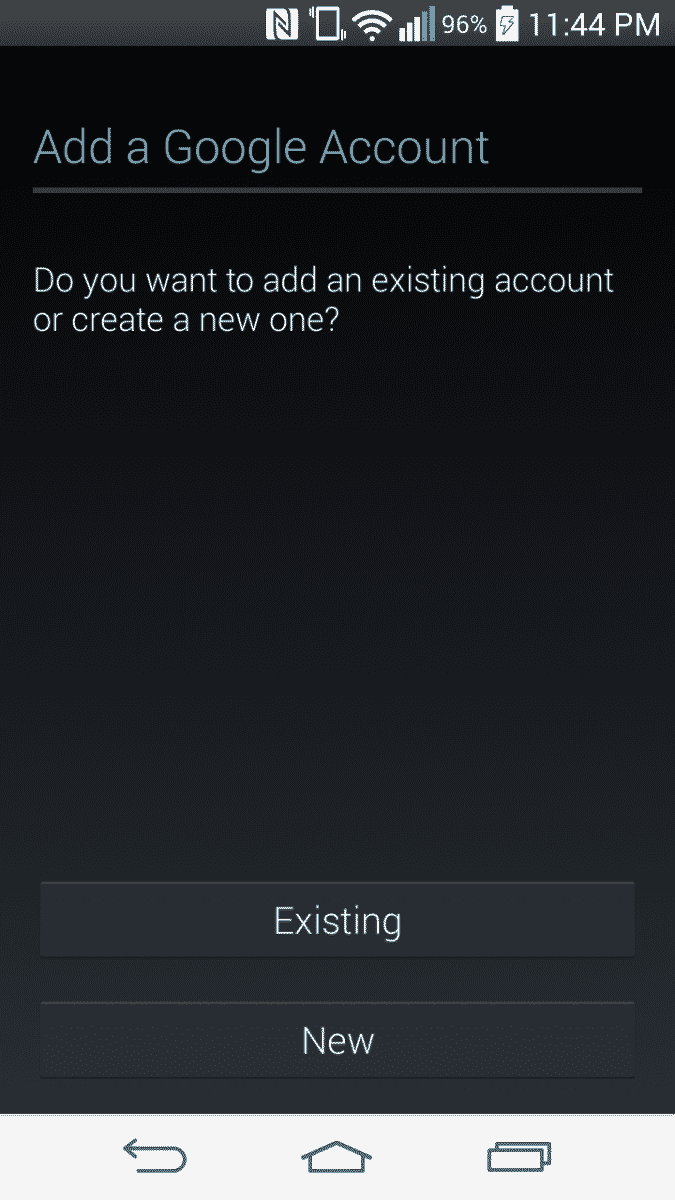
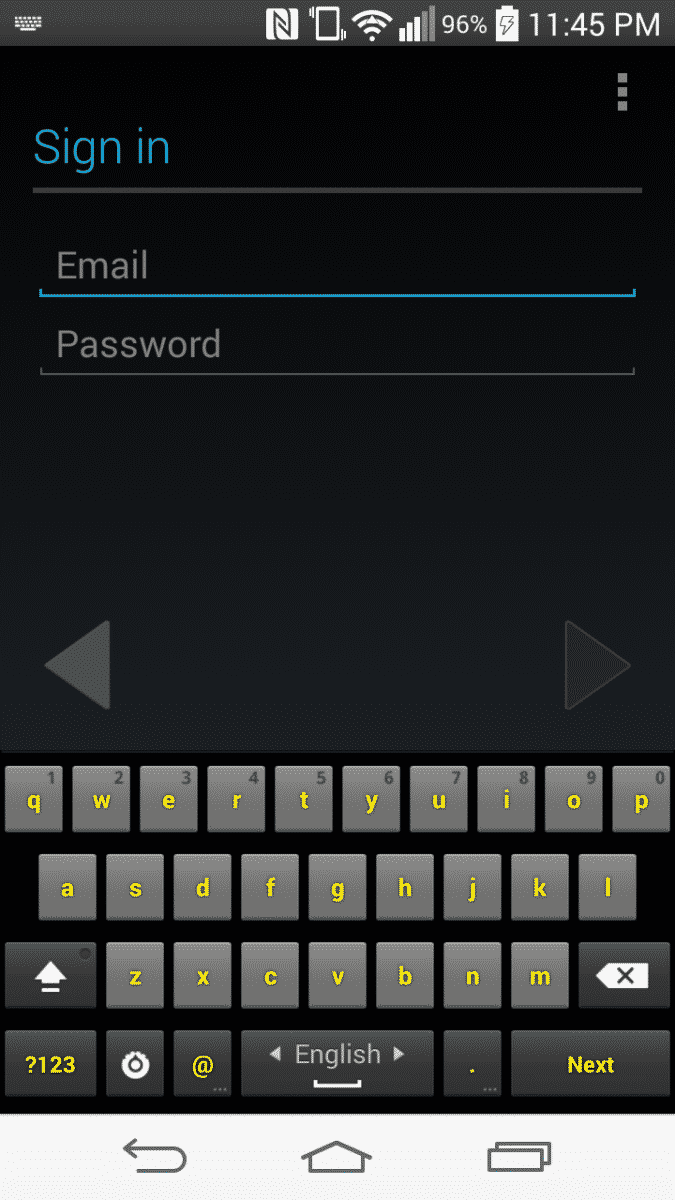
![Read more about the article [Tutorial] How To Show Extensions For Known File Types In Windows 8](https://thetechjournal.com/wp-content/uploads/2012/07/search-win-exolorer-a65s4das1d.jpg)
![Read more about the article [Tutorial] How To Read QR Codes With Your iPhone](https://thetechjournal.com/wp-content/uploads/2012/03/qr-iphone-512x248.jpg)
![Read more about the article [Tutorial] How To Enable Remote Desktop In Windows 8](https://thetechjournal.com/wp-content/uploads/2012/11/system-and-settings-windows-8-a65s4d65e498we79w.jpg)