Google Docs is a great tool for writing reports, collaborating with colleagues and the least of all taking notes. And the best part is, you can access it from anywhere and at any time you want! In that regard welcome you all to the blog How To Use Google Docs.
How To Use Google Docs
Sign in to your Google Account and open the Docs feature. Now to add a new Doc file you can take two approaches. You can either open the Docs option from your Google Drive. To do so New > Google Docs > Blank document or From a template.
Or you can navigate to Docs and create a blank document.
Add and Edit Text
Okay. Let’s have a look at the Blank Doc interface. The interface is quite similar to that of Microsoft Word. In that regard, you can get hold of Docs quicker than anyone who has not used Microsoft Word.
01: From here change the title of the Document.
02: This is the Group of commands.
03: Switch between the Tabs to access more tools.
Colors and Style
In case you want to change the margin, orientation and color of the document navigate to
This will open the Page Setup Pop-up.
Add Media Files
You can add different media files and other elements to your Document from the Insert Tab.
You can add Image, Charts, Gifs and also Links to your document from the Insert Tab.
Share and Collaborate
You can share your document with anyone you want. You can either do it by sharing the URL to the document or you can make it accessible by specific mail IDs.
To share a document click on the Blue Share Button at the right corner of the Interface.
This will open up the Share pop-up. Actually, there are three types of sharing options available to you.
You can give Edit Access to individuals by enabling the Can Edit Sharing option. This means they will have full access to your document. They might even bring changes to the original copy. Secondly, there is the option for Can Comment sharing. This lets individuals add a comment to your document. And lastly, the Can View sharing lets individuals only view the document and nothing else.
Wrapping Up!
Was this blog helpful? Please let us know your honest feedback on the blog in the comments section. And also, share with us what kind of followup blog you would love to read about Google Docs.
In the meantime here is a quick blog on How To Create Drop Down List In Excel 2016.

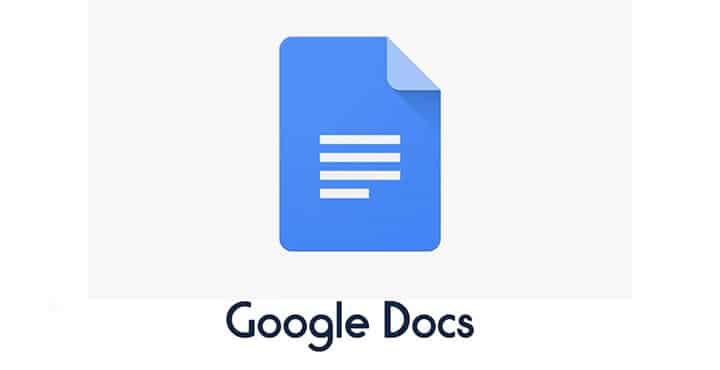

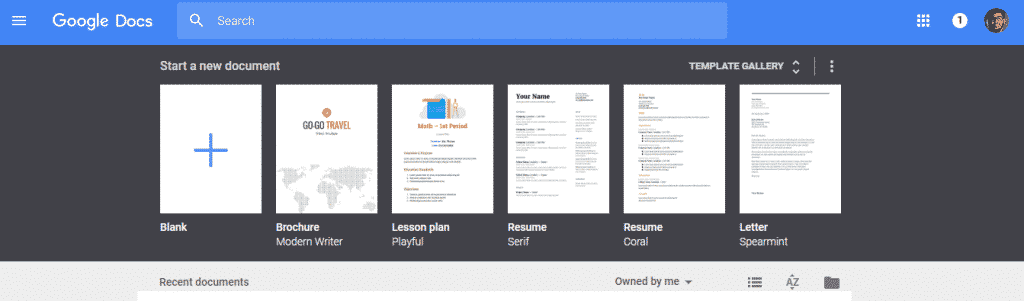
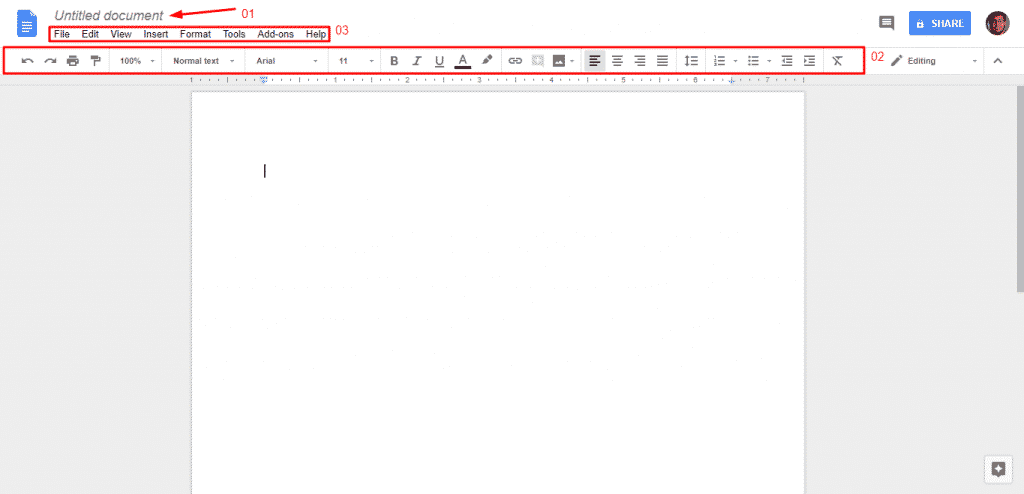
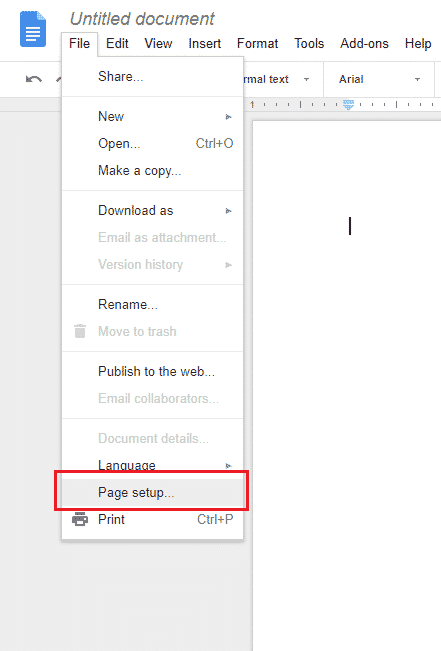
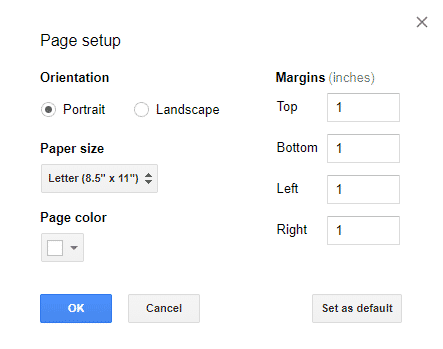
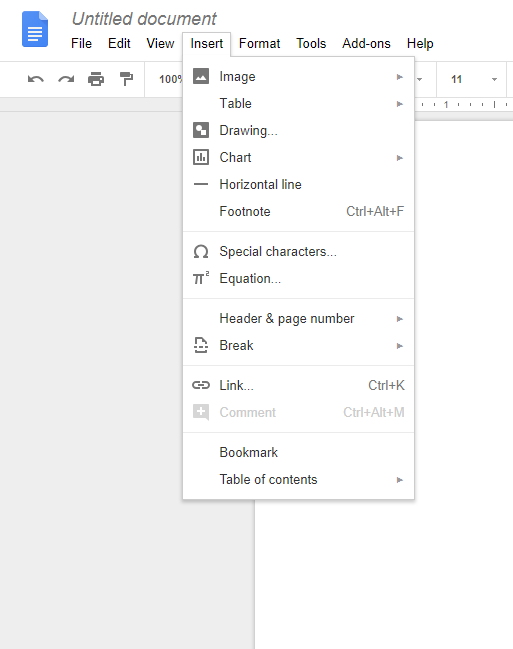
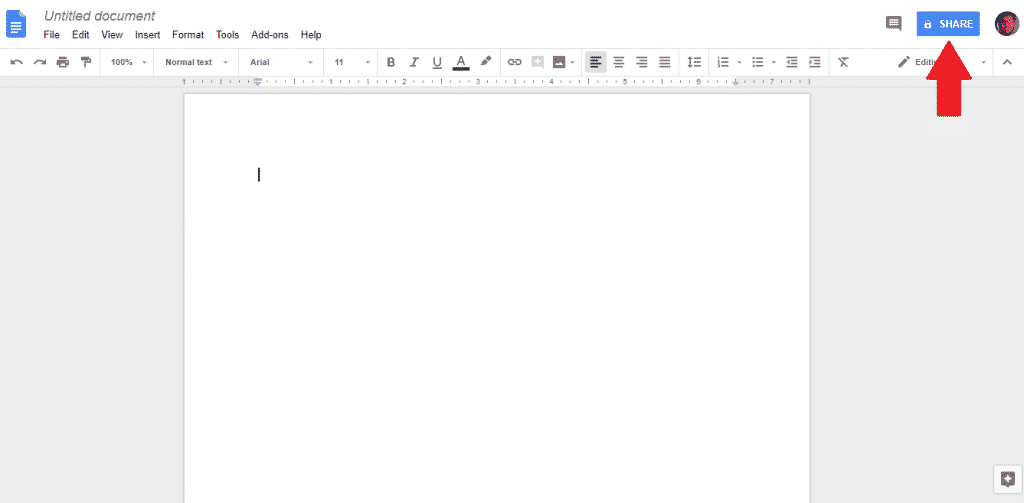

![Read more about the article [Tutorial] How To Integrate Service Pack 1 To Windows 7 Installation Disk](https://thetechjournal.com/wp-content/uploads/2012/06/sp1-win-7-512x288.jpg)
![Read more about the article [Tutorial] How to Remotely Wipe A Mac OS X Lion](https://thetechjournal.com/wp-content/uploads/2012/03/mac-remote-logo-512x263.jpg)