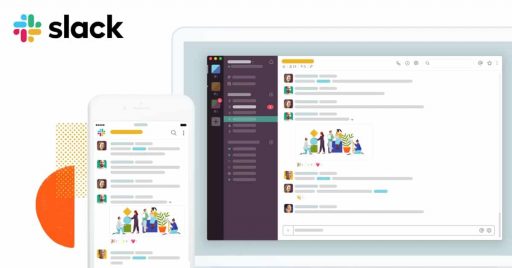The most troubling task while shifting from one phone to another is having to transfer all the documents, media files, and contacts. And in present times as we use a Smartphone for almost everything, the amount of data that needs to be transferred is just overwhelming. The most important of which is Contact Data. You can’t afford to miss transferring single contact information. You never know when you will need it. Luckily if you are switching to an iPhone from an Android device, you can transfer contacts almost instantaneously.
Sync With Your Google Account
The first method involves the use of a Google Account. Most of us have a Google Account these days. And one of the advantages of signing in to your Google Account on your Android phone is that your contacts are automatically saved. However, this will only work if you have synced your Google Account with your phone. To do so, navigate to Settings>>Accounts and Sync. From there enter your Google Account credentials and allow synchronization. This will sync your Phone contacts with your Google Account.
Now take your new iPhone, navigate to Settings>>Accounts & Passwords. From there give your Google Account Credentials and sign-in. This should instantly start the synchronizing your Android Phone contacts with your new iPhone.
Move To iOS
The second method involves the use of an App, developed by Apple for Android users. Everything about iOS is meant to be easy. That includes switching an Apple device from other Operating Systems. With just a few steps, you can migrate your content automatically and securely from your Android device with the Move to iOS app. Luckily, you don’t need to save your stuff elsewhere before switching from Android. The Move to iOS app securely transfers all kinds of content for you.
Using this App you can transfer your Contacts, Message history, Camera photos and videos, Web bookmarks, Mail accounts, and Calendars. When you choose to migrate your data, your new iPhone or iPad will create a private Wi-Fi network and find your nearby Android device running Move to iOS App. After you enter a security code, it will begin transferring your content and put it in the right places. Just like that. Once your content has been transferred, you’re ready to get going. iOS will also set up your default mail account. That’s it — you can start using your new iPhone or iPad and experiencing its endless possibilities.
Wrapping Up!
Before we conclude let’s talk about other data that needs to be transferred. And if you like to indulge in occasional gaming, this one is very important for you, how do you transfer Gaming data from your Android to iPhone. You might want to transfer all the Gaming Apps including all the in-game purchases and progress from your old Android phone to your new Apple Device. However, that’s not possible unless it’s a Cloud-Based Apps. Cloud-Based Apps store your information on the cloud not on your device. That is why it’s easier to get all your data on your new phone, as it requires only a simply sign-in.

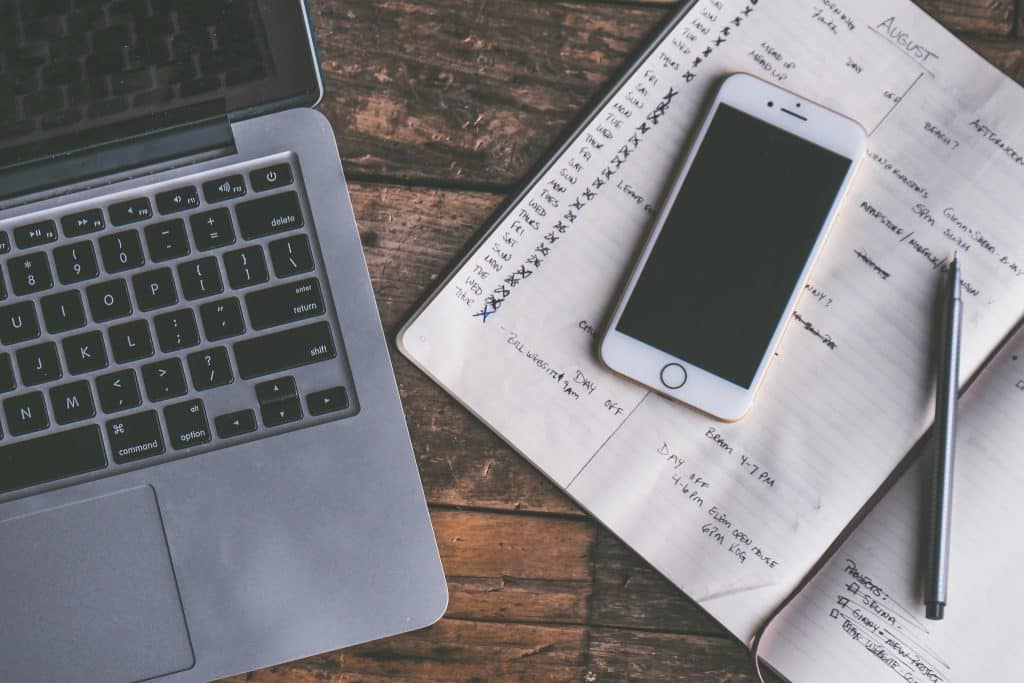
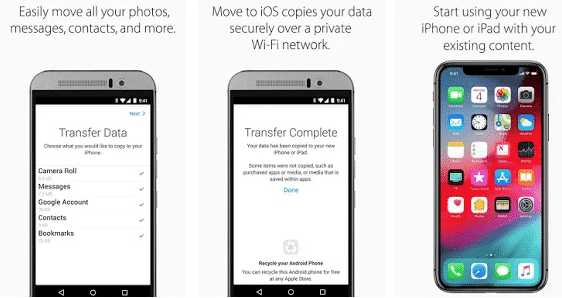

![Read more about the article [Tutorial] How To Lock Your Windows 7 Theme (Prevent Users From Changing Theme)](https://thetechjournal.com/wp-content/uploads/2012/02/windows-theme-512x386.jpg)