You no longer need to have your printing document inside a pen drive. These days you do everything without wires. This is true for printing as well. Both iOS and Android give their users the chance of printing their documents be it a PDF file or an image, over their Wi-Fi networks using Printing Apps. In case you are wondering why, despite all your hard efforts, your productivity is not growing. It might be because you have to get up from your desk every time you need to print some document.

Print From Android Phone
In order to print documents from an Android Device we recommend you use Google Cloud Print. This app is a print plugin on Android KitKat, and a standalone app on earlier versions of Android.
How to use Google Cloud Print
- You might already have Google Cloud Print on your phone. If you don’t, you can download and install it manually.
- After you install this app, you need to specify Printers on the same Wi-Fi network as your Android Smartphone. Open the App, navigate to settings and find your Printer. Th Printer you specify will be automatically linked to your Google Account, and of course you can change it at any later time.
- After that open the document or image, click on the three dots sitting at the upper right corner. From there select the Print option.
- From there select the Add Printer option.
Print From iOS Device
The process of printing from your Apple Device is somewhat similar to that of Android Devices. You are going to need AirPrint. AirPrint eliminates the need for downloading and installing any additional drivers. Chances are your Printer is compatible with AirPrint. However, if you want to be 100% sure, you can search for your Printer Model in the About AirPrint Page. This page lists out all the printer models that support AirPrint and it is updated every month.
Once you make sure your Printer is compatible with AirPrint, you are all set to start printing over your Wi-Fi network. Do make sure your Apple Device and your Printer are connected to the same Wi-Fi Network.
Print with AirPrint
- Open the app that you want to print from.
- To find the print option, tap the app’s share icon —
or
— or tap
.
- Tap
or Print. If you can’t find the print option, check the app’s User Guide or Help section. Not all apps support AirPrint.
- Tap Select Printer and choose an AirPrint-enabled printer.
- Choose the number of copies or other options, like which pages you want to print.
- Tap Print in the upper-right corner.
Wrapping Up!
Both the Apps, Google Cloud Print and AirPrint, lets its users set the format of their documents. This might appear as an insignificant feature, but if you think about it, this simple feature can prevent you from printing documents only to find out its not the right size. Imagine how many papers you would be saving.

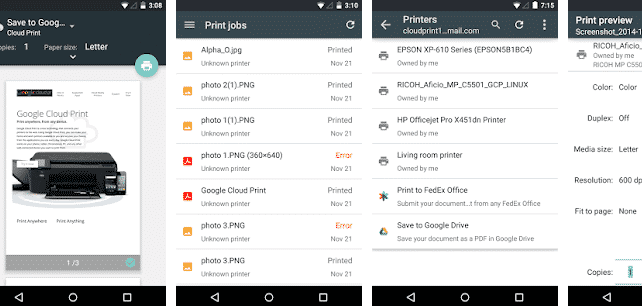
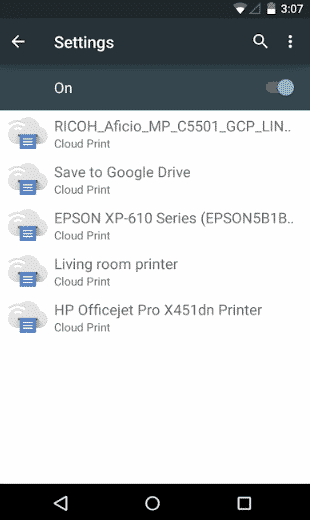
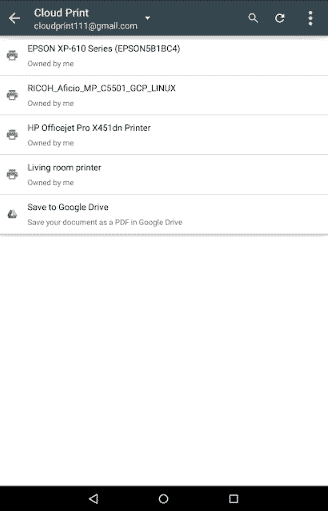
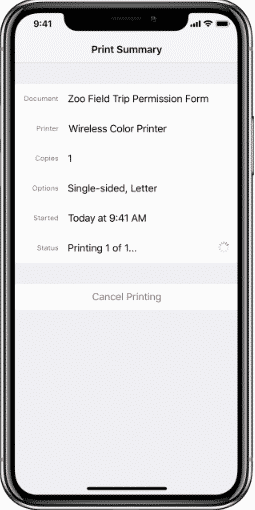
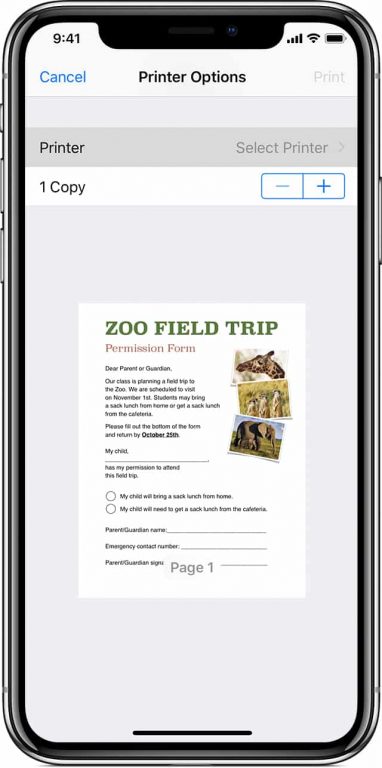
![Read more about the article [Tutorial] How To Share Your Optical Drive In Windows 7](https://thetechjournal.com/wp-content/uploads/2012/06/shared-drive-select-512x287.jpg)

![Read more about the article [Tutorial] How To Configure Windows 7 Remote Desktop](https://thetechjournal.com/wp-content/uploads/2012/02/win7-remote-access-512x436.jpg)