I am sure you get disappointed very much when you see the memory card is not working. It occurs when SD card system file is corrupted, damaged, invalid or unreadable. Don’t worry, you can repair your memory card by yourself. Read details to know – how?
Some Common Error Messages:
- “Unsupported media card inserted, format now?”
- “Media is not formatted. Would you like to format now?”
- “The SD card cannot be recognized.”
- Please insert the drive …
- “Access denied”, when SD card is corrupted or broken.
If you face any of the aforementioned problems, that means the problem is absolutely related to your memory card. However, the very interesting thing is users can fix most of the memory card problem by themselves, but they don’t know – how? I am showing a way. Note that in this way, users will be able to repair the physical problems of the ,memory card. Anyway, in order to repair your SD Card, just go through the following steps:
Method 1: You can scan your memory card for error check. For this, single click on the Drive, press the right button and go to Properties > Tools > Check now…
Method 2: If your get error massage is “Card Locked“, then remove your SD Card and check the side to Unlock it.
Method 3: If your SD Card is corrupted or showing blank, then go to Folder Option and check the option “show hidden files and folder“. Then go to command prompt and enter this command “chkdsk H:\ /r” and wait until it’s done. Note that if your card drive letter is G:\ then write “chkdsk G:\ /r”.
Method 4: If you get this massege “Unsupported media card inserted, format now?”, then Format your SD Card. Tensed about losing all the data? No worries. You can recover your files by using Memory Card Recovery tools.
Tips To Avoid Memory Card Errors:
- Format your new SD card when you get it.
- Don’t remove your SD Card directly. Just click the “eject” and safely remove from your PC.
- When removing the memory card, turn off your camera/cellphone.
- Don’t fill your entire memory card, always keep some space empty.
- Use memory cards of good brands such as SanDisk, Panasonic, Sony, Kingston etc.
[ttjad keyword=”ssd”]


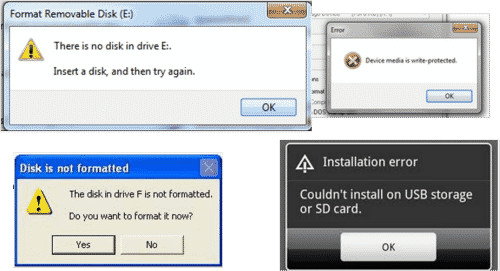
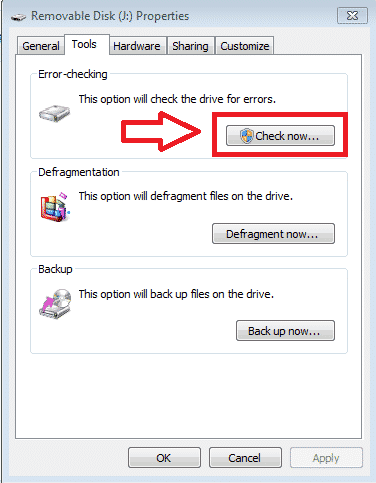

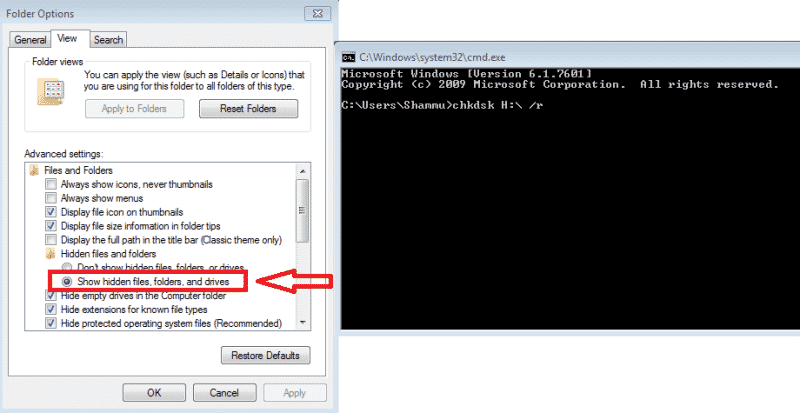
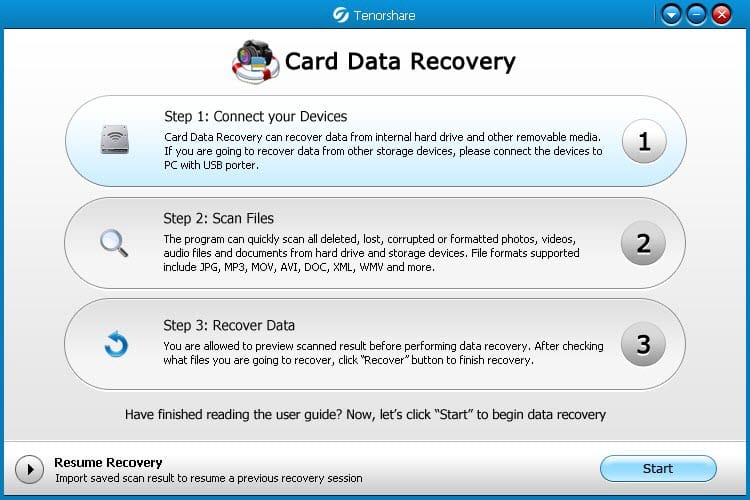
![Read more about the article [Tutorial] How To Access A ‘Page Not Found’ From Your Web Browser](https://thetechjournal.com/wp-content/uploads/2012/04/thetechjournal-cache-arrow-512x188.jpg)
![Read more about the article [Tutorial] How To Set Facebook Photos For Contacts In Android](https://thetechjournal.com/wp-content/uploads/2012/09/friends-list-fb-app-asa78s7dasd6as.jpg)
Hello,
What is the procedure when the SD card is used with Android device and it is formatted by same, and then I tried to use it with Windows laptop and cannot extract or open any files/pictures from the SD card. Can you advice how to do it properly?
Thank you in advance.
Regards,
Valentin