Here is another tutorial for the Android lovers about customizing your Android device. This time it’s the keyboard. For me sometimes only English keyboard is not the necessary ones but also my native keys are essential for me which the manufacturer cannot offer sometimes. If you feel you need another keyboard just install the desired keyboard and in this tutorial, I will show you how to change keyboard on Android.
Many of you may not like the default keyboard of your Android device. There are some other issues also like if the device doesn’t support your native language then you might need a customized native language keyboard on your Android device. Please follow the below tutorial on how to change the keyboard on Android.
I used LG G3 S Android Smartphone for this tutorial. You can use any Android mobile you like. The steps might be little different for different manufacturers but the basic approach should be same.
Step 1: Go to Play Store and download your preferred launcher. Here we chose “Mayabi” Keyboard.
Step 2: After downloading, install the keyboard.
Step 3: Now Go to “Settings”.
Step 4: Scroll down and you will find “Language and Input” under “Personal” subcategory. Tap on “Language and Input”.
Step 5: Here you will find your available and installed keyboards. Check the box next to the new keyboard name (Here Mayabi) to enable it.
Step 6: Tap on Default and then choose the new keyboard to set it as the default keyboard.
Step 7: Open an app like message app to write something and the new keyboard should pop up.
Let us know in comments if you find this guide helpful!
[ttjad keyword=”android-phone”]

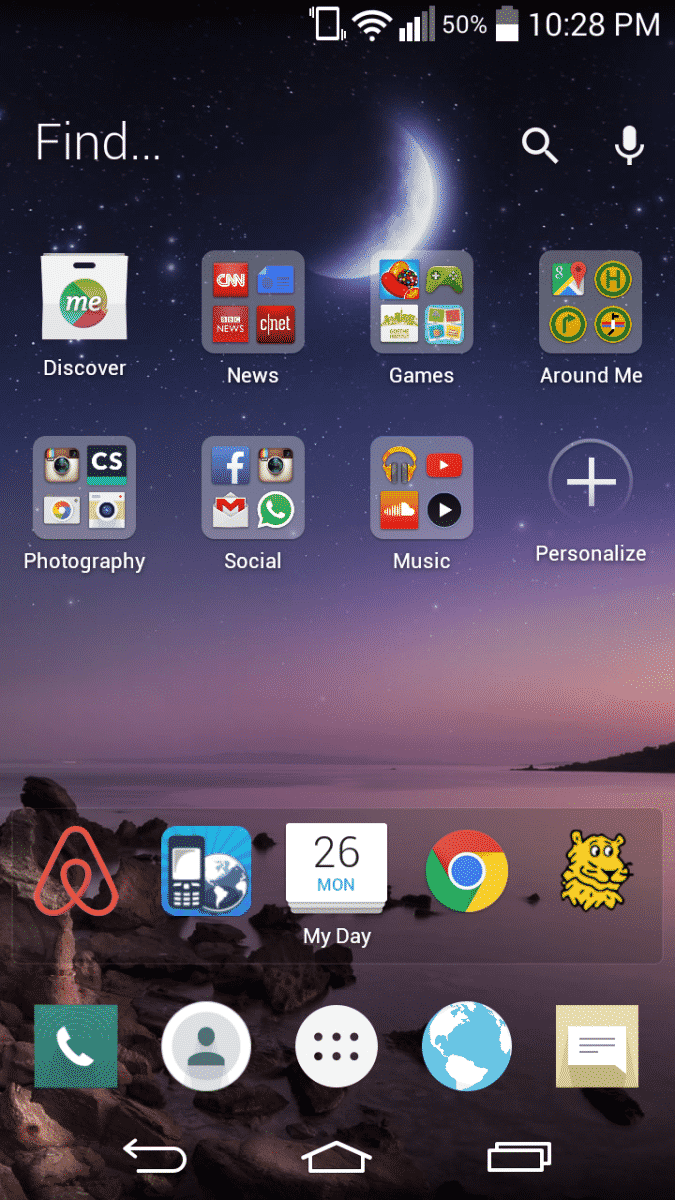
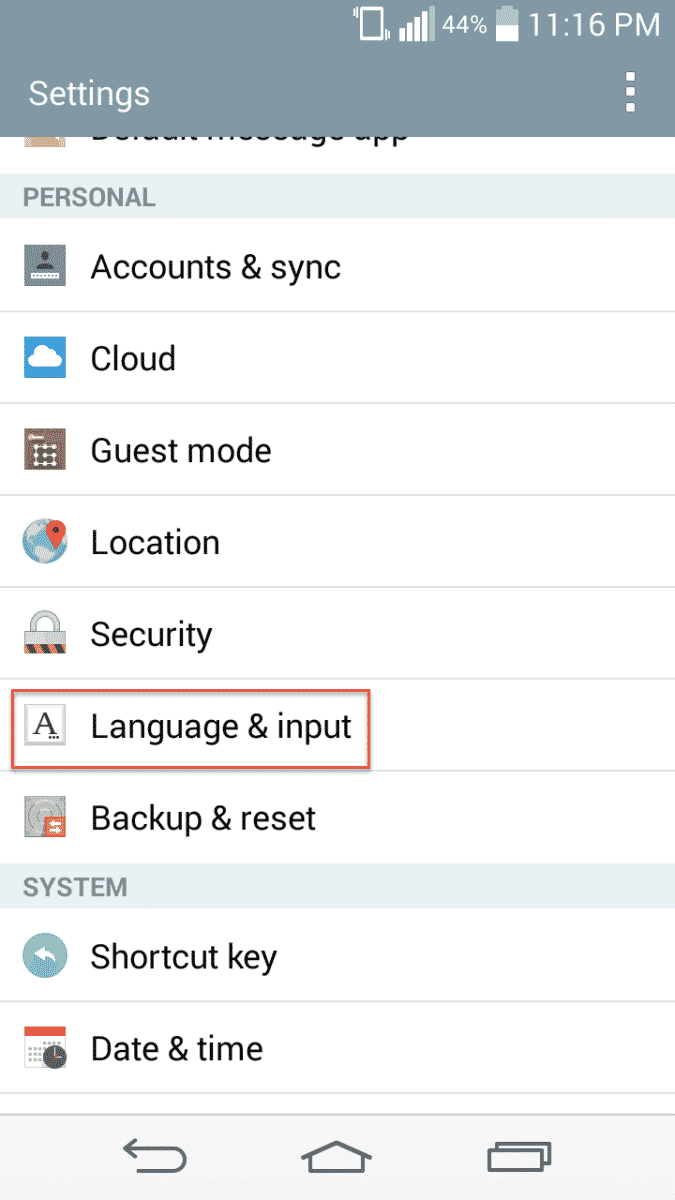
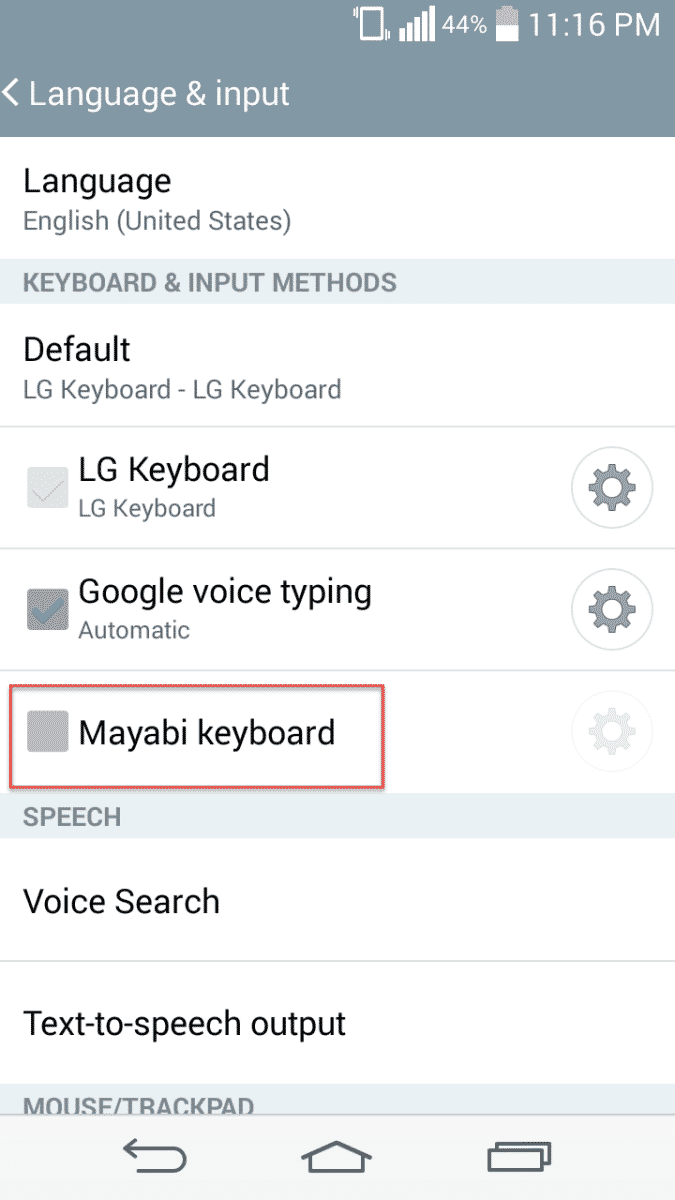
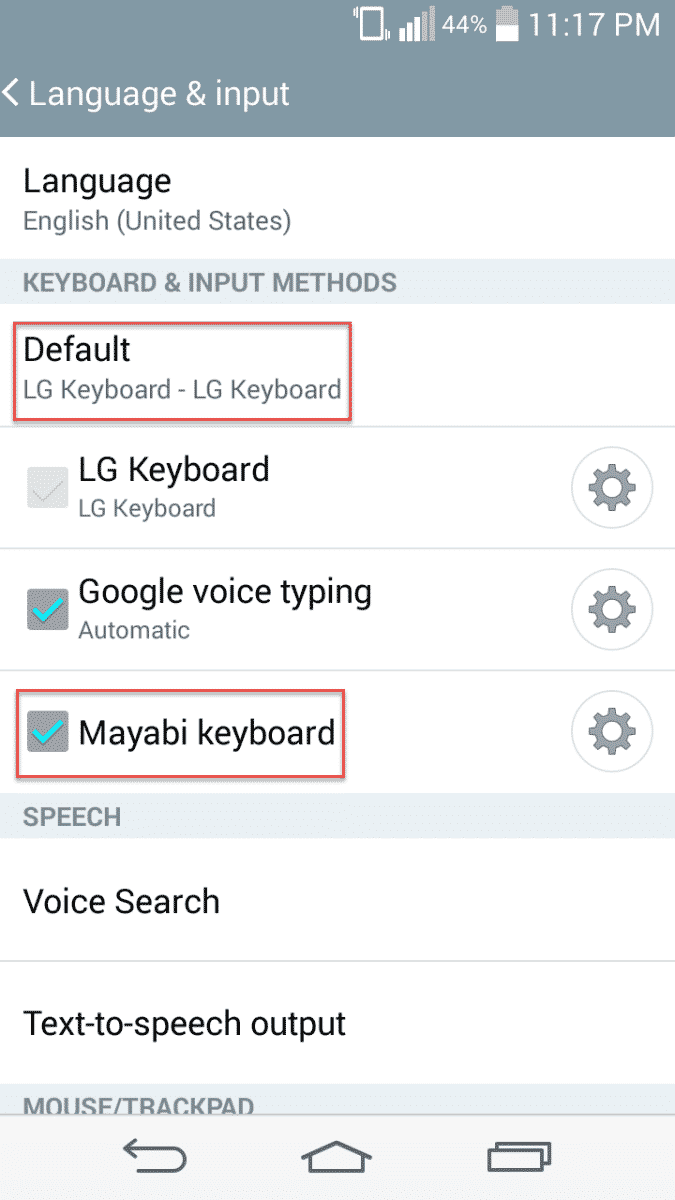
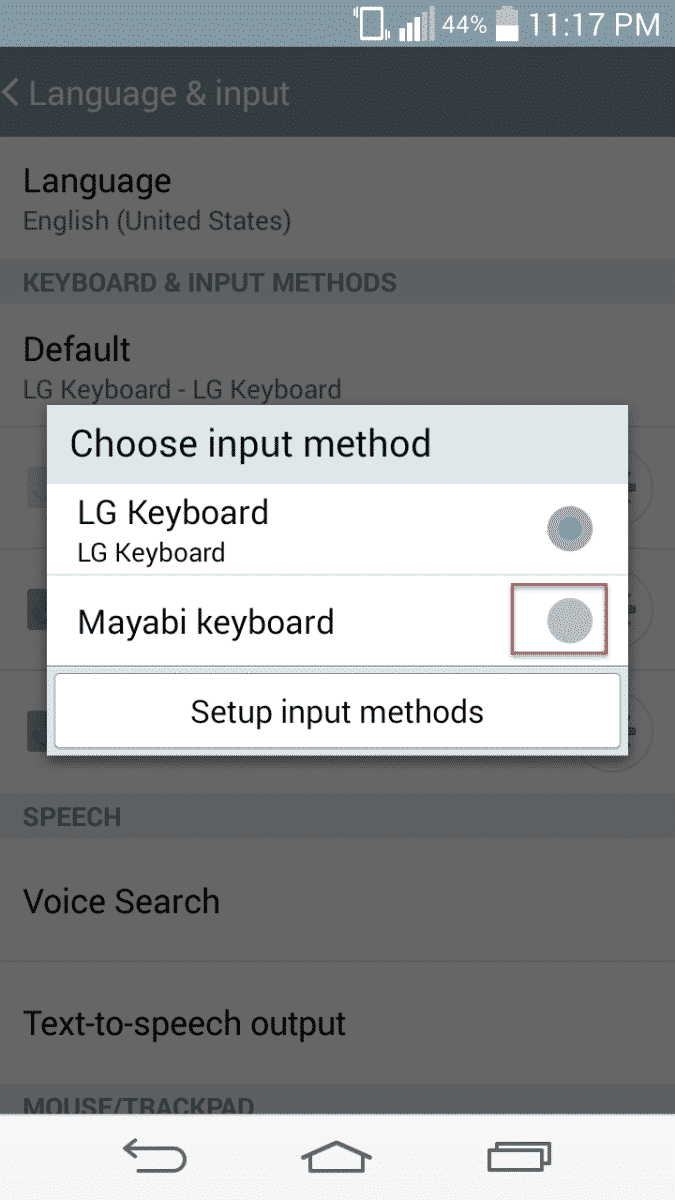
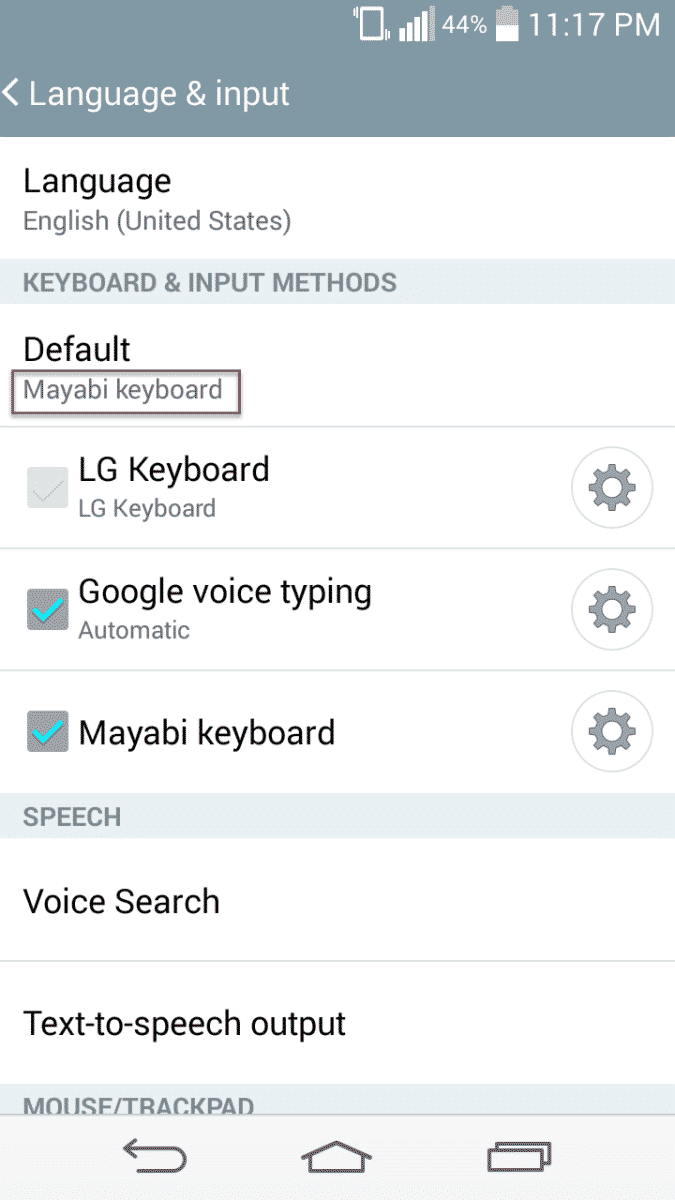
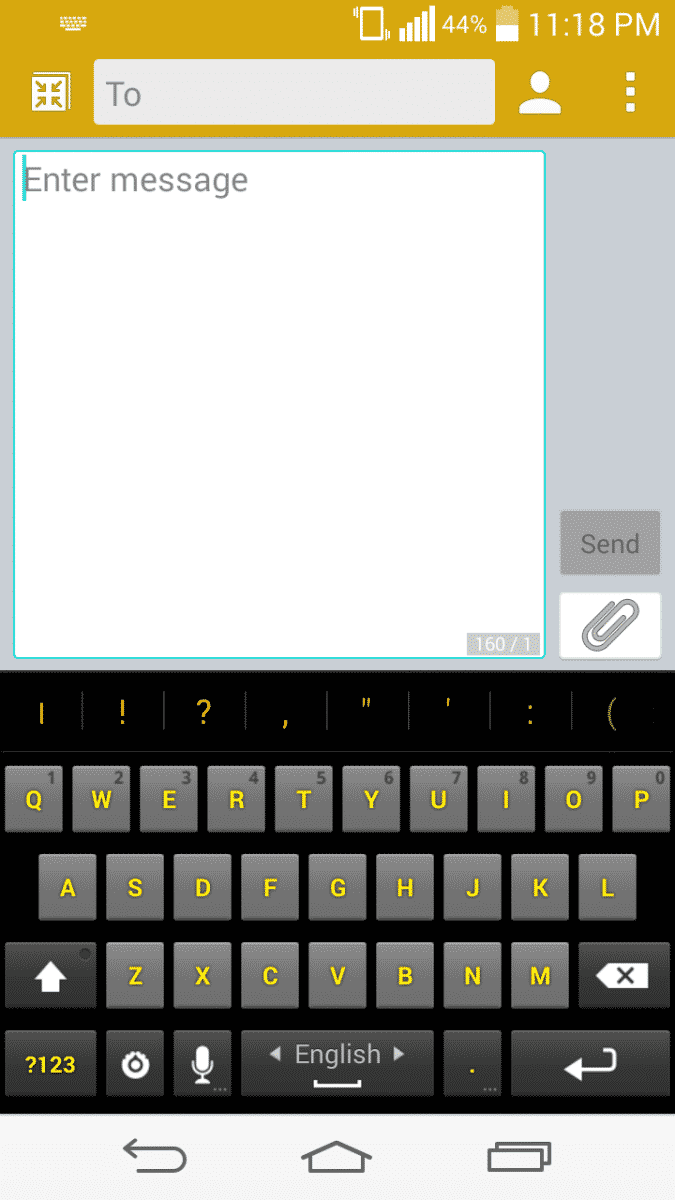

![Read more about the article [Tutorial] How To Launch Multiple Applications From A Single Icon – Windows 7](https://thetechjournal.com/wp-content/uploads/2012/02/all-programs-single-icon-logo-512x270.jpg)
![Read more about the article [Tutorial] How To Read QR Codes With Your iPhone](https://thetechjournal.com/wp-content/uploads/2012/03/qr-iphone-512x248.jpg)