If you are an iPhone or iPad user and in same time you use Apple TV it is most probable that you tried a service called AirPlay. With AirPlay you can easily stream multimedia content trough your house wirelessly. Although this is phenomenal options, but what if you are using the app that does not support AirPlay? Before you thinking of swathing your app or not even trying to use AirPlay because your app does not support it you can try another method which will surprise you with results.
To get a video from your iDevice with iOS to your Apple TV when AirPlay icon is not present follow steps below
Step 1: On your iDevice open the app which is playing your video
Step 2: Now double tap on home button which will bring up the App Switcher tray on your screen.
Step 3: Swipe App Switcher tray from left to right to reveal the media player control, including an AirPlay icon
Step 4: Now tap on AirPlay icon and select the Apple TV to which you want to stream your video.
Step 5: Make sure you don’t turn on Mirroring if the option is present because it is unnecessary
Step 6: Your video should start playing on your TV.
[ttjad keyword=”apple-tv”]


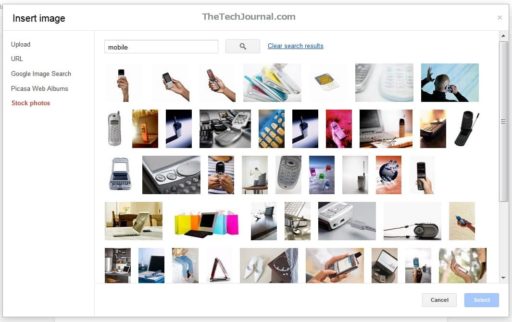
![Read more about the article [Tutorial] How To Download Directly From Google Chrome To Dropbox](https://thetechjournal.com/wp-content/uploads/2013/01/add-to-chrome-a5s4d54ewr65.jpg)
![Read more about the article [Tutorial] How To Restore Lost Tile From Windows 8 Start Screen](https://thetechjournal.com/wp-content/uploads/2012/07/tiles-back-ttj-logo.jpg)
thanks, guys you made my day!