Whether you want to create a ringtone for your cell phone, a jingle, or you want to remove a certain part of sound from your MP3, you can use the freeware tool called Audacity. However if you don’t have this tool you can try another tool which is much easier to use and accessible wherever you are; you can use a free online service called MP3Cut. MP3Cut will allow you to upload your file in MP3 format to their online service and then easily select, using two sliders, the range of your song you want to keep. Of course, at any time, you can listen that part of MP3 file you cutted by pressing Play button. Once you have finally cutted the part of file you want to keep you can easily download it on your computer or mobile phone. In this tutorial I will show you which steps you need to perform in order to achieve this goal.
Choose the part of file which you want to cut
Choose to keep the passage
Using sliders, you’ll be able to delineate the area which you want to keep and then cut it
Step 1: In your Web browser, go to the address http://www.mp3cut.net
Step 2: Click the Upload MP3.
Step 3: On your hard drive select your .mp3 file and click Open.
Step 4: The file is then uploaded and prepared by MP3Cut.
Step 5: Two cursors are present, one at the beginning and another one at the end of your file. Move both sliders to frame the area which you want to keep.
Step 6: At any time, you can listen the cutted area of your MP3 file by pressing the Play button. Then adjust the extract which you want to keep.
Download cutted MP3 file
Once you have framed the area of your mp3 file which you want to extract, you can download it. Note that the original file on your computer is not modified.
Step 1: Click the Cut and download button.
Step 2: You can then download the file to your computer.
Step 3: If you are using Internet Explorer your file will not be downloaded but opened directly with Windows Media Player. If that happens you can use Firefox or Google Chrome rather than Internet Explorer. Otherwise, wait until the file is buffered and begins to play. The file is then present in the cache of your browser and then it can be downloaded on your computer, for that follow steps below
Step 4: In Internet Explorer, click the Tools menu and then click Internet Options.
Step 5: Click Settings in the Browsing History area.
Step 6: Then click the View Objects button.
Step 7: In the Windows Explorer that opens, click the right mouse button and select Sort -> Size. The files are then listed from lightest to heaviest.
Step 8: Go to the end of the list and locate .mp3 which you previously played
Step 9: Click the right mouse button on that file and choose Copy
Step 10: Now go to the folder where you want to add your cutted MP3 click the right mouse button on empty space and choose Paste.
Step 11: Select the pasted file and press F2 on your keyboard
Step 12: Rename the file as you wish and press Enter on your keyboard.
You are done! All you have to do now is upload your file to your flash drive or mobile phone and make it as your ringtone.
[ttjad keyword=”best-selling-gadget”]


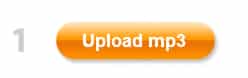
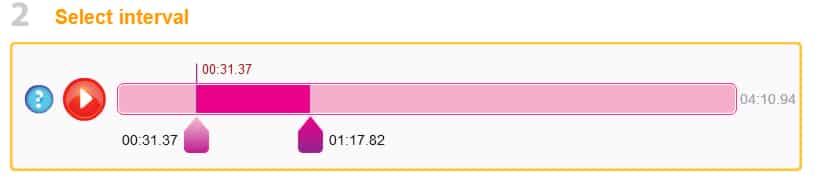
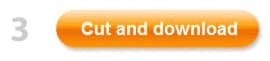
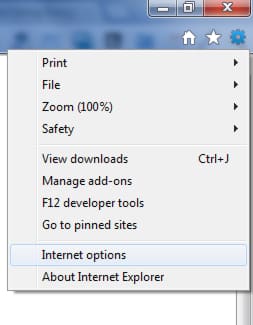
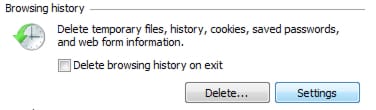
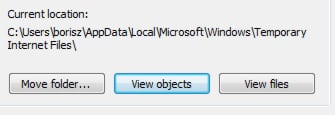
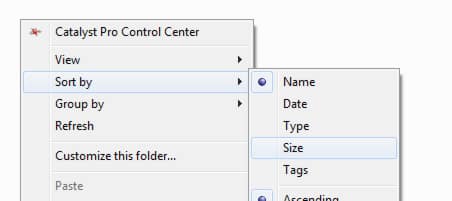
![Read more about the article [Tutorial] How To Copy DVD Movies To The Kindle Fire](https://thetechjournal.com/wp-content/uploads/2012/12/open-disc-a5s465w4r65e465w4.jpg)
![Read more about the article [Tutorial] How To Fix New iPad Wi-Fi Connection Issues](https://thetechjournal.com/wp-content/uploads/2012/04/apple-ipad-wifi-512x213.jpg)
![Read more about the article [Tutorial] How To Boot With No Login Password In Windows 8](https://thetechjournal.com/wp-content/uploads/2012/09/win-8-charm-search-as8d7a98sd7.jpg)
I always use http://Ringer.org to make free ringtones for my iPhone. It’s free and very easy.